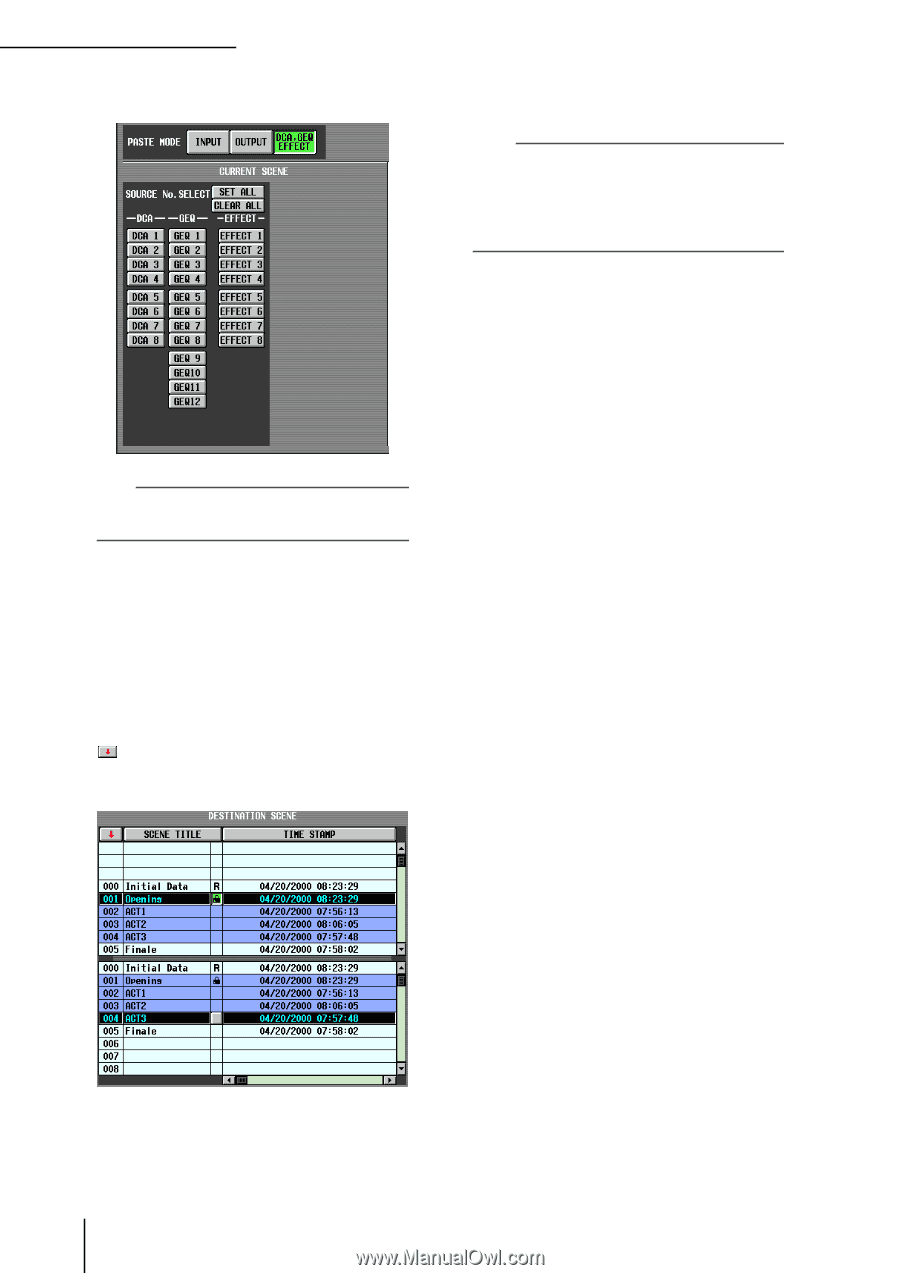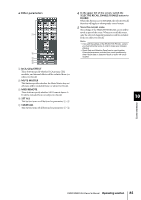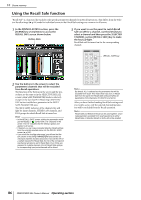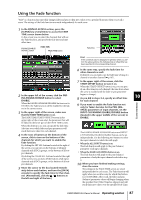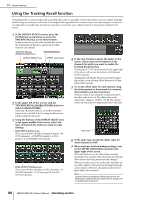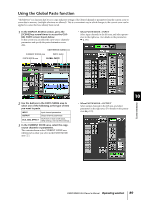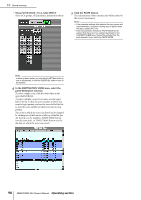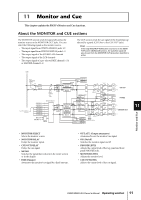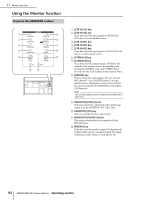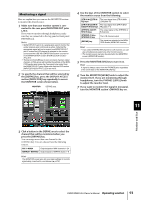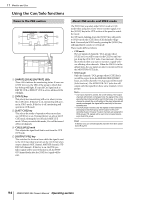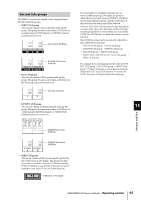Yamaha PM5D Owner's Manual - Page 90
When PASTE MODE = DCA, GEQ, EFFECT, In the DESTINATION SCENE area, select
 |
View all Yamaha PM5D manuals
Add to My Manuals
Save this manual to your list of manuals |
Page 90 highlights
10 Scene memory • When PASTE MODE = DCA, GEQ, EFFECT Select DCA groups, GEQ modules, and internal effects. 5 Click the PASTE button. The selected items of the current scene will be pasted to the scene(s) in memory. Note • If the parameter settings differ between the copy-source and paste-destination, exception handling may be applied when the data is pasted (➥ p.171). • Only the parameters selected by PASTE MODE will be pasted. Note that even if you selected parameters in the CURRENT SCENE area, they will be excluded from the paste operation if you switch the PASTE MODE. Hint In either of these modes, you can click the SET ALL button to turn on all channels, or click the CLEAR ALL button to turn off all channels. 4 In the DESTINATION SCENE area, select the paste-destination scene(s). To select a single scene, click the desired line in the upper half of the list. To select multiple consecutive scenes, use the upper half of the list to click the scene number at which you want to begin pasting, and use the lower half of the list to click the scene number at which you want to stop pasting. The order in which the scenes are listed can be changed by clicking one of the buttons at the top of the list; the button (sort by number), SCENE TITLE button (sort by scene title), or TIME STAMP button (sort by the date on which the scene was saved). 90 PM5D/PM5D-RH Owner's Manual Operating section