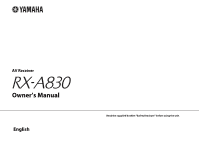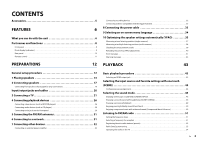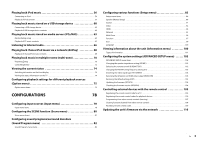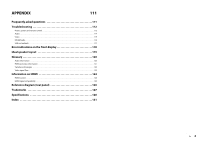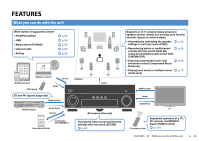Yamaha RX-A830 RX-A830 Owners Manual
Yamaha RX-A830 Manual
 |
View all Yamaha RX-A830 manuals
Add to My Manuals
Save this manual to your list of manuals |
Yamaha RX-A830 manual content summary:
- Yamaha RX-A830 | RX-A830 Owners Manual - Page 1
AV Receiver Owner's Manual English Read the supplied booklet "Safety Brochure" before using the unit. - Yamaha RX-A830 | RX-A830 Owners Manual - Page 2
Front display (indicators 9 Rear panel 10 Remote control 11 PREPARATIONS 12 Connecting recording devices 32 speakers 17 Connecting front speakers that support bi-amp connections 19 Input/output sound mode 45 Enjoying stereoscopic sound fields (CINEMA DSP 3D 46 Enjoying surround sound - Yamaha RX-A830 | RX-A830 Owners Manual - Page 3
Registering the remote control code for a TV 105 Registering the remote control codes for playback devices 106 Programming from other remote controls (learning 107 Clearing functions learned from other remote controls 108 Resetting remote control codes 109 Updating the unit's firmware via the - Yamaha RX-A830 | RX-A830 Owners Manual - Page 4
questions 111 Troubleshooting 112 Power, system and remote control 112 Audio 114 Video 115 FM/AM radio 116 USB and network 117 Error indications on the front display 118 Ideal speaker layout 119 Glossary 120 Audio information 120 HDMI and video information 121 Yamaha technologies 122 - Yamaha RX-A830 | RX-A830 Owners Manual - Page 5
… Power cable *The supplied power cable varies depending on the region of purchase. … Easy Setup Guide … Safety Brochure • The illustrations of the main unit and remote control used in this manual are of the U.S.A. model, unless otherwise specified. • Some features are not available in certain - Yamaha RX-A830 | RX-A830 Owners Manual - Page 6
compressed music with . p.50 enhanced sound (Compressed Music Enhancer) • Playing back music in multiple rooms . p.70 (multi-zone) HDMI Control Audio Audio/Video TV TV remote control Sequential operation of a TV, AV receiver, and BD/DVD player (HDMI Control) . p.124 FEATURES ➤ What you can - Yamaha RX-A830 | RX-A830 Owners Manual - Page 7
the supplied remote control to operate external devices... Register the remote control codes of firmware update is available (p.110). Many other settings are available that let you to customize the unit. For details, see the following pages. • Input settings (p.78) • SCENE settings (p.81) • Sound - Yamaha RX-A830 | RX-A830 Owners Manual - Page 8
control sensor Receives remote control signals (p.5). A TUNING keys Select the radio frequency (p.51). B PURE DIRECT key Enables/disables Pure Direct (p.50). C INPUT knob Selects an input source. D SCENE keys Select the registered input source, sound program, and various settings with one touch - Yamaha RX-A830 | RX-A830 Owners Manual - Page 9
working. 5 STEREO Lights up when the unit is receiving a stereo FM radio signal. TUNED Lights up when the unit is receiving an FM/AM radio station signal. 6 PARTY Lights remote control cursor keys currently operational. B Information display Displays the current status (such as input name and sound - Yamaha RX-A830 | RX-A830 Owners Manual - Page 10
. 1 REMOTE IN/OUT jacks For connecting to an infrared signal receiver/emitter that supports composite video and outputting video signals (p.25). 8 HDMI 1-7 jacks For connecting to HDMI-compatible playback devices and inputting video/audio signals (p.26). 9 RS-232C terminal This is a control - Yamaha RX-A830 | RX-A830 Owners Manual - Page 11
the remote control to operate external devices (p.106). This key lights up in green after pressed. RECEIVER key Sets the remote control to zone or Zone2) that is controlled by the remote control (p.72). 5 SCENE keys Select the registered input source, sound program, and various settings with - Yamaha RX-A830 | RX-A830 Owners Manual - Page 12
PREPARATIONS General setup procedure 1 Placing speakers (p.13) Select the speaker layout for the number of speakers that you are using and place them in your room. 2 Connecting speakers (p.17) Connect the speakers to the unit. 3 Connecting a TV (p.21) Connect a TV to the unit. 4 Connecting - Yamaha RX-A830 | RX-A830 Owners Manual - Page 13
no surround back speakers are connected. 6 Produce surround back left/right channel sounds. 7 8 Produces sounds mixed from surround back left/right channel sounds. Q Produce CINEMA DSP effect sounds. In combination with CINEMA DSP 3D (p.46), the presence speakers W create a natural 3-dimensional - Yamaha RX-A830 | RX-A830 Owners Manual - Page 14
using the surround back speakers. 6.1-channel system 1 2 9 3 4 8 5 This speaker system uses the front presence speakers to produce a natural 3-dimensional sound field, and is suited for enjoying 5.1-channel contents. This speaker system creates Virtual Presence Speaker (VPS) using the front - Yamaha RX-A830 | RX-A830 Owners Manual - Page 15
2 5 This speaker system creates Virtual Presence Speaker (VPS) using the front, center and surround speakers to produce a 3-dimensional sound field, and is suited for enjoying 5.1-channel contents. 2.1-channel system Front 5.1-channel system Q 1 2 W 9 3 1 9 2 This speaker system uses the - Yamaha RX-A830 | RX-A830 Owners Manual - Page 16
1 Speaker placement 2 3 4 5 6 7 8 9 10 ■ Setting the speaker impedance Under its default settings, the unit is configured for 8-ohm speakers. When connecting 6-ohm speakers, set the speaker impedance to "6 Ω MIN". In this case, you can also use 4-ohm speakers as the front speakers. 1 Before - Yamaha RX-A830 | RX-A830 Owners Manual - Page 17
1 2 Speaker connections 3 4 5 6 7 8 9 10 2 Connecting speakers Connect the speakers placed in your room to the unit. The following diagrams provide connections for 7.1+2-, 7.1-, and 6.1-channel systems as examples. For other systems, connect speakers while referring to the connection diagram for - Yamaha RX-A830 | RX-A830 Owners Manual - Page 18
1 2 Speaker connections 3 4 5 6 7 8 9 10 7.1-channel system (using presence speakers) 6.1-channel system EXTRA SP ZONE2/F.PRESENCE The unit (rear) CENTER FRONT SPEAKERS CENTER SURROUND 1 2 SUBWOOFER SURROUND BACK/BI-AMP SINGLE EXTRA SP ZONE2/F.PRESENCE The unit (rear) CENTER FRONT - Yamaha RX-A830 | RX-A830 Owners Manual - Page 19
6 7 8 9 10 Connecting front speakers that support bi-amp connections When using front speakers that support bi-amp connections, connect them to the FRONT jacks or cables that connect a woofer with a tweeter. Refer to the instruction manual of the speakers for details. If you are not making bi-amp - Yamaha RX-A830 | RX-A830 Owners Manual - Page 20
signal quality degradation. • The unit's HDMI jacks support the HDMI Control, Audio Return Channel (ARC), and 3D and 4K video transmission features. • Use high speed HDMI cables to enjoy 3D or 4K videos. ❑ HDMI/MHL jack Transmits digital video and digital sound. Use an MHL cable. MHL cable TOR OUT - Yamaha RX-A830 | RX-A830 Owners Manual - Page 21
and video input jacks available on your TV. Refer to the instruction manual of the TV and choose a connection method. Does your TV support Audio Return Channel (ARC)? Yes ■ Connection Method 1 (p.21) No Does your TV support HDMI Control? Yes ■ Connection Method 2 (p.23) No Does your TV have an - Yamaha RX-A830 | RX-A830 Owners Manual - Page 22
is selected. If not, select the input source manually. On the TV: The video from the playback device is displayed. f Check that the unit is properly synchronized with the TV by turning off the TV or adjusting the TV volume with the TV remote control. This completes the necessary settings. If you - Yamaha RX-A830 | RX-A830 Owners Manual - Page 23
IN OUT HDMI OUT 1 2 ARC 1 ARC H (BD 2 HDMI HDMI input HDMI REMOTE OPTICAL (TV) AV4 COAXIAL VIDEO AV3 Y PB PR OPTICAL AV2 OPTICAL (TV) AV4 HDMI Control, you need to configure the following settings. For details on settings and operating your TV, refer to the instruction manual for - Yamaha RX-A830 | RX-A830 Owners Manual - Page 24
is selected. If not, select the input source manually. On the TV: The video from the playback device is displayed. f Check that the unit is properly synchronized with the TV by turning off the TV or adjusting the TV volume with the TV remote control. This completes the necessary settings. If you - Yamaha RX-A830 | RX-A830 Owners Manual - Page 25
TV or a projector to the unit with an HDMI cable, you can switch the TV (or projector) to be used for watching videos with the remote control (p.43). HDMI OUT 2 jack The unit (rear) HDMI OUT 1 2 ARC TRIGGER OUT 12V 0.1A DC OUT NETWORK 5V 0.5A (NET) IN OUT - Yamaha RX-A830 | RX-A830 Owners Manual - Page 26
The unit (rear) (COMPONENT VIDEO) jacks TRIGGER OUT 12V 0.1A Y PB PR DC OUT NETWORK 5V 0.5A (NET) IN H HDMI OUT (B 1 2 OUT ARC REMOTE OPTICAL VIDEO AM FM (TV) AV4 COMPONENT VIDEO COAXIAL AV3 (RADIO) ANTENNA Y PB PR AV2 OPTICAL VIDEO VIDE AV 1 COMPONENT VIDEO MO PR - Yamaha RX-A830 | RX-A830 Owners Manual - Page 27
) jacks of the unit, change the combination setting as follows. The unit (rear) TRIGGER OUT 12V 0.1A DC OUT NETWORK 5V 0.5A (NET) IN OUT Y REMOTE OPTICAL AVA2V4(TV) COAXIAL VIDEO PB AV3 Y PB PR AV2 OPTICAL HDMI OUT 1 2 ARC PR AM AV 2 (COMPONENT VIDEO) jacks PR PB Y (RADIO ANTEN - Yamaha RX-A830 | RX-A830 Owners Manual - Page 28
1 2 3 4 Playback device connections 5 6 7 8 9 10 • The following operation is available only when your TV is connected to the unit via HDMI. 1 After connecting external devices (such as a TV and playback devices) and power cable of the unit, turn on the unit. 2 Press AV 2 to select "AV 2" (video - Yamaha RX-A830 | RX-A830 Owners Manual - Page 29
(NET) IN OUT HDMI OUT 1 2 ARC HDMI 1 (BD/DVD) HDMI 2 REMOTE OPTICAL (TV) AV4 COAXIAL VIDEO OPTICAL AV3 Y PB PR COAXIAL AV2 OPTICAL VIDEO AM and camcorders) to the unit with an HDMI cable. PHONES TONE CONTROL PROGRAM STRAIGHT VIDEO AUX YPAO MIC SILENT CINEMA 5V 2.1A VIDEO - Yamaha RX-A830 | RX-A830 Owners Manual - Page 30
operation keys, external device operation keys and numeric keys on the remote control. However, some features may not be compatible, depending on the mobile device videos/audio to the TV or operate the mobile device using the remote control of the unit even when the unit is in standby mode. • The - Yamaha RX-A830 | RX-A830 Owners Manual - Page 31
TRIGGER OUT 12V 0.1A DC OUT NETWORK 5V 0.5A (NET) IN OUT REMOTE OPTICAL (TV) AV4 COAXIAL VIDEO AV3 Y PB PR AV2 OPTICAL AV your router does not support DHCP or if you want to configure the network parameters manually (p.95). • • To use the service via the Internet, broadband connection is strongly - Yamaha RX-A830 | RX-A830 Owners Manual - Page 32
• To prevent the generation of loud noises or abnormal sounds, make sure the followings before making connections. - Remove the SPEAKERS terminals. - When using an external amplifier that does not have the volume control bypass, do not connect other devices (except the unit) to the amplifier. The - Yamaha RX-A830 | RX-A830 Owners Manual - Page 33
a device compatible with the trigger function The trigger function can control an external device in conjunction with operating the unit (such as powering on/off and input selection). If you have a Yamaha subwoofer that supports a system connection or a device with a trigger input jack, you can - Yamaha RX-A830 | RX-A830 Owners Manual - Page 34
an on-screen menu language Select the desired on-screen menu language from English (default), Japanese, French, German, Spanish, Russian, Italian and Chinese. 1 Press RECEIVER z to turn on the unit. 2 Turn on the TV and switch the TV input to display video from the unit (HDMI OUT jack). 3 Press ON - Yamaha RX-A830 | RX-A830 Owners Manual - Page 35
the speaker settings automatically (YPAO) The Yamaha Parametric room Acoustic Optimizer (YPAO) function (Reflected Sound Control) technology that enables to create natural sound fields as quiet as possible. - Do not connect headphones. 1 Press RECEIVER z to turn on the unit. 2 Turn on the TV and - Yamaha RX-A830 | RX-A830 Owners Manual - Page 36
amplifier assignment setting, press RETURN and select "Manual Setup" (p.88). 5 If desired, or if you want others to enjoy surround sound. Yes You can take measurements at up to do not work, the remote control may be set to operate external devices. In this case, press RECEIVER and then use the - Yamaha RX-A830 | RX-A830 Owners Manual - Page 37
1 2 3 4 5 6 7 8 9 10 Automatic speaker setup SOURCE RECEIVER HDMI 1 2 3 4 5 6 7 V-AUX AV 1 2 3 4 AUDIO 5 6 1 2 TUNER USB MAIN ZONE 2 NET PARTY HDMI OUT BD DVD SCENE TV NET RADIO PROGRAM MUTE VOLUME TOP MENU ON SCREEN - Yamaha RX-A830 | RX-A830 Owners Manual - Page 38
1 2 3 4 5 6 7 8 9 10 Automatic speaker setup SOURCE RECEIVER HDMI 1 2 3 4 5 6 7 V-AUX AV 1 2 3 4 AUDIO 5 6 1 2 TUNER USB MAIN ZONE 2 NET PARTY HDMI OUT BD DVD SCENE TV NET RADIO PROGRAM MUTE VOLUME TOP MENU ON SCREEN - Yamaha RX-A830 | RX-A830 Owners Manual - Page 39
1 2 3 4 5 6 7 8 9 10 Automatic speaker setup SOURCE RECEIVER HDMI 1 2 3 4 5 6 7 V-AUX AV 1 2 3 4 AUDIO 5 6 1 2 TUNER to each speaker Output level adjustment for each speaker • A speaker with a problem is indicated with a message enclosed in a red box. 3 To finish checking - Yamaha RX-A830 | RX-A830 Owners Manual - Page 40
1 2 3 4 5 6 7 8 9 10 Automatic speaker setup SOURCE RECEIVER HDMI 1 2 3 4 5 6 7 V-AUX AV 1 2 3 4 AUDIO 5 6 1 When the speaker settings you have configured manually are not suitable, follow the procedure below to discard the manual settings and reload the previous YPAO adjustments. - Yamaha RX-A830 | RX-A830 Owners Manual - Page 41
error message is displayed during the measurement, resolve the problem and perform YPAO again. Error message E-1: No Front instructions to start the measurement again. If this error occurs repeatedly, contact the nearest authorized Yamaha dealer or service center. Follow the on-screen instructions - Yamaha RX-A830 | RX-A830 Owners Manual - Page 42
setup Warning messages If a warning message is displayed after the measurement, you can still save the measurement results by following on-screen instructions. However, we recommend you perform YPAO again in order to use the unit with the optimal speaker settings. Warning message W-1: Out of - Yamaha RX-A830 | RX-A830 Owners Manual - Page 43
RECEIVER radio station. Refer to the instruction manual for the external device. For /bass settings, use the "Option" menu or TONE CONTROL on the front panel (p.76). On-screen input selection unit outputs video signals at the highest resolution supported by both TVs (or projectors) connected to the - Yamaha RX-A830 | RX-A830 Owners Manual - Page 44
SOURCE RECEIVER HDMI 1 2 3 4 5 6 7 V-AUX DVD HDMI 1 TV NET AV 4 NET RADIO RADIO TUNER Sound program Compressed Music Enhancer HDMI output jack MOVIE (Sci-Fi) not registered the remote control code of the playback device yet, see "Registering the remote control codes for playback - Yamaha RX-A830 | RX-A830 Owners Manual - Page 45
SOURCE RECEIVER HDMI 1 2 3 4 5 6 7 V-AUX AV 1 2 3 4 AUDIO 5 6 1 2 TUNER USB MAIN ZONE can change the settings of the surround programs and surround decoders in the "Sound Program" menu (p.82). • The sound mode can be applied separately to each input source. • When you play back - Yamaha RX-A830 | RX-A830 Owners Manual - Page 46
Stereo and 7ch Stereo) when no surround speakers are connected, the unit utilizes Yamaha's original virtual surround technology to reproduce up to 7-channel surround sound and enable you to enjoy the well-oriented sound field only with the front-side speakers. We recommend using presence speakers in - Yamaha RX-A830 | RX-A830 Owners Manual - Page 47
the commentators' voices are positioned clearly at the center, while the atmosphere inside the stadium is realistically conveyed by the peripheral delivery of the sounds of the fans in a suitable space. This program is suitable for action games, such as car racing and fighting games. The reality of - Yamaha RX-A830 | RX-A830 Owners Manual - Page 48
a 460-seat rock music concert venue in Los Angeles. The listener's virtual seat is at the center left of the hall. This program creates the sound field at stage front in The Bottom Line, a famous New York jazz club once. The floor can seat 300 people to the left and right - Yamaha RX-A830 | RX-A830 Owners Manual - Page 49
SOURCE RECEIVER HDMI 1 2 3 4 5 6 7 V-AUX AV 1 2 3 4 AUDIO 5 6 1 2 TUNER USB SET SUR.DECODE STRAIGHT Enjoying unprocessed playback You can play back input sources without any sound field effect processing. ■ Playing back in original channels (straight decode) When the straight - Yamaha RX-A830 | RX-A830 Owners Manual - Page 50
SOURCE RECEIVER HDMI 1 2 3 4 5 6 7 V-AUX AV 1 2 3 4 AUDIO 5 6 1 2 TUNER USB MAIN the electrical noise from other circuitry (such as the front display). It allows you to enjoy Hi-Fi sound quality. 1 Press PURE DIRECT. Each time you press the key, the Pure Direct mode is enabled - Yamaha RX-A830 | RX-A830 Owners Manual - Page 51
FM VOL. STEREO TUNED 98.50MHz SW L CR SL SR SBL SBR "TUNED" lights up when a signal is received from a radio station. "STEREO" also lights up when a stereo signal is received. • "Wrong Station!" appears when you enter a frequency that is out of reception range. • You can switch between - Yamaha RX-A830 | RX-A830 Owners Manual - Page 52
SOURCE RECEIVER HDMI 1 2 3 4 5 6 7 V-AUX AV 1 2 3 4 AUDIO 5 6 1 2 TUNER USB MAIN ZONE signals by using "Auto Preset" (p.55). ■ Registering a radio station Select a radio station manually and register it to a preset number. 1 Follow "Selecting a frequency for reception" (p.51 - Yamaha RX-A830 | RX-A830 Owners Manual - Page 53
Current time DSP Program Sound mode name Audio Decoder Decoder name Frequency Frequency • "Program Service", "Program Type", "Radio Text", and "Clock Time" are not displayed if the radio station does not provide the Radio Data System service. ■ Receiving traffic information automatically When - Yamaha RX-A830 | RX-A830 Owners Manual - Page 54
System broadcasting station (p.53), the Radio Data System information ("Program Service", "Program Type," "Radio Text" and "Clock Time") is received. 4 Operation menu Press the cursor key (r) and then use the cursor keys (q/w) to select an item. Press ENTER to confirm the selection. Menu Manual - Yamaha RX-A830 | RX-A830 Owners Manual - Page 55
SOURCE RECEIVER HDMI 1 2 3 4 5 6 7 V-AUX AV 1 2 3 4 AUDIO 5 6 1 2 TUNER USB MAIN ZONE 2 NET PARTY HDMI OUT BD DVD SCENE TV NET RADIO PROGRAM MUTE VOLUME TOP MENU ON SCREEN - Yamaha RX-A830 | RX-A830 Owners Manual - Page 56
. To select a video, operate the iPod itself in the simple play mode (p.58). Supported iPod (as of February 2013) • iPod touch (1st, 2nd, 3rd and 4th generation cable to the USB jack. The unit (front) BD/DVD PHONES TONE CONTROL PROGRAM SILENT CINEMA 5V 2.1A USB Connected VOL. SW L CR SL SR - Yamaha RX-A830 | RX-A830 Owners Manual - Page 57
shows the background. Press one of the menu operation keys to redisplay it. • To return to the previous screen, press RETURN. • To operate the iPod manually to select content or control playback, switch to the simple play mode (p.58). PLAYBACK ➤ Playing back iPod music En 57 - Yamaha RX-A830 | RX-A830 Owners Manual - Page 58
SOURCE RECEIVER HDMI 1 2 3 4 5 6 7 V-AUX AV 1 2 3 4 AUDIO 5 6 1 2 TUNER USB MAIN background. Press one of the menu operation keys to redisplay it. ■ Operating the iPod itself or remote control (simple play) 1 Press MODE to switch to the simple play mode. The TV menu screen - Yamaha RX-A830 | RX-A830 Owners Manual - Page 59
SOURCE RECEIVER HDMI 1 2 3 4 5 6 7 V-AUX AV 1 2 3 4 AUDIO 5 6 1 2 TUNER USB MAIN ZONE 2 NET PARTY HDMI OUT BD DVD SCENE TV NET RADIO PROGRAM MUTE VOLUME TOP MENU ON SCREEN - Yamaha RX-A830 | RX-A830 Owners Manual - Page 60
SOURCE RECEIVER HDMI 1 2 3 instruction manuals for the USB storage device for more information. The unit supports USB mass storage class devices (FAT16 or FAT32 format). • The unit supports storage device contents and start playback. You can control the USB memory device with the menu displayed - Yamaha RX-A830 | RX-A830 Owners Manual - Page 61
SOURCE RECEIVER HDMI 1 2 3 4 5 6 7 V-AUX AV 1 2 3 4 AUDIO 5 6 1 2 TUNER USB MAIN ZONE keys Cursor keys ENTER RETURN • To return to the previous screen, press RETURN. • Files not supported by the unit cannot be selected. • If the unit detects a series of unsupported files (such - Yamaha RX-A830 | RX-A830 Owners Manual - Page 62
SOURCE RECEIVER HDMI 1 2 3 4 5 6 7 V-AUX AV 1 2 3 4 AUDIO 5 6 1 2 TUNER USB MAIN ZONE 2 OPTION. • You can also use the external device operation keys (a, s, d, f, g) on the remote control to control playback. PLAYBACK ➤ Playing back music stored on a USB storage device En 62 - Yamaha RX-A830 | RX-A830 Owners Manual - Page 63
SOURCE RECEIVER HDMI 1 2 3 supports FLAC files. Playback of PC music contents Follow the procedure below to operate the PC music contents and start playback. You can control with other DLNA server software installed Refer to the instruction manual for the device or software and configure the - Yamaha RX-A830 | RX-A830 Owners Manual - Page 64
SOURCE RECEIVER HDMI 1 2 3 4 5 6 7 V-AUX AV 1 2 3 4 AUDIO 5 6 1 2 TUNER USB MAIN ZONE keys Cursor keys ENTER RETURN • To return to the previous screen, press RETURN. • Files not supported by the unit cannot be selected. • If the unit detects a series of unsupported files (such - Yamaha RX-A830 | RX-A830 Owners Manual - Page 65
SOURCE RECEIVER HDMI 1 2 3 4 5 6 7 V-AUX AV 1 2 3 4 AUDIO 5 6 1 2 TUNER USB MAIN d, f, g) on the remote control to control playback. • You can also use a DLNA-compatible Digital Media Controller (DMC) to control playback. For details, see "DMC Control" (p.80). PLAYBACK ➤ - Yamaha RX-A830 | RX-A830 Owners Manual - Page 66
listen to Internet radio stations from all over the world. You can control the Internet radio with the menu displayed on the TV screen. not be able to receive some Internet radio stations. • The unit uses the vTuner Internet radio station database service. • This service may be discontinued without - Yamaha RX-A830 | RX-A830 Owners Manual - Page 67
SOURCE RECEIVER HDMI 1 2 3 4 5 6 7 V-AUX AV 1 2 3 4 AUDIO 5 6 1 2 TUNER USB MAIN ZONE keys to redisplay it. • You can also use the external device operation key (s) on the remote control to stop playback. • Some information may not be available depending on the station. • You - Yamaha RX-A830 | RX-A830 Owners Manual - Page 68
can check whether the network parameters (such as the IP address) are properly assigned to the unit in "Network" (p.101) in the "Information" menu. Supported iTunes/iPod (as of February 2013) • iTunes 10.2.2 or later (Windows/Mac) • iPod touch, iPhone or iPad with iOS 4.3.3 or later • If the icon - Yamaha RX-A830 | RX-A830 Owners Manual - Page 69
SOURCE RECEIVER HDMI 1 2 3 4 5 6 7 V-AUX AV 1 2 3 4 AUDIO 5 6 1 2 TUNER USB external device operation keys (a, s, d, f, g) on the remote control to control playback. • To control iTunes playback with the remote control of the unit, you need to configure the iTunes preferences - Yamaha RX-A830 | RX-A830 Owners Manual - Page 70
the unit is turned on. 1 2 9 3 4 6 5 7 '- '3 Zone2 Main zone • When Zone2 output is enabled (p.72), the surround back speakers in the main zone do not output sound. PLAYBACK ➤ Playing back music in multiple rooms (multi-zone) En 70 - Yamaha RX-A830 | RX-A830 Owners Manual - Page 71
unit and external devices from Zone2 using the supplied remote control if you connect an infrared signal receiver/emitter to the unit's REMOTE IN/OUT jacks. • To operate external devices with the supplied remote control, you must register a remote control code for each device before using (p.105 - Yamaha RX-A830 | RX-A830 Owners Manual - Page 72
that support remote connections, as the unit does. You can transmit remote control signals by connecting the REMOTE IN/OUT jacks with monaural mini-jack cables and an infrared signal receiver. REMOTE IN/OUT jacks REMOTE IN/OUT jacks IN OUT REMOTE IN OUT REMOTE Infrared signal receiver Yamaha - Yamaha RX-A830 | RX-A830 Owners Manual - Page 73
SOURCE RECEIVER HDMI 1 2 3 4 5 6 external device or select a radio station. Refer to the instruction manual for the external device. For details on the following operations are not available for Zone2. Use the front display to control Zone2. • AirPlay is available in Zone2 only when AirPlay - Yamaha RX-A830 | RX-A830 Owners Manual - Page 74
SOURCE RECEIVER HDMI 1 2 3 4 5 6 7 V-AUX AV 1 2 3 4 AUDIO 5 6 1 2 TUNER USB MAIN name*) PHONO (Except for U.S.A. and Canada models) Input (input source name), DSP Program (sound mode name), Audio Decoder (decoder name*) * The name of the audio decoder currently activated is - Yamaha RX-A830 | RX-A830 Owners Manual - Page 75
selected input source. • Text in parentheses denotes indicators on the front display. Item Function Page Tone Control (Tone Control) Adjusts the high-frequency range and low-frequency range of sounds. 76 Adaptive DRC (Adaptive DRC) Sets whether the dynamic range (from maximum to minimum) is - Yamaha RX-A830 | RX-A830 Owners Manual - Page 76
(Bypass) to +6.0 dB, *0.5 dB increments Default Bypass (Bypass) • If you set an extreme value, sounds may not match those from other channels. Adjusting with the front panel controls a Press TONE CONTROL to select "Treble" or "Bass". b Press PROGRAM to make an adjustment. ■ Adaptive DRC (Adaptive - Yamaha RX-A830 | RX-A830 Owners Manual - Page 77
each input source. • You can also use ENHANCER on the remote control to enable/disable Compressed Music Enhancer (p.50). Settings Off ( (Stereo) (default) Mono (Mono) Receives FM radio in stereo sounds. Receives FM radio in monaural sounds. PLAYBACK ➤ Configuring playback settings for different - Yamaha RX-A830 | RX-A830 Owners Manual - Page 78
after Step 3. • Available items vary depending on the selected input source. Item Rename/Icon Select Audio In Decoder Mode Volume Interlock Video Out DMC Control Function Page Changes the input source name and icon. 79 Combines the video jack of the selected input source with an audio jack of - Yamaha RX-A830 | RX-A830 Owners Manual - Page 79
use this function in the following cases. • Connecting a playback device that supports HDMI video output, but not HDMI audio output • Connecting a playback device are not reproduced.) • To restore the default setting, select "RESET". 6 To exit from the menu, press ON SCREEN. CONFIGURATIONS ➤ Configuring - Yamaha RX-A830 | RX-A830 Owners Manual - Page 80
• You can still switch the scene by using cursor keys (e/r) after Step 3. • A Digital Media Controller (DMC) is a device that can control other network devices through the network. When this function is enabled, you can control playback of the unit from DMCs (such as Windows Media Player 12) on the - Yamaha RX-A830 | RX-A830 Owners Manual - Page 81
Save Load Rename/Icon Select Reset Function Page Registers the current current settings (input source, sound program/surround decoder, Compressed supports HDMI Control. Default SCENE1 (BD/DVD), SCENE2 (TV): HDMI Control SCENE3 (NET), SCENE4 (RADIO): Off • To control playback of an HDMI Control - Yamaha RX-A830 | RX-A830 Owners Manual - Page 82
" to confirm the entry. 3 Use the cursor keys (e/r) to select a sound program to be configured and press the cursor key (q). • To clear the entry RESET". 5 To exit from the menu, press ON SCREEN. ■ Reset Restores the default settings (p.44) for the selected scene. • You can still switch the sound - Yamaha RX-A830 | RX-A830 Owners Manual - Page 83
Program menu items • To return to the previous screen during menu operations, press RETURN. • To restore the default settings for the selected sound program, select "Reset". 5 Use the cursor keys to select a setting and press ENTER. 6 To exit from the menu, press ON SCREEN. • Available items vary - Yamaha RX-A830 | RX-A830 Owners Manual - Page 84
to enhance the upside, and lower to enhance the downside. (The presence speakers do not produce sounds when "Height Balance" is set to "0".) Monaural Mix Enables/disables monaural sound output. Off (default), On ■ Settings for decoders The following items are available when you set "Decode - Yamaha RX-A830 | RX-A830 Owners Manual - Page 85
Configuring various functions (Setup menu) You can configure the unit's various function with the menu displayed on the TV screen. 1 Press ON SCREEN. 2 Use the cursor keys to select "Setup" and press ENTER. • To return to the previous screen during menu operations, press RETURN. 5 Use the cursor - Yamaha RX-A830 | RX-A830 Owners Manual - Page 86
Auto/Manual Select Adjustment Dynamic Range Max Volume Initial Volume Adaptive DSP Level Video Mode HDMI Control Audio volume to prevent excessive loudness. 92 Sets the initial volume for when this receiver is turned on. 92 Selects whether to automatically adjust the CINEMA DSP effect - Yamaha RX-A830 | RX-A830 Owners Manual - Page 87
Menu Network Multi Zone Function ECO Language Item IP Address Network Standby MAC Address Filter Network Name Main Zone Set Zone Rename Max Volume Zone2 Set Initial Volume Zone Rename Party Mode Set Dimmer (Front Display) Display Set Short Message Wallpaper Trigger Mode Trigger - Yamaha RX-A830 | RX-A830 Owners Manual - Page 88
the speaker settings manually. ❑ Front Selects the main zone. Select this option when you connect front speakers that support bi-amp connections (p.19). ■ Configuration Configures the output characteristics of you select a sound program. CONFIGURATIONS ➤ Configuring various functions (Setup menu) - Yamaha RX-A830 | RX-A830 Owners Manual - Page 89
low-frequency components from other channels. • When the bass sound is lacking or unclear, switch the subwoofer phase. ❑ Extra can be output from a speaker whose size is set to "Small". A frequency sound lower than the specified value will be produced from the subwoofer or front speakers Settings - Yamaha RX-A830 | RX-A830 Owners Manual - Page 90
speakers to achieve the same characteristics as the front speakers. Adjusts all speakers to achieve a natural sound. Does not use the equalizer. ■ Manual equalizer adjustment 1 Set "Parametric EQ" to "Manual" and press ENTER. 2 Press ENTER again to enter the edit screen. 3 Use the cursor keys to - Yamaha RX-A830 | RX-A830 Owners Manual - Page 91
Setting range Auto (default) Manual Adjusts the delay between video and audio output automatically when a TV that supports an automatic lipsync function is dynamic range for regular home use. Sets the dynamic range for clear sound even at night or at low volumes. When playing back Dolby - Yamaha RX-A830 | RX-A830 Owners Manual - Page 92
.5 dB ■ Initial Volume Sets the initial volume when the receiver is turned on. Settings Off (default) On Sets the level 480p/576p, 720p, 1080i, 1080p, 4K Does not convert the resolution. Selects a supported by your TV are selectable.) • If you need to select a resolution that is not supported - Yamaha RX-A830 | RX-A830 Owners Manual - Page 93
/576i or 480p/576p signals are converted into 720p, 1080i, 1080p, or 2160p (4K) signals. ■ HDMI Control Enables/disables HDMI Control (p.124). Settings Off (default) On Disables HDMI Control. Enables HDMI Control. Configure the settings in "TV Audio Input", "ARC" and "Standby Sync". • To use - Yamaha RX-A830 | RX-A830 Owners Manual - Page 94
ARC are not supported by the unit, set "ARC" to "Off" and use the TV's speakers. ❑ Standby Sync Select whether to use HDMI control to link the unit to standby mode when the TV is turned off only when the unit is receiving TV audio or HDMI signals. ■ Audio Output Selects a device to output audio. - Yamaha RX-A830 | RX-A830 Owners Manual - Page 95
as IP address). ❑ DHCP Select whether to use a DHCP server. Settings Off On (default) Does not use a DHCP server. Configure the network parameters manually. For details, see "Manual network settings". Uses a DHCP server to automatically obtain the unit's network parameters (such as IP address - Yamaha RX-A830 | RX-A830 Owners Manual - Page 96
zone settings. • To clear the entry, select "CLEAR". 3 Use the cursor keys to select "OK" and press ENTER. • To restore the default setting, select "RESET". 4 To exit from the menu, press ON SCREEN. ■ Main Zone Set Configures the main zone setting. ❑ Zone Rename Changes the zone name (for main - Yamaha RX-A830 | RX-A830 Owners Manual - Page 97
switching to the party mode. Enables switching to the party mode. You can turn on/off the party mode by pressing PARTY on the remote control. ■ Display Set Configures the settings related to the front display and TV screen display. ❑ Dimmer (Front Display) Adjusts the brightness of the front - Yamaha RX-A830 | RX-A830 Owners Manual - Page 98
the TRIGGER OUT jack to function. Settings Power (default) Source Manual The TRIGGER OUT jack functions in sync with the power status of OUT jack setting. ❑ Power Mode Selects how to supply power to the Yamaha AV accessory connected to the DC OUT jack. Settings Continuous (default) Supplies - Yamaha RX-A830 | RX-A830 Owners Manual - Page 99
■ Memory Guard Prevents accidental changes to the settings. Settings Off (default) On Does not protect the settings. Protects the settings until "Off" is selected. • When "Memory Guard" is set to "On", the lock icon (o) is displayed on the menu screen. Icon ECO Configures the power supply - Yamaha RX-A830 | RX-A830 Owners Manual - Page 100
Language Select an on-screen menu language. Settings English (default Français Deutsch Español Italiano English Japanese French German Spanish Russian Italian Chinese • The information on the front display is provided in English only. Viewing information about the unit (Information menu) You - Yamaha RX-A830 | RX-A830 Owners Manual - Page 101
's remote control ID setting (p.102) TV Format The unit's video signal type (p.103) Speaker Impedance The speaker impedance setting of the unit (p.102) Tuner Freq. Step (Asia and General models only) The FM/AM tuning frequency setting of the unit (p.103) System ID System ID number Firmware - Yamaha RX-A830 | RX-A830 Owners Manual - Page 102
firmware currently installed on the unit. Page 102 102 103 103 103 103 104 104 Selecting the remote control ID (REMOTE ID) REMOTE ID ID1 Change the unit's remote control ID so that it matches the remote control's ID (default: ID1). When using multiple Yamaha AV receivers, you can set each remote - Yamaha RX-A830 | RX-A830 Owners Manual - Page 103
output (MON.CHK) MON.CHK YES The unit automatically detects resolutions supported by a TV connected to the HDMI OUT jack. Disable the monitor Default U.S.A., Canada, Korea and General models: NTSC Other models: PAL • Reset to "YES" if the unit becomes inoperable because video from the unit cannot - Yamaha RX-A830 | RX-A830 Owners Manual - Page 104
improvements will be released as needed. Updates can be downloaded from the Yamaha website. If the unit is connected to the Internet, you can download the firmware via the network. For details, refer to the information supplied with updates. ■ Firmware update procedure Do not perform this procedure - Yamaha RX-A830 | RX-A830 Owners Manual - Page 105
SOURCE RECEIVER HDMI 1 2 3 4 5 6 7 V-AUX AV 1 2 3 4 AUDIO 5 6 1 2 TUNER USB MAIN amplifier code (Yamaha: 5098) is set for all the input selection keys. With this setting, you can control HDMI Control-compatible devices connected to the unit with the remote control. (This - Yamaha RX-A830 | RX-A830 Owners Manual - Page 106
MAIN ZONE 2 NET PARTY HDMI OUT SOURCE z SOURCE RECEIVER Input selection keys Registering the remote control codes for playback devices You can use the unit's remote control to operate playback devices if you have registered their remote control codes. You can also use the input selection keys - Yamaha RX-A830 | RX-A830 Owners Manual - Page 107
, U.K. and Europe models only) The remote control of the unit can receive remote control signals from other remote controls and learn the remote control operation. If you cannot find a remote control code for your playback device or if any key on the remote control does not work after you register - Yamaha RX-A830 | RX-A830 Owners Manual - Page 108
SOURCE RECEIVER HDMI 1 2 3 4 5 6 TV CH CODE SET SOURCE Clearing functions learned from other remote controls (China, Korea, U.K. and Europe models only) Input to enter "9991". 4 Press the key that you want to reset. Once the key assignment is cleared successfully, SOURCE blinks twice. If - Yamaha RX-A830 | RX-A830 Owners Manual - Page 109
PURE DIRECT 1 2 3 4 5 9 INPUT MUTE 6 7 MEMORY 0 10 TV 8 ENT TV VOL TV CH CODE SET SOURCE RECEIVER Input selection keys Resetting remote control codes You can reset a remote control code registered to each input selection key. 1 Press CODE SET. SOURCE blinks twice. Perform each of - Yamaha RX-A830 | RX-A830 Owners Manual - Page 110
SOURCE RECEIVER HDMI 1 2 3 4 5 6 7 V-AUX AV 1 2 3 4 AUDIO 5 6 1 2 TUNER USB MAIN • Do not operate the unit or disconnect the power cable or network cable during firmware update. Firmware update takes about 20 minutes or more (depending on your Internet connection speed). • If - Yamaha RX-A830 | RX-A830 Owners Manual - Page 111
"Memory Guard" in the "Setup" menu (p.99). The unit's remote control is simultaneously controlling another Yamaha product as well as the unit... When using multiple Yamaha products, the remote control may work on another Yamaha product or another remote control may work on the unit. If this happens - Yamaha RX-A830 | RX-A830 Owners Manual - Page 112
Troubleshooting Refer to the table below when the unit does not function properly. If the problem you are experiencing is not listed below or if the instructions below do not help, turn off the unit, disconnect the power cable, and contact the nearest authorized Yamaha dealer or service center. - Yamaha RX-A830 | RX-A830 Owners Manual - Page 113
lighting angle, or reposition the unit. Press RECEIVER to set the remote control to control the unit (the key lights up in orange). Change the remote control ID of the unit or the remote control (p.102). Press SOURCE to set the remote control to control external devices (the key lights up in green - Yamaha RX-A830 | RX-A830 Owners Manual - Page 114
unit and playback device is defective. If there is no problem with the connection, replace with another cable. The volume cannot support HDCP (High-bandwidth Digital Content Protection). Refer to the instruction manuals for the TV and check the TV's specifications. No sound Troubleshooting En 114 - Yamaha RX-A830 | RX-A830 Owners Manual - Page 115
Problem No sound from the TV (when HDMI Control is used). Only the front speakers work on multichannel audio. Noise/hum is heard. The sound is distorted. Cause The TV is set to output audio from the TV speakers. A TV that does not support ARC is connected to the unit only with an HDMI cable. (If - Yamaha RX-A830 | RX-A830 Owners Manual - Page 116
FM/AM radio Problem FM radio reception is weak or manually (p.51). Use an outdoor AM antenna. Connect it to the ANTENNA (AM) jack together with the supplied AM antenna. Auto Preset is for registering FM radio stations only. Register AM radio stations manually (p.52). APPENDIX ➤ Troubleshooting - Yamaha RX-A830 | RX-A830 Owners Manual - Page 117
Controller" does not detect the unit. Firmware update parameters manually, supported by the unit, see "Playing back music stored on media servers (PCs/NAS)" (p.63). The selected Internet radio station is currently not available. There may be a network problem at the radio station, or the service - Yamaha RX-A830 | RX-A830 Owners Manual - Page 118
the unit supports the file format, but still cannot play back any files, the network may be overloaded with heavy traffic. An overcurrent is flowing through the USB device. Turn off the unit and reconnect your USB device. If the problem persists, try another USB device. Firmware update is failed - Yamaha RX-A830 | RX-A830 Owners Manual - Page 119
Ideal speaker layout Use this diagram as a guide. You do not need to adjust the speaker layout to the following diagram exactly. Q 0.5 to 1 m (1.6 to 3.3 ft) W 0.5 to 1 m (1.6 to 3.3 ft) Turn it slightly inward to - Yamaha RX-A830 | RX-A830 Owners Manual - Page 120
supports 5.1-channel audio and allows a higher compression rate than the DTS Digital Surround format developed by DTS, Inc. This technology is developed for audio streaming services provides discrete full-bandwidth matrix channels of surround sound. DSD (Direct Stream Digital) DSD (Direct Stream - Yamaha RX-A830 | RX-A830 Owners Manual - Page 121
when converting the sound level into a numeric value. When the number of quantized bits is higher, the expression of the sound level is more , MHL complies with HDCP (High-bandwidth Digital Content Protection). x.v.Color "x.v.Color" is a technology that the HDMI specification supports. It is a more - Yamaha RX-A830 | RX-A830 Owners Manual - Page 122
, and number of speakers) can differ so widely, it is inevitable that there are differences in the sound that you hear. Based on a wealth of actually measured data, CINEMA DSP, Yamaha's original DSP technology provides the audiovisual experience of a movie theater in your own home. CINEMA DSP 3D - Yamaha RX-A830 | RX-A830 Owners Manual - Page 123
convert 480-line and 576-line video signals interchangeably. HDMI out COMPONENT VIDEO out VIDEO out Resolution 480i/ 576i 480p/ 576p 720p 1080i 1080p 4K 480i/ 576i 480p/ 576p 720p 1080i 480i/ 576i 480i/576i mmmmmm 480p/576p mmmmm 720p mmmm HDMI in 1080i mmmm 1080p/50, 60 Hz - Yamaha RX-A830 | RX-A830 Owners Manual - Page 124
supports HDMI Control to the unit with an HDMI cable, you can control the unit (such as power and volume) with TV remote control operations. You can also control playback devices (such as HDMI Control , select the input source manually. On the TV: The video from the playback device is displayed. - Yamaha RX-A830 | RX-A830 Owners Manual - Page 125
• 4K/30 Hz, 25 Hz, 24 Hz • 576p/50 Hz • When CPPM copy-protected DVD-Audio is played back, video/audio signals may not be output, depending on the type of the DVD player. • The unit is not compatible with HDCP-incompatible HDMI or DVI devices. For details, refer to the instruction manual for - Yamaha RX-A830 | RX-A830 Owners Manual - Page 126
Reference diagram (rear panel) TRIGGER OUT 12V 0.1A DC OUT NETWORK 5V 0.5A (NET) IN OUT REMOTE OPTICAL (TV) AV4 COAXIAL VIDEO AV3 Y PB PR AV2 OPTICAL AV 1 COMPONENT VIDEO HDMI OUT 1 2 ARC HDMI 1 (BD/DVD) HDMI 2 HDMI 3 VIDEO AM FM (RADIO) - Yamaha RX-A830 | RX-A830 Owners Manual - Page 127
Reserved. MHL and the MHL logo are a trademark, registered trademark or service mark of MHL, LLC in the United States and/or other countries. . "SILENT CINEMA" is a trademark of Yamaha Corporation. DLNA™ and DLNA CERTIFIED™ are receiver supports network connections. APPENDIX ➤ Trademarks En 127 - Yamaha RX-A830 | RX-A830 Owners Manual - Page 128
REMOTE OUT x 1 • TRIGGER OUT x 1 • RS-232C x 1 • DC OUT x 1 HDMI • HDMI features: Deep Color, "x.v.Color," Auto Lip Sync, ARC (Audio Return Channel), 3D, 4K 8-ch (Max. 192 kHz/24-bit) • Content Protection: HDCP compatible • Link Function: CEC supported MHL • Video Format (Repeater Mode) - VGA - 480i/ - Yamaha RX-A830 | RX-A830 Owners Manual - Page 129
Function • Compatible with DLNA ver. 1.5 • AirPlay supported • Internet Radio Compatible Decoding Formats • Decoding Format - 1 kHz/10 kHz 60 dB/45 dB or more • Volume Control Range MUTE, -80 dB to +16.5 dB Step 0.5 dB • Tone Control Characteristics Bass Boost/Cut 6 dB/0.5 dB Step at 50 Hz Bass - Yamaha RX-A830 | RX-A830 Owners Manual - Page 130
Off, Standby Through Off [U.S.A. and Canada models 0.10 W or less [Other models 0.15 W or less HDMI Control On, Standby Through On (No Signals 3 W or less Network Standby On 3 W or less • Maximum Power Consumption [Asia and General models 590 W • Dimensions (W x H x D 435 x 171 x 369 - Yamaha RX-A830 | RX-A830 Owners Manual - Page 131
15 2ch Stereo (sound program) 48 3.1-channel system 15 4.1-channel system 15 4K signal (video signal Auto Setup (Speaker, Setup menu) 35 Auto/Manual Select (Lipsync, Setup menu) 91 Automatic speaker CLASSICAL (sound program subcategory) 48 Clear Preset (FM/AM radio) 55 Clearing (remote control) 108 - Yamaha RX-A830 | RX-A830 Owners Manual - Page 132
device control (remote control) 105 External device operation key (remote control) 11 External power amplifier 32 Extra Bass (Speaker, Setup menu) 89 F Filter (MAC Address Filter, Setup menu) 95 Firmware update 104 Firmware update (network) 104, 110 Firmware update (USB) 104 Firmware Version - Yamaha RX-A830 | RX-A830 Owners Manual - Page 133
speaker configuration 88 Manual station preset (FM/AM radio) 52 Max Volume (Sound, Setup menu) 92 Max Volume (Zone2 Set, Setup menu) 97 Measurement result (YPAO) 39 Media sharing setup 63 Memory Guard (Function, Setup menu) 99 Menu language selection 34 Menu operation key (remote control) 11 MHL - Yamaha RX-A830 | RX-A830 Owners Manual - Page 134
menu) 65 Repeat (USB storage device, Option menu) 62 Reset (remote control) 109 Reset (Scene menu) 82 Resolution (Video Mode, Setup menu) 92 Reverb Delay (Sound Program menu) 84 Reverb Level (Sound Program menu) 84 Reverb Time (Sound Program menu) 84 Reverse (Wiring, YPAO measurement result) 39 - Yamaha RX-A830 | RX-A830 Owners Manual - Page 135
) 101 TV operation (remote control) 105 TV operation key (remote control) 11 U Unable to play (error indication) 118 UPDATE (ADVANCED SETUP menu) Wiring (YPAO measurement result) 39 Y Yamaha Parametric room Acoustic Optimizer (YPAO) 35 YPAO (Yamaha Parametric room Acoustic Optimizer 35 YPAO error - Yamaha RX-A830 | RX-A830 Owners Manual - Page 136
© 2013 Yamaha Corporation YF240A0/EN
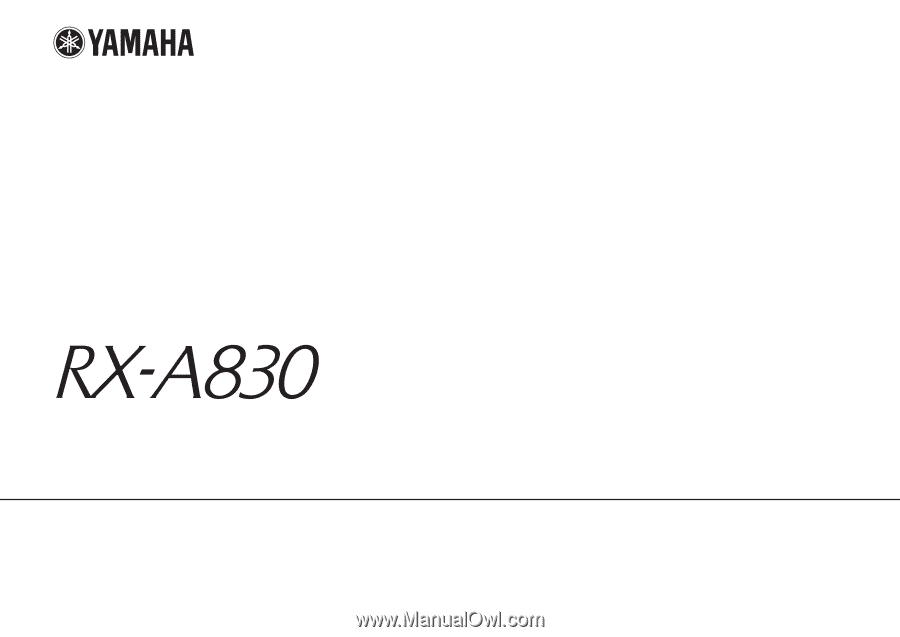
English
AV Receiver
Owner’s Manual
Read the supplied booklet “Safety Brochure” before using the unit.