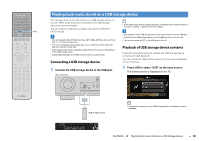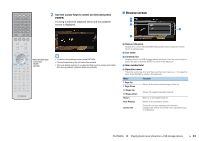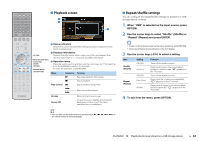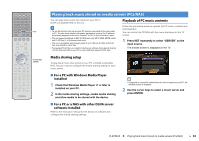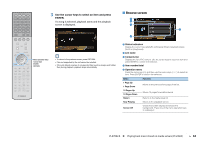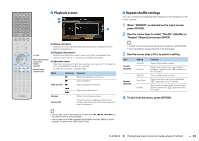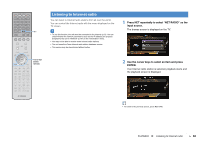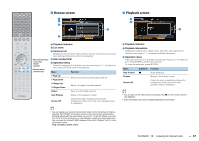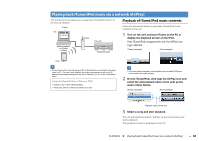Yamaha RX-A830 RX-A830 Owners Manual - Page 65
Repeat Repeat and press ENTER., To exit from the menu, press OPTION.
 |
View all Yamaha RX-A830 manuals
Add to My Manuals
Save this manual to your list of manuals |
Page 65 highlights
SOURCE RECEIVER HDMI 1 2 3 4 5 6 7 V-AUX AV 1 2 3 4 AUDIO 5 6 1 2 TUNER USB MAIN ZONE 2 NET PARTY HDMI OUT BD DVD SCENE TV NET RADIO PROGRAM MUTE VOLUME TOP MENU ON SCREEN POP-UP/MENU OPTION ENTER RETURN MODE TUNING DISPLAY BAND PRESET MOVIE INFO SUR. DECODE STRAIGHT MUSIC SLEEP ENHANCER PURE DIRECT 1 2 3 4 5 9 INPUT MUTE 6 7 MEMORY 0 10 TV 8 ENT TV VOL TV CH CODE SET ■ Playback screen 1 2 3 1 Status indicators Display the current repeat/shuffle settings (p.65) and playback status (such as play/pause). OPTION Menu operation keys Cursor keys ENTER RETURN External device operation keys 2 Playback information Displays the artist name, album name, song title, and elapsed time. Use the cursor keys (q/w) to select scrollable information. 3 Operation menu Press the cursor key (r) and then use the cursor keys (q/w) to select an item. Press ENTER to confirm the selection. To close the submenu, press RETURN. Menu Submenu Function a Resumes playback from pause. s Stops playback. Play Control d Stops playback temporarily. f g Skips forward/backward. Browse Moves to the browse screen. Screen Off Closes the screen display and shows the background. Press one of the menu operation keys to redisplay it. ■ Repeat/shuffle settings You can configure the repeat/shuffle settings for the playback of PC music content. 1 When "SERVER" is selected as the input source, press OPTION. 2 Use the cursor keys to select "Shuffle" (Shuffle) or "Repeat" (Repeat) and press ENTER. • To return to the previous screen during menu operations, press RETURN. • Text in parentheses denotes indicators on the front display. 3 Use the cursor keys (e/r) to select a setting. Item Shuffle (Shuffle) Repeat (Repeat) Setting Off (Off) On (On) Off (Off) One (One) All (All) Function Turns off the shuffle function. Plays back songs in the current album (folder) in random order. "x" appears on the TV screen. Turns off the repeat function. Plays back the current song repeatedly. "c" appears on the TV screen. Plays back all songs in the current album (folder) repeatedly. "v" appears on the TV screen. 4 To exit from the menu, press OPTION. • You can also use the external device operation keys (a, s, d, f, g) on the remote control to control playback. • You can also use a DLNA-compatible Digital Media Controller (DMC) to control playback. For details, see "DMC Control" (p.80). PLAYBACK ➤ Playing back music stored on media servers (PCs/NAS) En 65