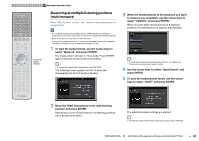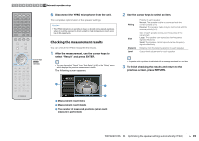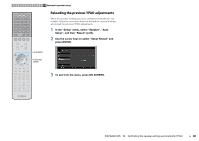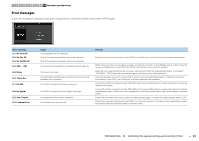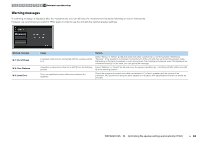Yamaha RX-A830 RX-A830 Owners Manual - Page 43
PLAYBACK, Basic playback procedure, Selecting an HDMI output jack
 |
View all Yamaha RX-A830 manuals
Add to My Manuals
Save this manual to your list of manuals |
Page 43 highlights
SOURCE RECEIVER HDMI 1 2 3 4 5 6 7 V-AUX AV 1 2 3 4 AUDIO 5 6 1 2 TUNER USB MAIN ZONE 2 NET PARTY HDMI OUT BD DVD SCENE TV NET RADIO PROGRAM MUTE VOLUME TOP MENU ON SCREEN POP-UP/MENU OPTION ENTER RETURN MODE TUNING DISPLAY BAND PRESET MOVIE INFO SUR. DECODE STRAIGHT MUSIC SLEEP ENHANCER PURE DIRECT 1 2 3 4 5 9 INPUT MUTE 6 7 MEMORY 0 10 TV 8 ENT TV VOL TV CH CODE SET PLAYBACK Basic playback procedure Input selection keys HDMI OUT MUTE VOLUME ON SCREEN Cursor keys ENTER 1 Turn on the external devices (such as a TV or BD/DVD player) connected to the unit. 2 Use the input selection keys to select an input source. 3 Start playback on the external device or select a radio station. Refer to the instruction manual for the external device. For details on the following operations, see the corresponding pages. • Listening to FM/AM radio (p.51) • Playing back iPod music (p.56) • Playing back music stored on a USB storage device (p.60) • Playing back music stored on media servers (PCs/NAS) (p.63) • Listening to Internet radio (p.66) • Playing back iTunes/iPod music via a network (AirPlay) (p.68) 4 Press VOLUME to adjust the volume. • To mute the audio output, press MUTE. Press MUTE again to unmute. • To adjust the treble/bass settings, use the "Option" menu or TONE CONTROL on the front panel (p.76). On-screen input selection a Press ON SCREEN. b Use the cursor keys to select "Input" and press ENTER. c Use the cursor keys to select the desired input source and press ENTER. Selecting an HDMI output jack 1 Press HDMI OUT to select an HDMI OUT jack. Each time you press the key, the HDMI OUT jack to be used for signal output changes. HDMI OUT 1+2 VOL. SW L CR SL SR SBL SBR HDMI OUT 1+2 Outputs the same signal at both the HDMI OUT 1 and HDMI OUT 2 jacks. HDMI OUT 1 HDMI OUT 2 Output the signals at the selected HDMI OUT jack. HDMI OUT Off Does not output the signals at the HDMI OUT jacks. • You can also select an HDMI output jack by selecting a scene (p.44). • When "HDMI OUT 1+2" is selected, the unit outputs video signals at the highest resolution supported by both TVs (or projectors) connected to the unit. (For example, if you have connected a 1080p TV to the HDMI OUT 1 jack and a 720p TV to the HDMI OUT 2 jack, the unit outputs 720p video signals.) PLAYBACK ➤ Basic playback procedure En 43