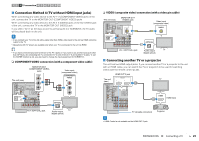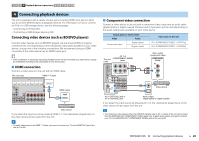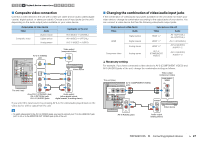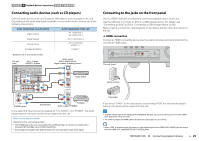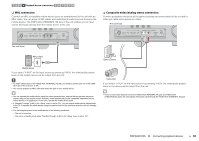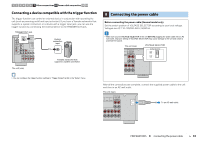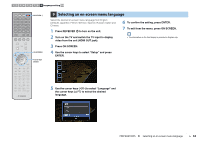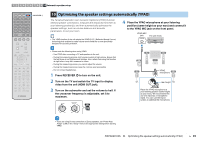Yamaha RX-A830 RX-A830 Owners Manual - Page 30
MHL connection, Composite video/analog stereo connection, Playback device connections
 |
View all Yamaha RX-A830 manuals
Add to My Manuals
Save this manual to your list of manuals |
Page 30 highlights
1 2 3 4 Playback device connections 5 6 7 8 9 10 ❑ MHL connection Connect an MHL-compatible mobile device (such as smartphones) to the unit with an MHL cable. You can enjoy full HD videos and multichannel audio sources stored on the mobile device. The VIDEO AUX (HDMI/MHL IN) jack of the unit enables you to input videos and audio directly from the mobile device to the unit. PHONES TONE CONTROL PROGRAM STRAIGHT VIDEO AUX YPAO MIC SILENT CINEMA 5V 2.1A VIDEO L AUDIO R HDMI/ MHL 5V 1A MHL The unit (front) ❑ Composite video/analog stereo connection Connect a playback device (such as game consoles and camcorders) to the unit with a video pin cable and a stereo pin cable. The unit (front) PHONES TONE CONTROL PROGRAM STRAIGHT VIDEO AUX YPAO MIC SILENT CINEMA 5V 2.1A VIDEO L AUDIO R V LR HDMI/ MHL 5V 1A MHL output MHL Mobile device If you select "V-AUX" as the input source by pressing V-AUX, the video/audio played back on the mobile device will be output from the unit. • To watch videos input to the VIDEO AUX (HDMI/MHL IN) jack, you need to connect your TV to the HDMI OUT jack of the unit (p.21 to 24). • You need to prepare an MHL cable that match the jack on your mobile device. • You can operate the mobile device using the menu operation keys, external device operation keys and numeric keys on the remote control. However, some features may not be compatible, depending on the mobile device or its application. In this case, operate the mobile device itself. • If "Standby Through" (p.94) in the "Setup" menu is set to "On", you can output mobile device videos/audio to the TV or operate the mobile device using the remote control of the unit even when the unit is in standby mode. • The unit supplies power to the mobile device in the following conditions. - The unit is turned on. - The unit is in standby mode while "Standby Through" (p.94) in the "Setup" menu is set to "On". Game console Camcorder If you select "V-AUX" as the input source by pressing V-AUX, the video/audio played back on the device will be output from the unit. • If you connect video devices to both the VIDEO AUX (HDMI/MHL IN) jack and VIDEO AUX (VIDEO/AUDIO) jacks, the unit outputs video/audio input through the VIDEO AUX (HDMI/MHL IN) jack. PREPARATIONS ➤ Connecting playback devices En 30