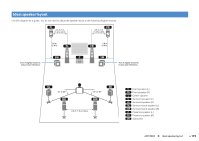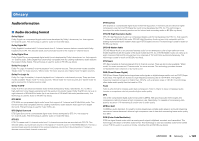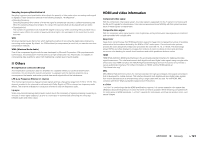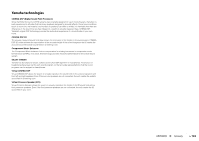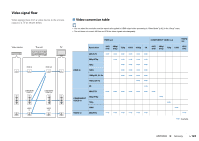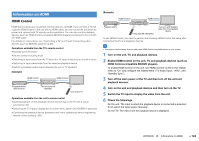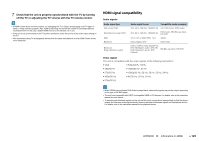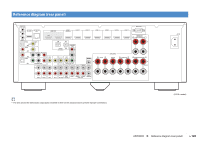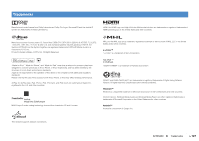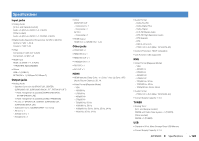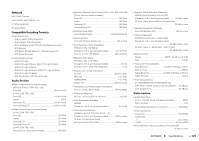Yamaha RX-A830 RX-A830 Owners Manual - Page 124
Information on HDMI, HDMI Control, HDMI Control-compatible BD/DVD players.
 |
View all Yamaha RX-A830 manuals
Add to My Manuals
Save this manual to your list of manuals |
Page 124 highlights
Information on HDMI HDMI Control HDMI Control allows you to operate external devices via HDMI. If you connect a TV that supports HDMI Control to the unit with an HDMI cable, you can control the unit (such as power and volume) with TV remote control operations. You can also control playback devices (such as HDMI Control-compatible BD/DVD players) connected to the unit with an HDMI cable. For details on connections, see "Connecting a TV" (p.21) and "Connecting video devices (such as BD/DVD players)" (p.26). Operations available from the TV's remote control • Standby synchronization • Volume control including mute • Switching to input audio from the TV when the TV input is switched to its built-in tuner • Switching to input video/audio from the selected playback device • Switching between audio output devices (the unit or TV speaker) (Example) HDMI Control HDMI Control Playback device also turns off The unit turns off (standby) Turn off the TV Operations available from the unit's remote control • Starting playback on the playback device and turning on the TV with a scene selection (p.44) • Switching the TV input to display the on-screen menu (when ON SCREEN is pressed) • Controlling the playback device (playback and menu operations) without registering remote control codes (p.106) (Example) HDMI Control HDMI Control Playback starts Press SCENE (BD/DVD) Turns on and displays video from the playback device To use HDMI Control, you need to perform the following HDMI Control link setup after connecting the TV and playback devices. • This setup is required every time you add a new HDMI Control-compatible device to your system. 1 Turn on the unit, TV, and playback devices. 2 Enable HDMI Control on the unit, TV, and playback devices (such as HDMI Control-compatible BD/DVD players). To enable HDMI Control on the unit, set "HDMI Control" (p.93) in the "Setup" menu to "On" and configure the related items ("TV Audio Input", "ARC", and "Standby Sync"). 3 Turn off the main power of the TV and then turn off the unit and playback devices. 4 Turn on the unit and playback devices and then turn on the TV. 5 Switch the TV input to display the video from the unit. 6 Check the followings. On the unit: The input to which the playback device is connected is selected. If not, select the input source manually. On the TV: The video from the playback device is displayed. APPENDIX ➤ Information on HDMI En 124