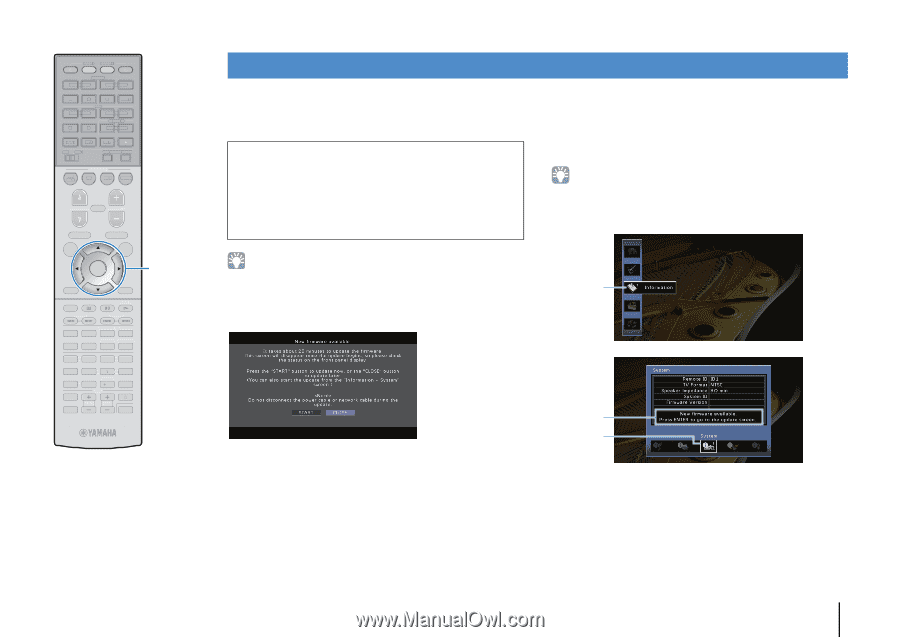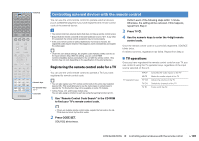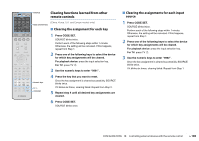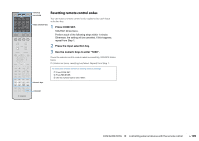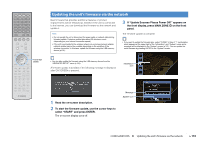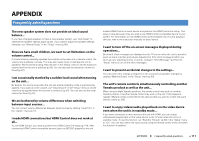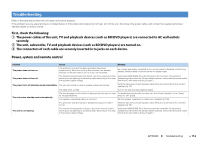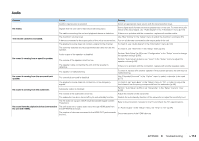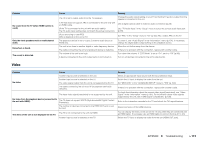Yamaha RX-A830 RX-A830 Owners Manual - Page 110
Updating the unit’s firmware via the network, If Update Success Please Power Off! appears
 |
View all Yamaha RX-A830 manuals
Add to My Manuals
Save this manual to your list of manuals |
Page 110 highlights
SOURCE RECEIVER HDMI 1 2 3 4 5 6 7 V-AUX AV 1 2 3 4 AUDIO 5 6 1 2 TUNER USB MAIN ZONE 2 NET PARTY HDMI OUT BD DVD SCENE TV NET RADIO PROGRAM MUTE VOLUME TOP MENU ON SCREEN POP-UP/MENU OPTION ENTER RETURN MODE TUNING DISPLAY BAND PRESET MOVIE INFO SUR. DECODE STRAIGHT MUSIC SLEEP ENHANCER PURE DIRECT 1 2 3 4 5 9 INPUT MUTE 6 7 MEMORY 0 10 TV 8 ENT TV VOL TV CH CODE SET Cursor keys ENTER Updating the unit's firmware via the network New firmware that provides additional features or product improvements will be released as needed. If the unit is connected to the Internet, you can download the firmware via the network and update it. 3 If "Update Success Please Power Off!" appears on the front display, press MAIN ZONE z on the front panel. Note • Do not operate the unit or disconnect the power cable or network cable during firmware update. Firmware update takes about 20 minutes or more (depending on your Internet connection speed). • If the unit is connected to the wireless network via a wireless network adapter, network update may not be possible depending on the condition of the wireless connection. In this case, update the firmware using the USB memory device (p.104). The firmware update is complete. • If you want to update the firmware later, select "CLOSE" in Step 2. "!" (exclamation mark) appears at the upper right of the "Information" and "System" icons, and a message will be displayed in the "System" screen (p.101). You can update the unit's firmware by pressing ENTER in the "System" screen. • You can also update the firmware using the USB memory device from the "ADVANCED SETUP" menu (p.104). A firmware update is available if the following message is displayed after ON SCREEN is pressed. Information icon 1 Read the on-screen description. 2 To start the firmware update, use the cursor keys to select "START" and press ENTER. The on-screen display turns off. Message System Icon CONFIGURATIONS ➤ Updating the unit's firmware via the network En 110