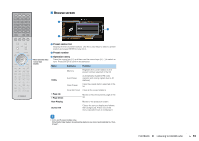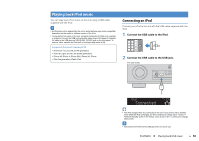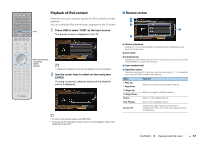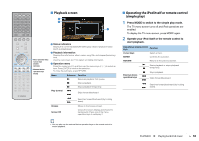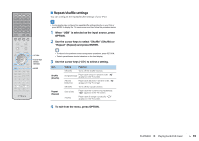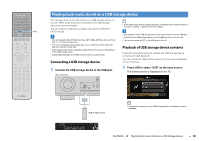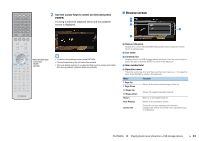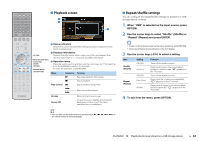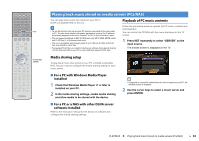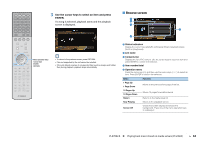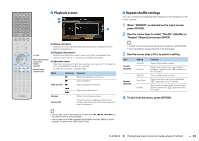Yamaha RX-A830 RX-A830 Owners Manual - Page 60
Playing back music stored on a USB storage device, Connecting a USB storage device
 |
View all Yamaha RX-A830 manuals
Add to My Manuals
Save this manual to your list of manuals |
Page 60 highlights
SOURCE RECEIVER HDMI 1 2 3 4 5 6 7 V-AUX AV 1 2 3 4 AUDIO 5 6 1 2 TUNER USB MAIN ZONE 2 NET PARTY HDMI OUT BD DVD SCENE TV NET RADIO USB PROGRAM MUTE VOLUME TOP MENU ON SCREEN POP-UP/MENU OPTION ENTER RETURN MODE TUNING DISPLAY BAND PRESET MOVIE INFO SUR. DECODE STRAIGHT MUSIC SLEEP ENHANCER PURE DIRECT 1 2 3 4 5 9 INPUT MUTE 6 7 MEMORY 0 10 TV 8 ENT TV VOL TV CH CODE SET Playing back music stored on a USB storage device You can play back music files stored on a USB storage device on the unit. Refer to the instruction manuals for the USB storage device for more information. The unit supports USB mass storage class devices (FAT16 or FAT32 format). • The unit supports WAV (PCM format only), MP3, WMA, MPEG-4 AAC and FLAC files (1- or 2-channel audio only). • The unit is compatible with sampling rate of up to 192 kHz for WAV and FLAC files, and 48 kHz for other files. • Some features may not be compatible, depending on the model or manufacturer of the USB storage device. • Digital Rights Management (DRM) contents cannot be played back. Connecting a USB storage device 1 Connect the USB storage device to the USB jack. The unit (front) BD/DVD • If the USB storage device contains many files, it may take time to load the them. In this case, "Loading..." appears in the front display. • Stop playback of the USB storage device before disconnect it from the USB jack. • Disconnect the USB storage device from the USB jack when it is not in use. • You cannot connect the PC to the USB jack of the unit. Playback of USB storage device contents Follow the procedure below to operate the USB storage device contents and start playback. You can control the USB memory device with the menu displayed on the TV screen. 1 Press USB to select "USB" as the input source. The browse screen is displayed on the TV. PHONES TONE CONTROL PROGRAM SILENT CINEMA 5V 2.1A USB storage device • If playback is ongoing on your USB storage device, the playback screen is displayed. USB Connected VOL. SW L CR SL SR SBL SBR PLAYBACK ➤ Playing back music stored on a USB storage device En 60