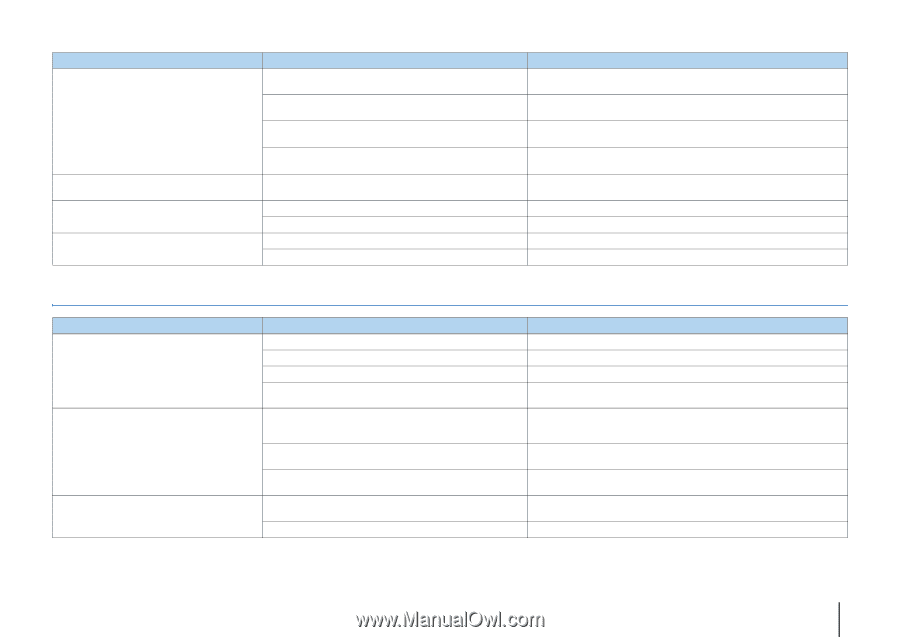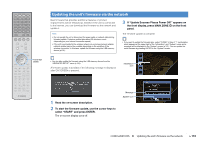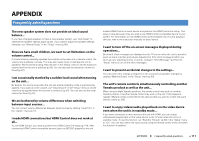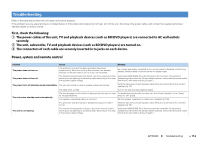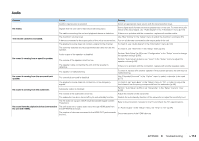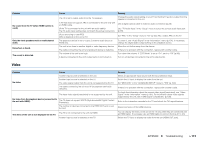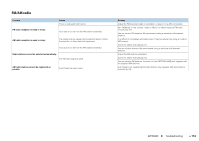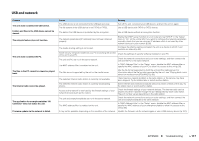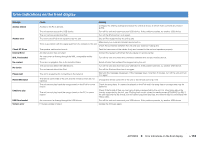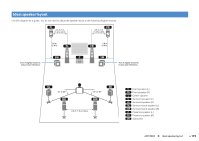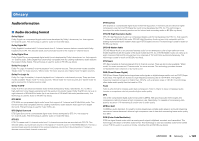Yamaha RX-A830 RX-A830 Owners Manual - Page 115
Video, The menu of the unit is not displayed on the TV.
 |
View all Yamaha RX-A830 manuals
Add to My Manuals
Save this manual to your list of manuals |
Page 115 highlights
Problem No sound from the TV (when HDMI Control is used). Only the front speakers work on multichannel audio. Noise/hum is heard. The sound is distorted. Cause The TV is set to output audio from the TV speakers. A TV that does not support ARC is connected to the unit only with an HDMI cable. (If the TV is connected to the unit with an audio cable) The TV audio input setting does not match the actual connection. (If you are trying to use ARC) ARC is disabled on the unit or TV. The playback device is set to output 2-channel audio (such as PCM) only. The unit is too close to another digital or radio frequency device. The cable connecting the unit and playback device is defective. The volume of the unit is too high. A device connected to the unit's output jacks is not turned on. Remedy Change the audio output setting on your TV so that the TV audio is output from the speakers connected to the unit. Use a digital optical cable to make an audio connection (p.23). Use "TV Audio Input" in the "Setup" menu to select the correct audio input jack (p.93). Set "ARC" in the "Setup" menu to "On" (p.94). Also, enable ARC on the TV. To check it, use "Audio Signal" in the "Information" menu (p.101). If necessary, change the digital audio output setting on the playback device. Move the unit further away from the device. If there is no problem with the connection, replace with another cable. Turn down the volume. If "ECO Mode" is set to "On", set it to "Off" (p.99). Turn on all devices connected to the unit's output jacks. Video Problem No video. Cause Another input source is selected on the unit. Another input source is selected on the TV. The video signal output from the unit is not supported by the TV. The cable connecting the unit and TV (or playback device) is defective. The input video signal (resolution) is not supported by the unit. No video from the playback device (connected to the unit with HDMI). The TV does not support HDCP (High-bandwidth Digital Content Protection). The number of devices connected to the HDMI OUT jack is over the limit. The menu of the unit is not displayed on the TV. The TV is not connected to the unit via HDMI. Another input source is selected on the TV. Remedy Select an appropriate input source with the input selection keys. Switch the TV input to display the video from the unit. Set "MON.CHK" in the "ADVANCED SETUP" menu to "YES" (p.103). If there is no problem with the connection, replace with another cable. To check the information about the current video signal (resolution), use "Video Signal" in the "Information" menu (p.101). For information about video signals supported by the unit, see "HDMI signal compatibility" (p.125). Refer to the instruction manuals for the TV and check the TV's specifications. Disconnect some of the HDMI devices. You can display the menu of the unit on the TV only when they are connected with an HDMI cable. If necessary, use an HDMI cable to connect them (p.21 to 24). Switch the TV input to display the video from the unit (HDMI OUT jack). APPENDIX ➤ Troubleshooting En 115