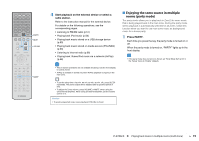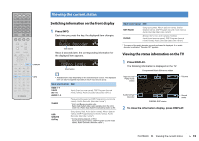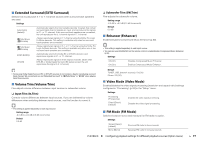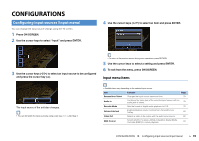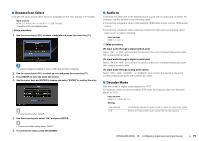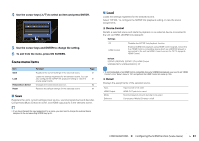Yamaha RX-A830 RX-A830 Owners Manual - Page 78
CONFIGURATIONS, Configuring input sources (Input menu), Input menu items
 |
View all Yamaha RX-A830 manuals
Add to My Manuals
Save this manual to your list of manuals |
Page 78 highlights
CONFIGURATIONS Configuring input sources (Input menu) You can change the input source settings using the TV screen. 1 Press ON SCREEN. 2 Use the cursor keys to select "Input" and press ENTER. 4 Use the cursor keys (q/w) to select an item and press ENTER. 3 Use the cursor keys (e/r) to select an input source to be configured and press the cursor key (q). • To return to the previous screen during menu operations, press RETURN. 5 Use the cursor keys to select a setting and press ENTER. 6 To exit from the menu, press ON SCREEN. Input menu items The input source of the unit also changes. • You can still switch the input source by using cursor keys (e/r) after Step 3. • Available items vary depending on the selected input source. Item Rename/Icon Select Audio In Decoder Mode Volume Interlock Video Out DMC Control Function Page Changes the input source name and icon. 79 Combines the video jack of the selected input source with an audio jack of others. 79 Sets the format of digital audio playback to DTS. 79 Enables/disables volume controls from iTunes/iPod via AirPlay. 80 Selects a video to be output with the audio input source. 80 Selects whether to allow a DLNA-compatible Digital Media Controller (DMC) to control playback. 80 CONFIGURATIONS ➤ Configuring input sources (Input menu) En 78