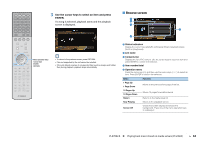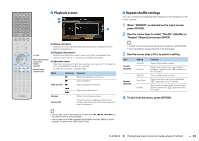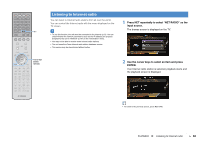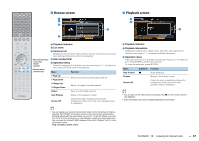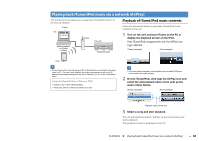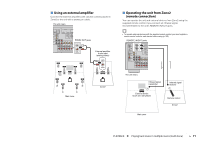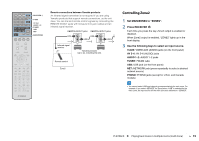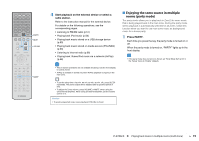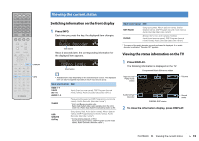Yamaha RX-A830 RX-A830 Owners Manual - Page 69
Playback screen, Playback indicator, Operation menu
 |
View all Yamaha RX-A830 manuals
Add to My Manuals
Save this manual to your list of manuals |
Page 69 highlights
SOURCE RECEIVER HDMI 1 2 3 4 5 6 7 V-AUX AV 1 2 3 4 AUDIO 5 6 1 2 TUNER USB MAIN ZONE 2 NET PARTY HDMI OUT BD DVD SCENE TV NET RADIO PROGRAM MUTE VOLUME TOP MENU ON SCREEN POP-UP/MENU OPTION ENTER RETURN MODE TUNING DISPLAY BAND PRESET MOVIE INFO SUR. DECODE STRAIGHT MUSIC SLEEP ENHANCER PURE DIRECT 1 2 3 4 5 9 INPUT MUTE 6 7 MEMORY 0 10 TV 8 ENT TV VOL TV CH CODE SET • The playback screen is available only when your TV is connected to the unit via HDMI. • You can turn on the unit automatically when starting playback on iTunes or iPod by setting "Network Standby" (p.95) in the "Setup" menu to "On". • You can edit the network name (the unit's name on the network) displayed on iTunes/iPod in "Network Name" (p.96) in the "Setup" menu. • If you select the other input source on the unit during playback, playback on the iTunes/iPod stops automatically. • You can adjust the unit's volume from the iTunes/iPod during playback. To disable volume controls from iTunes/iPod, set "Volume Interlock" (p.80) in the "Input" menu to "Off". Caution Menu operation keys Cursor keys ENTER RETURN External device operation keys • When you use iTunes/iPod controls to adjust volume, the volume may be unexpectedly loud. This could result in damage to the unit or speakers. If the volume suddenly increases during playback, stop playback on the iTunes/iPod immediately. ■ Playback screen 1 2 3 1 Playback indicator 2 Playback information Displays the artist name, album name, song title, and elapsed/remaining time. Use the cursor keys (q/w) to select scrollable information. 3 Operation menu Press the cursor key (r) and then use the cursor keys (q/w) to select an item. Press ENTER to confirm the selection. To close the submenu, press RETURN. Menu Play Control Screen Off Submenu a d f g Function Resumes playback from pause. Stops playback temporarily. Skips forward/backward. Closes the screen display and shows the background. Press one of the menu operation keys to redisplay it. • You can also use the external device operation keys (a, s, d, f, g) on the remote control to control playback. • To control iTunes playback with the remote control of the unit, you need to configure the iTunes preferences to enable iTunes control from remote speakers in advance. iTunes (example of English version) Check this box PLAYBACK ➤ Playing back iTunes/iPod music via a network (AirPlay) En 69