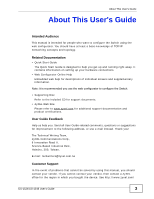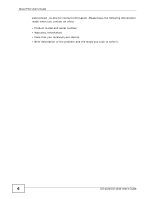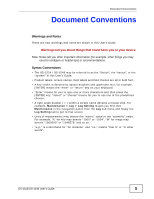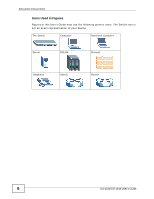ZyXEL GS-1548 User Guide
ZyXEL GS-1548 Manual
 |
View all ZyXEL GS-1548 manuals
Add to My Manuals
Save this manual to your list of manuals |
ZyXEL GS-1548 manual content summary:
- ZyXEL GS-1548 | User Guide - Page 1
GS-1524 / GS-1548 Web Managed GbE Switch Default Login Details IP Address http://192.168.1.1 User Name admin Password 1234 Firmwawrwew.Vzyexresl.icoonm 1.12 Edition 2, 5/2009 www.zyxel.com Copyright © 2009 ZyXEL Communications Corporation - ZyXEL GS-1548 | User Guide - Page 2
- ZyXEL GS-1548 | User Guide - Page 3
@zyxel.com.tw Customer Support In the event of problems that cannot be solved by using this manual, you should contact your vendor. If you cannot contact your vendor, then contact a ZyXEL office for the region in which you bought the device. See http://www.zyxel.com/ GS-1524/GS-1548 User's Guide - ZyXEL GS-1548 | User Guide - Page 4
for contact information. Please have the following information ready when you contact an office. • Product model and serial number. • Warranty Information. • Date that you received your device. • Brief description of the problem and the steps you took to solve it. 4 GS-1524/GS-1548 User's Guide - ZyXEL GS-1548 | User Guide - Page 5
other things you may need to configure or helpful tips) or recommendations. Syntax Conventions • The GS-1524 / GS-1548 may be referred to as the "Switch", the "device", or the "system" in this User's Guide. • Product labels, screen names, field labels and field choices are all in bold font. • A key - ZyXEL GS-1548 | User Guide - Page 6
Document Conventions Icons Used in Figures Figures in this User's Guide may use the following generic icons. The Switch icon is not an exact representation of your device. The Switch Computer Notebook computer Server DSLAM Firewall Telephone Switch Router 6 GS-1524/GS-1548 User's Guide - ZyXEL GS-1548 | User Guide - Page 7
will step on them or stumble over them. • Always disconnect all cables from this device before servicing or disassembling. • Use ONLY an appropriate power adaptor or cord for your device. • Connect the your device. This product is recyclable. Dispose of it properly. GS-1524/GS-1548 User's Guide 7 - ZyXEL GS-1548 | User Guide - Page 8
Safety Warnings 8 GS-1524/GS-1548 User's Guide - ZyXEL GS-1548 | User Guide - Page 9
...83 Cable Diagnostics ...87 Auto Denial of Service (DoS) ...89 Auto VoIP ...93 Management and Troubleshooting 95 Event Logging ...97 SNMP ...105 RMON-Lite ...121 Dynamic ARP ...137 Troubleshooting ...141 Product Specifications ...145 Appendices and Index ...151 GS-1524/GS-1548 User's Guide 9 - ZyXEL GS-1548 | User Guide - Page 10
Contents Overview 10 GS-1524/GS-1548 User's Guide - ZyXEL GS-1548 | User Guide - Page 11
to the Switch 24 2.2.3 Mounting the Switch on a Rack 25 Chapter 3 Hardware Overview...27 3.1 Front Panel ...27 3.1.1 Ethernet Ports ...28 3.1.2 Mini-GBIC Slots ...28 3.2 The RESET Button ...30 3.3 LEDs ...30 3.4 Rear Panel ...31 3.4.1 Power Connector ...32 GS-1524/GS-1548 User's Guide 11 - ZyXEL GS-1548 | User Guide - Page 12
5 System ...43 5.1 System Screen ...43 5.1.1 Configure IP Address 44 5.1.2 Layer 2 (L2) Table Aging 45 5.1.3 Backup Settings ...45 5.1.4 Restore Settings ...46 5.2 System: Change Password 47 5.3 Firmware Upgrade ...47 5.3.1 System: Restart/Reset 48 Chapter 6 Port Settings...49 6.1 Port Status - ZyXEL GS-1548 | User Guide - Page 13
...77 12.1.1 Rate Limit Screen 78 12.1.2 Broadcast Storm Control Setup 79 Chapter 13 Layer 2 (L2) Management...83 13.1 Configuring L2 Management 83 13.1.1 Add a Static MAC Address Entry 84 13.2 Viewing the L2 Address Table 85 Chapter 14 Cable Diagnostics...87 GS-1524/GS-1548 User's Guide 13 - ZyXEL GS-1548 | User Guide - Page 14
18.2 SNMP Group ...108 18.2.1 SNMP Group: Create 109 18.2.2 SNMP Group: Modify 110 18.3 SNMP User ...110 18.3.1 SNMP User: Create 112 18.3.2 SNMP User: Modify 113 18.4 SNMP Community ...114 18.4.1 SNMP Community: Create 115 18.4.2 SNMP Community: Modify 116 14 GS-1524/GS-1548 User's Guide - ZyXEL GS-1548 | User Guide - Page 15
20.4 Adding ARP Table Entries 140 Chapter 21 Troubleshooting...141 21.1 Power, Hardware Connections, and LEDs 141 21.2 Switch Access and Login 142 Chapter 22 Product Specifications ...145 22.1 General Switch Specifications 145 Part IV: Appendices and Index 151 GS-1524/GS-1548 User's Guide 15 - ZyXEL GS-1548 | User Guide - Page 16
Table of Contents Appendix A IP Addresses and Subnetting 153 Appendix B Legal Information 163 Index...167 16 GS-1524/GS-1548 User's Guide - ZyXEL GS-1548 | User Guide - Page 17
PART I Introduction and Hardware Overview Getting to Know Your Switch (19) Hardware Installation and Connection (23) Hardware Overview (27) 17 - ZyXEL GS-1548 | User Guide - Page 18
18 - ZyXEL GS-1548 | User Guide - Page 19
, with either interface active at one time. • The GS-1524 has 20 1000BASE-T RJ-45 ports, and four dual-personality ports. • The GS-1548 has 44 1000BASE-T RJ-45 ports, and four dual-personality ports. With its built-in web configurator, managing and configuring the Switch is easy. See Chapter 22 on - ZyXEL GS-1548 | User Guide - Page 20
Switch connects different company departments (RD and Sales) Ethernet/mini-GBIC port on the Switch. Moreover, the Switch eases supervision and maintenance by allowing network managers to centralize multiple servers at a single location. Figure 2 Bridging Application 20 GS-1524/GS-1548 User's Guide - ZyXEL GS-1548 | User Guide - Page 21
1.1.4.1 Tag-based VLAN Example Ports in the same VLAN group share the same frame broadcast domain thus increase network performance through reduced broadcast traffic. VLAN groups can be modified at any time by adding, moving or changing ports without any recabling. GS-1524/GS-1548 User's Guide 21 - ZyXEL GS-1548 | User Guide - Page 22
such as a server can be used by all ports in the same VLAN as the server. In the following figure only ports that need access to the server need to be part of VLAN 1. Ports on the Switch can belong to other VLAN groups too. Figure 4 Shared Server Using VLAN Example 22 GS-1524/GS-1548 User's Guide - ZyXEL GS-1548 | User Guide - Page 23
4 Remove the adhesive backing from the rubber feet. 5 Attach the rubber feet to each corner on the bottom of the Switch. These rubber feet help protect the Switch from shock or vibration and ensure space between devices when stacking. Figure 5 Attaching Rubber Feet GS-1524/GS-1548 User's Guide 23 - ZyXEL GS-1548 | User Guide - Page 24
installing the unit. 2.2.2 Attaching the Mounting Brackets to the Switch 1 Position a mounting bracket on one side of the Switch, lining up the four screw holes on the bracket with the screw holes on the side of the Switch. Figure 6 Attaching the Mounting Brackets 24 GS-1524/GS-1548 User's Guide - ZyXEL GS-1548 | User Guide - Page 25
side of the rack. Figure 7 Mounting the Switch on a Rack 2 Using a #2 Philips screwdriver, install the M5 flat head screws through the mounting bracket holes into the rack. 3 Repeat steps 1 and 2 to attach the second mounting bracket on the other side of the rack. GS-1524/GS-1548 User's Guide 25 - ZyXEL GS-1548 | User Guide - Page 26
Chapter 2 Hardware Installation and Connection 26 GS-1524/GS-1548 User's Guide - ZyXEL GS-1548 | User Guide - Page 27
the Switch and shows you how to make the hardware connections. 3.1 Front Panel The figures below show the front panel of the Switch. Figure 8 GS-1524 Front Panel LEDs RJ-45 Gigabit Ethernet Mini-GBIC Figure 9 GS-1548 Front Panel LEDs RJ-45 Gigabit Ethernet GS-1524/GS-1548 User's Guide Mini - ZyXEL GS-1548 | User Guide - Page 28
for fiber-optic connections to backbone Ethernet switches. 3.1.1 Ethernet Ports The GS-1524 has 24 auto-negotiating, auto-crossover RJ-45 Gigabit Ethernet ports. The GS-1548 has 48 auto-negotiating, auto-crossover RJ-45 Gigabit Ethernet ports. The speed of the Gigabit Ethernet ports can be 10 Mbps - ZyXEL GS-1548 | User Guide - Page 29
into place. 3 The Switch automatically detects the installed transceiver. Check the LEDs to verify that it is functioning properly. Figure 11 Installed Transceiver 3.1.2.2 Transceiver Removal Use the following steps to remove a mini GBIC transceiver (SFP module). GS-1524/GS-1548 User's Guide 29 - ZyXEL GS-1548 | User Guide - Page 30
its factory default configuration file. The RESET button is on the front panel of the GS-1548 or on the rear panel of the GS-1524. Note: When you use the RESET button all of your configuration settings will be lost. Use the default IP address (192.168.1.1) and user name (admin) and password (1234 - ZyXEL GS-1548 | User Guide - Page 31
to an Ethernet network is down. 3.3 Rear Panel The following figures show the rear panels of the AC power input model Switch. The rear panel contains a receptacle for the power cord. The GS-1524's rear panel also contains the RESET button. Figure 14 GS-1524 Rear Panel Figure 15 GS-1548 Rear Panel - ZyXEL GS-1548 | User Guide - Page 32
the power to the Switch, insert the female end of the power cord into the power receptacle on the rear panel. Connect the other end of the supplied power cord to a 100~240V AC, 50/60 Hz power outlet capable of supplying at least 0.9A (G-1524) or 1.5A (GS-1548). 32 GS-1524/GS-1548 User's Guide - ZyXEL GS-1548 | User Guide - Page 33
& Advanced Settings The Web Configurator (35) System (43) Port Settings (49) System and Port Statistics (53) VLAN (57) Trunking (63) Mirroring (65) QoS (67) Port Rate Limit and Storm Control (77) Layer 2 (L2) Management (83) Cable Diagnostics (87) Auto Denial of Service (DoS) (89) Auto VoIP (93) 33 - ZyXEL GS-1548 | User Guide - Page 34
34 - ZyXEL GS-1548 | User Guide - Page 35
: This User's Guide shows screens from the GS-1524, unless otherwise specified. 4.2 System Login 1 Start your web browser. 2 Type "http://" and the IP address of the Switch (for example, the default is 192.168.1.1) in the Location or Address field. Press [ENTER]. GS-1524/GS-1548 User's Guide 35 - ZyXEL GS-1548 | User Guide - Page 36
Chapter 4 The Web Configurator 3 The login screen appears. The default username is admin and the associated default password is 1234. Figure 16 Web Configurator: Login 4 Click Login to screen. Figure 17 Web Configurator Home Screen (System) A B D C 36 GS-1524/GS-1548 User's Guide - ZyXEL GS-1548 | User Guide - Page 37
the Switch's features Ethernet connection. It is orange if the port has been disabled. This number indicates the port number on the Switch. 1...48 (GS-1548) 4.3.2 The Navigation Panel Navigate to individual feature configuration screens from the navigation panel. GS-1524/GS-1548 User's Guide - ZyXEL GS-1548 | User Guide - Page 38
Use this screen to change the system login password Firmware Use this screen to perform firmware upgrades Restart/ Reset Use this screen to reboot the Switch or to restore the default configuration of the Switch. Port Use these screens to view the status and configure settings for individual - ZyXEL GS-1548 | User Guide - Page 39
the default administrator password. Click System, Password to display the next screen. Figure 19 Change Administrator Login Password 4.4 Saving Your Configuration When you are done modifying the settings in a screen, click Apply to save your changes back to the Switch. GS-1524/GS-1548 User's Guide - ZyXEL GS-1548 | User Guide - Page 40
one second. The Switch will reload its factory defaults. The Switch is now reinitialized with a default configuration file including the default administrator username (admin) and password (1234). The IP address of the Switch also reverts to the default 192.168.1.1. 40 GS-1524/GS-1548 User's Guide - ZyXEL GS-1548 | User Guide - Page 41
the web configurator. You have to log in with your password again after you log out. This is recommended after you finish a management session for security reasons. Figure 20 Web Configurator: Logout Link screen to view an online help description of that screen. GS-1524/GS-1548 User's Guide 41 - ZyXEL GS-1548 | User Guide - Page 42
Chapter 4 The Web Configurator 42 GS-1524/GS-1548 User's Guide - ZyXEL GS-1548 | User Guide - Page 43
's current firmware. Click Upgrade to go to the firmware upgrade screen. See Section 5.3 on page 47. Build Date This field displays the date of the currently installed firmware. MAC Address This field displays the MAC (Media Access Control) address of the Switch. GS-1524/GS-1548 User's Guide 43 - ZyXEL GS-1548 | User Guide - Page 44
notation. For example, 192.168.1.1. Network Submask Enter the IP subnet mask of your Switch in dotted decimal notation for example 255.255.255.0. Gateway Enter the IP address of the default outgoing gateway in dotted decimal notation, for example 192.168.1.5. 44 GS-1524/GS-1548 User's Guide - ZyXEL GS-1548 | User Guide - Page 45
Select the Enable L2 Table Aging checkbox and enter the amount of time in seconds (up to 1048575) that the Switch remembers MAC address entries. Select "0" to disable L2 table aging. Click Apply to box. Click Save to save the configuration file to your computer. GS-1524/GS-1548 User's Guide 45 - ZyXEL GS-1548 | User Guide - Page 46
System 5.1.4 Restore Settings Restore a previously saved configuration from your computer to the Switch using the Restore Settings screen. Figure 24 Restore Settings Type the path and Configuration Error You can click Retry to locate the proper configuration file. 46 GS-1524/GS-1548 User's Guide - ZyXEL GS-1548 | User Guide - Page 47
5.3 Firmware Upgrade Make sure you have downloaded (and unzipped) the correct model firmware and version to your computer before uploading to the device. Be sure to upload the correct model firmware as uploading the wrong model firmware may damage your device. GS-1524/GS-1548 User's Guide 47 - ZyXEL GS-1548 | User Guide - Page 48
Click System > Restart/Reset to perform a system restart (keep current configuration) or a system reset (restore the Switch's default configuration settings). Follow the instructions in the screen below to reset or restart the Switch. Figure 28 System: Restart/Reset 48 GS-1524/GS-1548 User's Guide - ZyXEL GS-1548 | User Guide - Page 49
and configure the port settings on the Switch. 6.1 Port Status Use this screen to view Switch port settings. Click Port in the the PORT Status screen. Port This identifies the Ethernet port. Click a port number to display the Port Configuration screen (refer to GS-1524/GS-1548 User's Guide 49 - ZyXEL GS-1548 | User Guide - Page 50
mode. Speed Duplex Select Disable to configure the port settings manually. When the Switch's auto-negotiation is turned off, a port uses the pre Ethernet connection on this port. Choices are 10Mbps Half, 10Mbps Full, 100Mbps Half, 100Mbps Full and 1Gbps Full. 50 GS-1524/GS-1548 User's Guide - ZyXEL GS-1548 | User Guide - Page 51
port memory buffers fill. Default Priority PVID Apply Back Pressure number identifying an existing VLAN. The Switch tags the incoming untagged frames on that port so that the frames are forwarded to the VLAN group that the tag defines. Click Apply to save your changes. GS-1524/GS-1548 User's Guide - ZyXEL GS-1548 | User Guide - Page 52
Chapter 6 Port Settings 52 GS-1524/GS-1548 User's Guide - ZyXEL GS-1548 | User Guide - Page 53
details. 7.2 Statistics Summary Click Statistics in the navigation panel to view the screen as shown. Use this screen to view the traffic counters for the Switch. Figure 31 Statistics GS-1524/GS-1548 User's Guide 53 - ZyXEL GS-1548 | User Guide - Page 54
on this port. 7.3 Port Statistics Click a number in the Port column in the Statistics screen to display individual port statistics. Use this screen to check status and detailed performance data about an individual port on the Switch. Figure 32 Status: Port Details 54 GS-1524/GS-1548 User's Guide - ZyXEL GS-1548 | User Guide - Page 55
Click this to retrieve the current information from the Switch and update this screen. Port This field displays the port number you are viewing. TX The following fields display detailed were too short (shorter than 64 octets) with invalid FCS or alignment errors. GS-1524/GS-1548 User's Guide 55 - ZyXEL GS-1548 | User Guide - Page 56
This field shows the number of packets (including bad packets) received that were between 512 and 1023 octets in length. 1024-1518 BytePkts This field shows the number of packets (including bad packets) received that were between 1024 and 1522 octets in length. 56 GS-1524/GS-1548 User's Guide - ZyXEL GS-1548 | User Guide - Page 57
tagged or untagged frames. To forward a frame from an 802.1Q VLAN-aware switch to an 802.1Q VLAN-unaware switch, the Switch first decides where to forward the frame and then strips off the VLAN tag. To forward a frame from an 802.1Q VLAN-unaware switch to an 802.1Q GS-1524/GS-1548 User's Guide 57 - ZyXEL GS-1548 | User Guide - Page 58
(that were previously untagged) from a port with the specified VID. 8.2.1 IEEE 802.1Q VLAN Screen Use this screen to display IEEE 802.1Q VLAN status. Click VLAN in the navigation panel to display the IEEE 802.1Q VLAN screen as shown next. Figure 33 VLAN: VLAN Status 58 GS-1524/GS-1548 User's Guide - ZyXEL GS-1548 | User Guide - Page 59
are more VLANs than can be displayed on one screen. 8.2.2 Create IEEE 802.1Q VLAN Screen See Section 8.1 on page 57 for more information on VLANs. Click VLAN in the navigation panel to display the IEEE 802.1Q VLAN screen as shown next. Figure 34 VLAN: Create VLAN GS-1524/GS-1548 User's Guide 59 - ZyXEL GS-1548 | User Guide - Page 60
to the VLAN status screen without making any changes. 8.2.3 Edit IEEE 802.1Q VLAN Screen See Section 8.1 on page 57 for more information on VLANs. Click VLAN in the navigation panel to display the IEEE 802.1Q VLAN screen as shown next. Figure 35 VLAN: Edit VLAN 60 GS-1524/GS-1548 User's Guide - ZyXEL GS-1548 | User Guide - Page 61
of the VLAN. When the packet leaves the member port, the VLAN tag is added. U - This indicates that this port is a member of the VLAN. When the packet leaves the member port, the VLAN tag is removed. Click Apply to create the VLAN or update the VLAN's configuration. GS-1524/GS-1548 User's Guide 61 - ZyXEL GS-1548 | User Guide - Page 62
Chapter 8 VLAN 62 GS-1524/GS-1548 User's Guide - ZyXEL GS-1548 | User Guide - Page 63
Criteria The Switch uses a traffic distribution algorithm to balance traffic between trunk members. The Switch allows you Address (SA), Destination MAC Address (DA) or both (SA + DA). The best choice of distribution criteria depends on your specific network environment. GS-1524/GS-1548 User's Guide - ZyXEL GS-1548 | User Guide - Page 64
distribution algorithm between trunk member ports. Your choices are: • SA (Source MAC Address) • DA (Destination MAC Address) • SA + DA Modify Trunk Configure the following settings to create and modify the trunk group. Apply Click Apply to save your changes. 64 GS-1524/GS-1548 User's Guide - ZyXEL GS-1548 | User Guide - Page 65
for which you want to monitor the ingress (incoming) traffic. Egress Mirror Select the ports for which you want to monitor the egress (outgoing) traffic. GS-1524/GS-1548 User's Guide 65 - ZyXEL GS-1548 | User Guide - Page 66
in more detail without interfering with the traffic flow on the original port(s). Select the monitor port. Apply Click Apply to save your changes. 66 GS-1524/GS-1548 User's Guide - ZyXEL GS-1548 | User Guide - Page 67
switches on, depending on the number of queues being used. service than queues with smaller weights. This queuing mechanism is highly efficient in that it divides any available bandwidth across the different traffic queues and returns to queues that have not yet emptied. GS-1524/GS-1548 User's Guide - ZyXEL GS-1548 | User Guide - Page 68
priority queue mapping for the Switch. The Switch does not modify the IEEE 802.1p value for the egress frames. You can choose one of these ways to alter the way incoming packets are prioritized or you can choose not to use any QoS enhancement setting on the Switch. 68 GS-1524/GS-1548 User's Guide - ZyXEL GS-1548 | User Guide - Page 69
Weighted Round Robin is selected. Weighted Round Robin scheduling services queues on a rotating basis based on their queue weight (the number you configure in the queue Weight field). Queues with larger weights get more service than queues with smaller weights. GS-1524/GS-1548 User's Guide 69 - ZyXEL GS-1548 | User Guide - Page 70
down list box and click Apply to save your settings to the Switch. 11.4 Advanced QoS Settings The following sections describe additional methods for setting priority for incoming packets on the ports. The Switch allows you to choose one of the following methods: 70 GS-1524/GS-1548 User's Guide - ZyXEL GS-1548 | User Guide - Page 71
. 11.4.1 Port Based QoS You can configure the Switch to assign a IEEE 802.1p priority to packets based on the ingress (incoming) port of the packet. Select Port Based QoS in the QoS Enhancement Setting screen to view the following screen. Figure 40 Port Based QoS GS-1524/GS-1548 User's Guide 71 - ZyXEL GS-1548 | User Guide - Page 72
notice of where the traffic is going. DiffServ defines a new DS (Differentiated Services) field to replace the Type of Service (ToS) field in the IP header. The DS field contains a 2-bit unused field and a 6-bit DSCP field which can define up to 64 service levels. 72 GS-1524/GS-1548 User's Guide - ZyXEL GS-1548 | User Guide - Page 73
.4.4 DSCP Based QoS Screen You can configure the Switch to assign a IEEE 802.1p priority to packets coming into the Switch with DSCPs assigned to them. Select DSCP Based QoS in the QoS Enhancement Setting screen to view the following screen. Figure 41 DSCP Based QoS GS-1524/GS-1548 User's Guide 73 - ZyXEL GS-1548 | User Guide - Page 74
QoS You can configure the Switch to assign a IEEE 802.1p priority to packets coming into the Switch with Type of Service (ToS) priority assigned to them. Select ToS Based QoS in the QoS Enhancement Setting screen to view the following screen. Figure 42 ToS Based QoS 74 GS-1524/GS-1548 User's Guide - ZyXEL GS-1548 | User Guide - Page 75
IP Address Based QoS You can configure the Switch to assign a higher priority to packets coming into the Switch from specific IP addresses. Select IP Address Based QoS in the QoS Enhancement Setting screen to view the following screen. Figure 43 IP Address Based QoS GS-1524/GS-1548 User's Guide - ZyXEL GS-1548 | User Guide - Page 76
updates when you click the Change button in this screen. Click DELETE in the Delete column to remove this IP address based QoS entry from the Switch. Click this when you have reviewed the changes you want to make and you want to save them to the Switch's memory. 76 GS-1524/GS-1548 User's Guide - ZyXEL GS-1548 | User Guide - Page 77
CHAPTER 12 Port Rate Limit and Storm Control This chapter shows you how you can manage bandwidth on each port and set up broadcast storm control settings using the Port Rate and in the navigation panel to bring up the screen as shown next. Figure 44 Port Rate Limit GS-1524/GS-1548 User's Guide 77 - ZyXEL GS-1548 | User Guide - Page 78
) for the out-going traffic flow on a port. 12.1.1 Rate Limit Screen Click a port number in the Port Rate screen to bring up the screen as shown next. Figure 45 Rate Limit the port in Kbps. This value changes depending on the number of Tokens Added Per Interval. 78 GS-1524/GS-1548 User's Guide - ZyXEL GS-1548 | User Guide - Page 79
Switch Every time traffic goes resetting the number of allowable broadcast, multicast and unknown unicast packets is reached per second, the subsequent packets are discarded. Enable this feature to reduce broadcast, multicast and unknown unicast packets in your network. GS-1524/GS-1548 User's Guide - ZyXEL GS-1548 | User Guide - Page 80
Chapter 12 Port Rate Limit and Storm Control Click Rate > Storm Control in the navigation panel to display the screen as shown next. Figure 46 Broadcast Storm Control 80 GS-1524/GS-1548 User's Guide - ZyXEL GS-1548 | User Guide - Page 81
the amount of broadcast, multicast and DLF (Destination Lookup Failure) packets received per second. Select the number of packets (of the type specified in the Storm Control Type field) per second the Switch can receive per second. Click Apply to save your changes. GS-1524/GS-1548 User's Guide 81 - ZyXEL GS-1548 | User Guide - Page 82
Chapter 12 Port Rate Limit and Storm Control 82 GS-1524/GS-1548 User's Guide - ZyXEL GS-1548 | User Guide - Page 83
VID fields respectively. Click Lookup to search for the MAC address entry in the MAC address table. Static Address: This section allows you to add or delete static MAC address entries. ADD Click this to add a static MAC address entry to the MAC address table. GS-1524/GS-1548 User's Guide 83 - ZyXEL GS-1548 | User Guide - Page 84
not age out. VID Enter the VLAN identification number. Port Select the port where the traffic with the destination MAC address entered in the MAC Address field will be automatically forwarded. Add Address Click this to add this entry into the MAC address table. 84 GS-1524/GS-1548 User's Guide - ZyXEL GS-1548 | User Guide - Page 85
for the Switch itself. Type This field displays whether this entry was entered manually into the L2 address table - static or whether it was learned by the Switch - dynamic. Previous Page/ Use these navigation links to browse all L2 learned entries. Next Page GS-1524/GS-1548 User's Guide 85 - ZyXEL GS-1548 | User Guide - Page 86
Chapter 13 Layer 2 (L2) Management 86 GS-1524/GS-1548 User's Guide - ZyXEL GS-1548 | User Guide - Page 87
using CAT-5 twisted-pair cables. The Switch can perform basic cable diagnostics. Click Cable test. Apply Click this to perform cable testing on the specified port. Diagnostic for Port 01: This field displays the number of wired pairs the port is communicating over. GS-1524/GS-1548 User's Guide - ZyXEL GS-1548 | User Guide - Page 88
connection Ok, or it displays the type of fault the Switch has detected: Open, Short or Short-between-pair. It also displays the length of total twisted pair length or the distance to the detected fault depending whether the cable tested Ok or a fault was found. 88 GS-1524/GS-1548 User's Guide - ZyXEL GS-1548 | User Guide - Page 89
- SYN and FIN bits are set in the packet. Xmascan - TCP sequence number is zero and the FIN, URG and PSH bits are set. NULL Scan - TCP sequence number is zero and all control bits are zeroes. SYN with port < 1024 - SYN packets with source port less than 1024. GS-1524/GS-1548 User's Guide 89 - ZyXEL GS-1548 | User Guide - Page 90
Select the types of attacks you want to prevent or choose Select All to prevent all types of attacks and scans supported by the Switch. See Section 15.1.1 on page 89 for more information on specific types of attacks. Apply Click Apply to save your changes. 90 GS-1524/GS-1548 User's Guide - ZyXEL GS-1548 | User Guide - Page 91
• 64 kbps - the Switch will drop packets when the rate of incoming Ping or SYN/SYN-ACK packets reaches this limit. • 128 kbps - the Switch will drop packets when the rate of incoming Ping or SYN/SYN-ACK packets reaches this limit. Click Apply to save your changes. GS-1524/GS-1548 User's Guide 91 - ZyXEL GS-1548 | User Guide - Page 92
Chapter 15 Auto Denial of Service (DoS) 92 GS-1524/GS-1548 User's Guide - ZyXEL GS-1548 | User Guide - Page 93
for the end users. The AutoVoIP feature explicitly matches VoIP packets in Ethernet switches and provides them with the highest class of service. The AutoVoIP feature Client Control Protocol is a Cisco proprietary protocol used between call managers and VoIP phones. GS-1524/GS-1548 User's Guide 93 - ZyXEL GS-1548 | User Guide - Page 94
VoIP Settings LABEL DESCRIPTION Profiles Select Disable if you don't want to give higher priority to VoIP traffic or select IP Phone to give the highest priority to SIP, MGCP and SCCP packets passing through the Switch. Apply Click Apply to save your changes. 94 GS-1524/GS-1548 User's Guide - ZyXEL GS-1548 | User Guide - Page 95
PART III Management and Troubleshooting Event Logging (97) SNMP (105) RMON-Lite (121) Dynamic ARP (137) Troubleshooting (141) Product Specifications (145) 95 - ZyXEL GS-1548 | User Guide - Page 96
96 - ZyXEL GS-1548 | User Guide - Page 97
events are recorded. Server - You can configure syslog servers to store system events from the Switch. The Switch uses UDP protocol to send log messages to the remote servers. The syslog servers must be Berkeley Software Distribution (BSD) syslog protocol compliant. GS-1524/GS-1548 User's Guide 97 - ZyXEL GS-1548 | User Guide - Page 98
to typical users. For RAM and Flash logs, you can also hit Clear to delete all log entries. Apply For each Server log you configured you can hit Delete to remove this syslog server from logging system events for the Switch. Click Apply to save your changes. 98 GS-1524/GS-1548 User's Guide - ZyXEL GS-1548 | User Guide - Page 99
. IP Address Enter the IP address in Switch and return to the Logging screen. 17.4 Viewing RAM and Flash Logs Use these screens to view or export RAM or Flash logs. Click RAM Logs or Flash Logs in the navigation panel to view the Logs - RAM or Logs - Flash screen. GS-1524/GS-1548 User's Guide - ZyXEL GS-1548 | User Guide - Page 100
specific log entries. Export Click this to export (save) the log. The logs default name is "events.csv". A .csv (Comma Separated Values) file can be Switch's function. This field is not recommended to track as it creates many messages not helpful to typical users. 100 GS-1524/GS-1548 User's Guide - ZyXEL GS-1548 | User Guide - Page 101
the time when the Switch recorded the log event. The Switch resets its internal clock when it is restarted. Message This field displays an explanation for the log entry. Goto page Click Next, Previous or click on a page number to browse through the log pages. GS-1524/GS-1548 User's Guide 101 - ZyXEL GS-1548 | User Guide - Page 102
Chapter 17 Event Logging 17.5 Searching RAM and Flash Logs Use these screens to search RAM and Flash logs based on level and category. Click the Search link in the Logs - RAM or Logs - Flash screen to view the screen as shown. Figure 57 Searching: RAM/Flash Logs 102 GS-1524/GS-1548 User's Guide - ZyXEL GS-1548 | User Guide - Page 103
events which deal with the Auto Denial of Service features you set up and the category SYSTEM records events which deal with the overall operation of the Switch. Click this to perform the search and which match your search criteria. Figure 58 Logs: Search Results GS-1524/GS-1548 User's Guide 103 - ZyXEL GS-1548 | User Guide - Page 104
with the overall operation of the Switch. Time This field specifies the time when the Switch recorded the log event. The Switch resets its internal clock when it is restarted to 2006/5/1 00:00:00. Message This field displays an explanation for the log entry. 104 GS-1524/GS-1548 User's Guide - ZyXEL GS-1548 | User Guide - Page 105
the local management information from the managed device into a form compatible with SNMP. The manager is the console through which network administrators perform network management functions. It executes applications that control and monitor managed devices. GS-1524/GS-1548 User's Guide 105 - ZyXEL GS-1548 | User Guide - Page 106
performance. The Switch supports the following MIBs: • RFC 1213 SNMP MIB II • MIB II - System • MIB II - Interface • RFC 1398 MIB - Ether-like • RFC 2674 SNMPv2, SNMPv2c • RFC 2819 RMON • Group 1 (Statistics) • Group 2 (History) • Group 3 (Alarm) • Group 9 (Event) 106 GS-1524/GS-1548 User's Guide - ZyXEL GS-1548 | User Guide - Page 107
the managers. The default SNMP Engine ID is the MAC address of the agent. You can change this. Use the SNMP EngineID screen to specify the Engine ID for the Switch. Click SNMP > EngineID in the navigation panel to view the screen as shown. Figure 60 SNMP EngineID GS-1524/GS-1548 User's Guide 107 - ZyXEL GS-1548 | User Guide - Page 108
of the SNMP group. SNMP Version This field indicates which SNMP version this group uses to manage the Switch. Authenticatio This field indicates whether authentication is required for members of this n group. Authentication can only be configured for SNMP v3. 108 GS-1524/GS-1548 User's Guide - ZyXEL GS-1548 | User Guide - Page 109
Write - select Enabled to allow this group to create or edit MIBs. Click this to add this SNMP group to the Switch. Cancel Note: A maximum of ten groups can be created on the Switch. Click this to go back to the main SNMP Group screen without saving your changes. GS-1524/GS-1548 User's Guide 109 - ZyXEL GS-1548 | User Guide - Page 110
to allow this group to create or edit SNMP objects. Click this to save your settings to the Switch. 18.3 SNMP User An SNMP user is an SNMP manager. SNMP managers must use the proper SNMP user and group credentials to gain access to and manage agents such as the 110 GS-1524/GS-1548 User's Guide - ZyXEL GS-1548 | User Guide - Page 111
on the individual user number to edit the user settings. User Name This field displays the name of the SNMP user. Group Name This field displays the name of the SNMP group the user belongs to. SNMP Version This field indicates which SNMP version this user uses to manage the Switch. Auth Type - ZyXEL GS-1548 | User Guide - Page 112
use to authenticate with the Switch. You can use 1-8 printable ASCII characters. Spaces are allowed but trailing spaces are truncated. Click this to add this SNMP user to the Switch. Click this to go back to the main SNMP Group screen without saving your changes. 112 GS-1524/GS-1548 User's Guide - ZyXEL GS-1548 | User Guide - Page 113
the Switch. Enter the old MD5 key this user used for authentication, if you are setting up the key for the first time, leave this field blank. Enter the new MD5 key this user must use to authenticate with the Switch. Click this to save your settings to the Switch. GS-1524/GS-1548 User's Guide 113 - ZyXEL GS-1548 | User Guide - Page 114
. Remote Station IP This field displays the IP address of the remote SNMP management station. Group Name This field indicates the group which is part of this SNMP community. Previous Page/ Next Page Use these navigation links to browse all of your SNMP groups. 114 GS-1524/GS-1548 User's Guide - ZyXEL GS-1548 | User Guide - Page 115
the IP address of the remote SNMP management station in dotted decimal notation. Select the SNMP group you want to belong to this community. Click this to add this SNMP community to the Switch. Click this to go back to the main SNMP Community screen without saving your changes. GS-1524/GS-1548 User - ZyXEL GS-1548 | User Guide - Page 116
Switch. 18.5 SNMP Notification SNMP supports a notification mechanism to alert SNMP managers when events occur. There are two types of notification mechanisms supported by the Switch. • SNMP Notification - SNMP traps are sent to external SNMP management stations. 116 GS-1524/GS-1548 User's Guide - ZyXEL GS-1548 | User Guide - Page 117
send a trap (notification). Apply Click this to save your settings to the Switch. 18.6 SNMP Trap Station SNMP traps are used to send out SNMP notifications of urgent or normal events in the system to external management stations. Use the SNMP Trap Station screen GS-1524/GS-1548 User's Guide 117 - ZyXEL GS-1548 | User Guide - Page 118
string is included in every packet that is transmitted between the SNMP manager and the SNMP agent. Previous Page/ Next Page This field displays the community string of this remote trap station. Use these navigation links to browse all of your SNMP groups. 118 GS-1524/GS-1548 User's Guide - ZyXEL GS-1548 | User Guide - Page 119
. 18.6.2 SNMP Trap Station: Modify Click on the Trap Station ID number or select a Trap Station ID from the Trap Station ID drop down list box in the SNMP Trap Station screen to modify the settings of an existing trap station. Figure 73 SNMP Trap Station: Modify GS-1524/GS-1548 User's Guide 119 - ZyXEL GS-1548 | User Guide - Page 120
Click on Display All Trap Station to view the main SNMP Trap Station screen. Enter the IP address of the remote trap station in dotted decimal notation. Specify the community string used with this remote trap station. Click this to save your settings to the Switch. 120 GS-1524/GS-1548 User's Guide - ZyXEL GS-1548 | User Guide - Page 121
) • Group 2 (History) • Group 3 (Alarm) • Group 9 (Event) The Switch's implementation is therefore referred to as RMON-Lite. The following sections describe how to configure the RMON-Lite settings on the Switch. Refer to RFC 2819 for more information on RMON MIBs. GS-1524/GS-1548 User's Guide 121 - ZyXEL GS-1548 | User Guide - Page 122
the Ethernet ports on the Switch. on the Switch. Click on the port number to configure the Switch itself. Status This field displays Enabled, if statistics are being collected on this port. It displays Disabled, if statistics are not being collected on this port. 122 GS-1524/GS-1548 User's Guide - ZyXEL GS-1548 | User Guide - Page 123
port. Clear Click this to reset all statistics values to "0". number of octets received. StatsPkts This field displays the total number of all good packets received. StatsBroadcastPkts This field displays the total number of good broadcast packets received. GS-1524/GS-1548 User's Guide - ZyXEL GS-1548 | User Guide - Page 124
invalid FCS, including non-integral and integral lengths. StatsJabbers This field displays the number of frames dropped because they were longer than 1518 octets and contained an invalid FCS divided into two parts: [2] History Control and [2] History Statistics. 124 GS-1524/GS-1548 User's Guide - ZyXEL GS-1548 | User Guide - Page 125
This field displays the number of data samplings the network manager requests the probe to store. Bucket Granted This field displays the number of data samplings the probe allows to store. Interval (sec) This field displays the time between data samplings. GS-1524/GS-1548 User's Guide 125 - ZyXEL GS-1548 | User Guide - Page 126
Switch number of samplings the Owner of the entry d requests. Interval Enter the time (in seconds) between data samplings. Owner Enter a descriptive name of the application that creates this entry. You can use 1-64 printable characters. Spaces are not allowed. 126 GS-1524/GS-1548 User's Guide - ZyXEL GS-1548 | User Guide - Page 127
is the port of the Switch polled for data. Bucket Granted This field displays the number of data samplings the probe allows to store. Interval This field displays the time between data samplings in seconds. Owner This field displays the creator of this entry. GS-1524/GS-1548 User's Guide 127 - ZyXEL GS-1548 | User Guide - Page 128
received in this polling sample. CRCAlign Errors This field displays the number of packets (between 64 ~ 1518 octets long) dropped in this polling sample because they either had bad Frame Check Sequence (FCS) or non-integral number of octets (alignment error). 128 GS-1524/GS-1548 User's Guide - ZyXEL GS-1548 | User Guide - Page 129
this polling sample that were greater than 1518 octets in length. Fragments This field displays the number of frames dropped in this polling sample because they were less than 64 octets long, and list box in the RMON-Lite screen. Figure 80 RMON Alarm: Overview. GS-1524/GS-1548 User's Guide 129 - ZyXEL GS-1548 | User Guide - Page 130
Index This field displays the alarm configuration index number. Click this number to edit the alarm entry. Interval (sec) This field displays the time interval (in seconds) between data samplings. Variable Overview screen to edit an existing alarm configuration. 130 GS-1524/GS-1548 User's Guide - ZyXEL GS-1548 | User Guide - Page 131
which is used to test if this alarm is number of a rising event. Falling Event Select an index number of a falling event. Owner Enter a descriptive name of the application that creates this entry. You can use 1-64 printable ASCII characters. Spaces are not allowed. GS-1524/GS-1548 User's Guide - ZyXEL GS-1548 | User Guide - Page 132
format "XXD: XXH: XXM: XXS", where "XX" stands for a number and "D" stands for days, "H" for hours, "M" for minutes and "S" for seconds. Owner This field displays the name of the creator of this entry. Delete Click this to remove the selected event configuration. GS-1524/GS-1548 User's Guide - ZyXEL GS-1548 | User Guide - Page 133
Apply to refresh the screen to the selected MIB table view. Index This field displays the index number of the event entry. Description Enter a description of the event. You can use 1-127 printable a log entry and trap when an associated alarm is generated. GS-1524/GS-1548 User's Guide 133 - ZyXEL GS-1548 | User Guide - Page 134
displays the community (or password). You can use 1-31 Apply Click this to save the settings to the Switch. Event Overview Click this to go to the number. Event Type This field displays the action taken when this event occurred: None, Log, Trap, or Log and Trap. 134 GS-1524/GS-1548 User's Guide - ZyXEL GS-1548 | User Guide - Page 135
number. Log Time This field displays the time a log was generated. Log Description This field displays an implementation dependent description of the event that activated this log entry. Event Log Overview Click this to view the RMON Event Log: Overview screen. GS-1524/GS-1548 User's Guide - ZyXEL GS-1548 | User Guide - Page 136
Chapter 19 RMON-Lite 136 GS-1524/GS-1548 User's Guide - ZyXEL GS-1548 | User Guide - Page 137
ARP packet destined for a host device on a local area network arrives at the Switch, the Switch's ARP program looks in the ARP table and, if it finds the address, sends it to the device. If no entry is found for the IP address, dynamic ARP discards the ARP packet. GS-1524/GS-1548 User's Guide 137 - ZyXEL GS-1548 | User Guide - Page 138
Default state of all ports is untrusted. Select the trusted ports for each Dynamic ARP configuration you set up. Enable Dynamic ARP for VLAN from .. to .. Select the range of VLANs you want to perform validation checks based on the ARP entries in the ARP table. 138 GS-1524/GS-1548 User's Guide - ZyXEL GS-1548 | User Guide - Page 139
. VLAN This is the VLAN number of the device connected to the Switch. Type This shows whether the MAC address is dynamic (learned by the Switch) or static (manually entered in the Add Static MAC-IP binding screen). DELETE Click this to remove this ARP table entry. GS-1524/GS-1548 User's Guide - ZyXEL GS-1548 | User Guide - Page 140
address (in dotted decimal notation, ex 192.168.1.5) of the network device you want to be allowed to communicate via the Switch. VLAN ID Select the VLAN ID for this ARP entry. Add Click this to save this entry to the ARP table and view the Dynamic ARP screen. 140 GS-1524/GS-1548 User's Guide - ZyXEL GS-1548 | User Guide - Page 141
the normal behavior of the LED. See Section 3.3 on page 30. 2 Check the hardware connections. See the Quick Start Guide. 3 Inspect your cables for damage. Contact the vendor to replace any damaged cables. 4 Disconnect and re-connect the power cord to the Switch. GS-1524/GS-1548 User's Guide 141 - ZyXEL GS-1548 | User Guide - Page 142
Chapter 21 Troubleshooting 5 If the problem continues, contact the vendor. 21.2 Switch Access and Login I forgot the IP address for the Switch. 1 The default IP address is 192.168.1.1. 2 If this does not work, you have to reset the device to its factory defaults. See Section 3.4 on page 31. I forgot - ZyXEL GS-1548 | User Guide - Page 143
Chapter 21 Troubleshooting 5 Reset the device to its factory defaults, and try to access the Switch with the default IP address. See Section 3.4 on page 31. 6 If the problem continues, contact the vendor, or try one of the advanced suggestions. Advanced Suggestions Try to access the Switch using - ZyXEL GS-1548 | User Guide - Page 144
Chapter 21 Troubleshooting 144 GS-1524/GS-1548 User's Guide - ZyXEL GS-1548 | User Guide - Page 145
Specifications LEDs Per Switch: PWR Per Gigabit port: LNK/ACT, FDX Per mini-GBIC port: LNK/ACT Dimensions Per 100 Mbps Ethernet port: LNK/ACT, FDX Standard 19" rack mountable GS-1524: 438 x 215 x 44.45 mm GS-1548: 441 x 311 x 45 mm Device Weight GS-1524: 3 Kg Temperature GS-1548: 4.063 Kg - ZyXEL GS-1548 | User Guide - Page 146
802.3, IEEE 802.1Q, Ethernet II, PPPoE QoS Prevent the forwarding of corrupted packets IEEE 802.1p 4 priority queues per port Port-based egress traffic shaping DSCP to IEEE 802.1p mapping ToS to IEEE 802.1p mapping Source IP-based prioritization of traffic 146 GS-1524/GS-1548 User's Guide - ZyXEL GS-1548 | User Guide - Page 147
alarms, and events) Throughput monitoring Port mirroring and aggregation Firmware upgrade and download through HTTP FLASH memory Network Management Reset to default button Web-based management SNMP v1, v2c and v3; 10 Trap Stations supported RMON groups (history, statistics, alarms and events - ZyXEL GS-1548 | User Guide - Page 148
priority to VoIP traffic ensuring better sound quality and reliability for end users. Dynamic ARP allows you to filter incoming traffic based on the MAC to IP address mapping. The Switch can be configured to only allow trusted devices to communicate via its ports. 148 GS-1524/GS-1548 User's Guide - ZyXEL GS-1548 | User Guide - Page 149
the Ethernet cables connected to the Switch for shorts, open faults or shorts-between-pairs. Logging The Switch allows you to specify what information should be logged and where it should be stored. It supports internal logging as well as external logging via a syslog server. GS-1524/GS-1548 User - ZyXEL GS-1548 | User Guide - Page 150
Chapter 22 Product Specifications 150 GS-1524/GS-1548 User's Guide - ZyXEL GS-1548 | User Guide - Page 151
PART IV Appendices and Index IP Addresses and Subnetting (151) Legal Information (163) Index (167) 151 - ZyXEL GS-1548 | User Guide - Page 152
152 - ZyXEL GS-1548 | User Guide - Page 153
-networks. Introduction to IP Addresses One part of the IP address is the network number, and the other number (for example 11000000, which is 192 in decimal notation). Therefore, each octet has a possible range of 00000000 to 11111111 in binary, or 0 to 255 in decimal. GS-1524/GS-1548 User's Guide - ZyXEL GS-1548 | User Guide - Page 154
ID of an IP address (192.168.1.2 in decimal). Table 73 Subnet Mask Example 1ST OCTET: 2ND OCTET: 3RD OCTET: 4TH OCTET IP Address (Binary) Subnet Mask (Binary) (192) (168) (1) (2) 11000000 10101000 00000001 00000010 11111111 11111111 11111111 00000000 154 GS-1524/GS-1548 User's Guide - ZyXEL GS-1548 | User Guide - Page 155
An IP address with host IDs of all zeros is the IP address of the network (192.168.1.0 with a 24-bit subnet mask, for example). An IP address with host IDs of all ones is the broadcast address for that network (192.168.1.255 with a 24-bit subnet mask, for example). GS-1524/GS-1548 User's Guide 155 - ZyXEL GS-1548 | User Guide - Page 156
and Subnetting As these two IP addresses cannot be used for individual hosts, calculate the maximum number of possible hosts in a network as follows: Table 75 Maximum Host Numbers SUBNET MASK HOST ID SIZE the rest of the company network for security reasons. 156 GS-1524/GS-1548 User's Guide - ZyXEL GS-1548 | User Guide - Page 157
Appendix A IP Addresses and Subnetting In this example, the company network address is 192.168.1.0. The first three octets of the address (192.168.1) are the network number, and the remaining octet is the allowing two subnets; 192.168.1.0 /25 and 192.168.1.128 /25. GS-1524/GS-1548 User's Guide 157 - ZyXEL GS-1548 | User Guide - Page 158
bit address into two subnets. Similarly, to divide a 24-bit address into four subnets, you need to "borrow" two host ID bits to give four possible combinations (00, 01, 10 and 11). The subnet mask is 26 bits (11111111.11111111.11111111.11000000) or 255.255.255.192. 158 GS-1524/GS-1548 User's Guide - ZyXEL GS-1548 | User Guide - Page 159
Mask (Binary) Subnet Address: 192.168.1.192 Broadcast Address: 192.168.1.255 NETWORK NUMBER 192.168.1. 11000000.10101000.00000001. 11111111.11111111.11111111. Lowest Host ID: 192.168.1.193 LAST OCTET BIT VALUE 192 11000000 11000000 Highest Host ID: 192.168.1.254 GS-1524/GS-1548 User's Guide 159 - ZyXEL GS-1548 | User Guide - Page 160
is a summary for subnet planning on a network with a 16-bit network number. Table 83 16-bit Network Number Subnet Planning NO. "BORROWED" HOST BITS SUBNET MASK NO. SUBNETS NO. HOSTS PER SUBNET 1 255.255.128.0 (/17) 2 32766 2 255.255.192.0 (/18) 4 16382 160 GS-1524/GS-1548 User's Guide - ZyXEL GS-1548 | User Guide - Page 161
mask specifies the network number portion of an IP address. Your Switch will compute the subnet mask automatically based on the IP address that you entered. You don't need to change the subnet mask computed by the Switch unless you are instructed to do otherwise. GS-1524/GS-1548 User's Guide 161 - ZyXEL GS-1548 | User Guide - Page 162
situation, do not create an arbitrary IP address; always follow the guidelines above. For more information on address assignment, please refer to RFC 1597, Address Allocation for Private Internets and RFC 1466, Guidelines for Management of IP Address Space. 162 GS-1524/GS-1548 User's Guide - ZyXEL GS-1548 | User Guide - Page 163
photocopying, manual, or otherwise, without the prior written permission of ZyXEL Communications Corporation. Published by ZyXEL Communications Corporation. All rights reserved. Disclaimer ZyXEL does two conditions: • This device may not cause harmful interference. GS-1524/GS-1548 User's Guide 163 - ZyXEL GS-1548 | User Guide - Page 164
Warning This device has been tested and found to comply with the limits for a Class A digital switch, pursuant to Part 15 , if not installed and used in accordance with the instruction manual, may cause harmful interference to radio communications. Operation of .11. 164 GS-1524/GS-1548 User's Guide - ZyXEL GS-1548 | User Guide - Page 165
services of this warranty, contact ZyXEL's Service Center for your Return Material Authorization number ZyXEL to the corresponding return address, firmware upgrades and information at www.zyxel.com for global products, or at www.us.zyxel.com for North American products. GS-1524/GS-1548 User's Guide - ZyXEL GS-1548 | User Guide - Page 166
Appendix B Legal Information 166 GS-1524/GS-1548 User's Guide - ZyXEL GS-1548 | User Guide - Page 167
163 distribution criterion, and trunking 63 DS (Differentiated Services) 72 DSCP (DiffServ Code Point) 72 duplex modes 28 dynamic ARP how it works 137 E egress mirror 65 Ethernet ports 28 default settings 28 external logs 97 F FCC interference statement 163 GS-1524/GS-1548 User's Guide 167 - ZyXEL GS-1548 | User Guide - Page 168
SNMP 106 supported MIBs 106 MIB (Management Information Base) 106 MIBs 147 mini-GBIC slots 28 connection speed 29 connector type 29 transceiver installation 29 transceiver removal 29 mirroring ports 65 monitor port 65 mounting brackets 24 MSA (MultiSource Agreement) 28 GS-1524/GS-1548 User's Guide - ZyXEL GS-1548 | User Guide - Page 169
Service, see QoS 67 queue weight 67 queuing 67 SP 67 WRR 67 queuing method 67 GS-1524/GS-1548 User's Guide Index R RAM logs 97 registration product 165 related documentation 3 Remote Network Monitoring Management Information Base (RMON MIB) 121 reset 48 reset button 27, 40 resetting 40 restart 48 - ZyXEL GS-1548 | User Guide - Page 170
user 110 versions supported 105 SNMP (Simple Network Management Protocol) 105 SNMP traps 107 SP (Strict Priority) queuing 67 static MAC address 83 static MAC forwarding 83, 85 status 36 LED 30 port details 48, 54 VLAN 58, 60 subnet 153 subnet mask 154 subnetting 156 switch lockout 40 switch reset
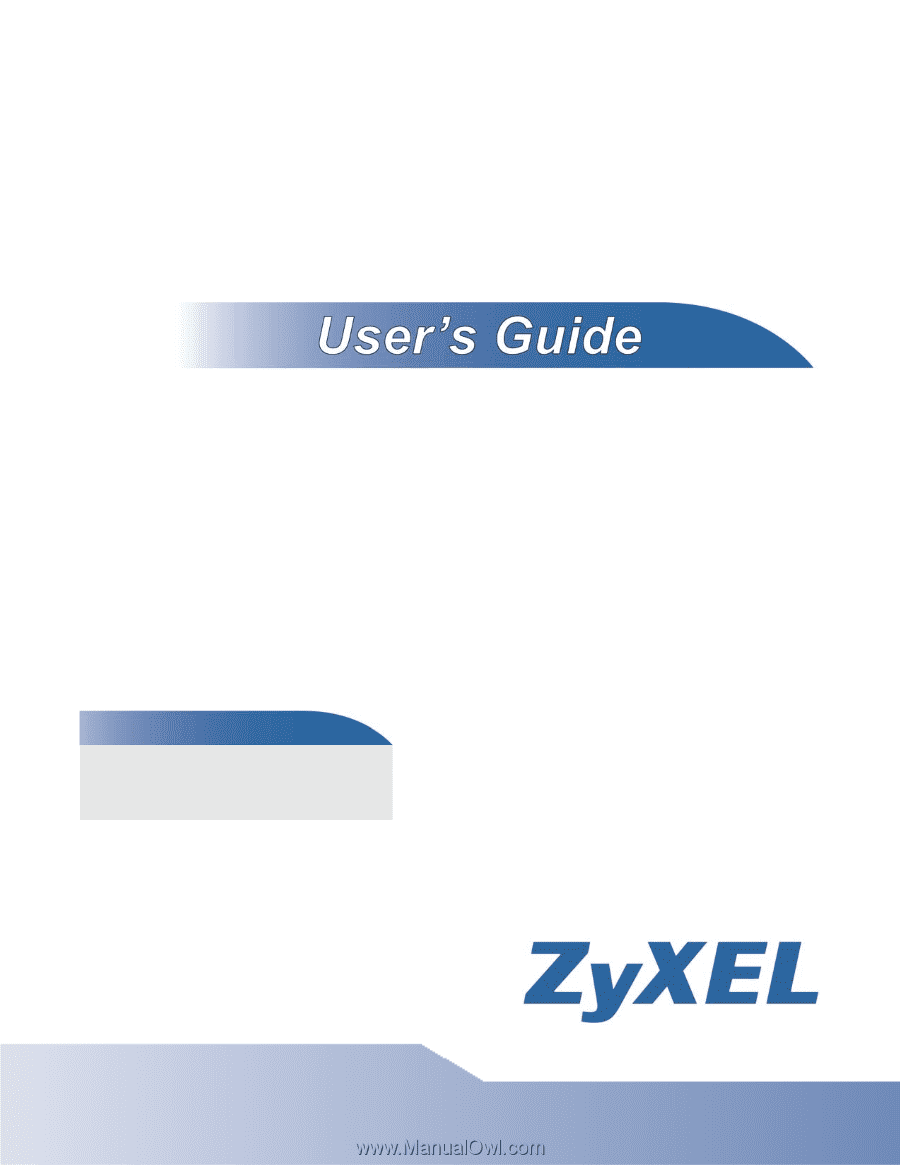
www.zyxel.com
www.zyxel.com
GS-1524 / GS-1548
Web Managed GbE Switch
Copyright © 2009
ZyXEL Communications Corporation
Firmware Version 1.12
Edition 2, 5/2009
Default Login Details
IP Address
User Name
admin
Password
1234