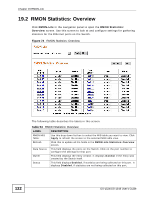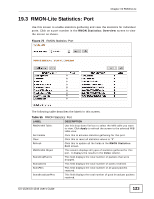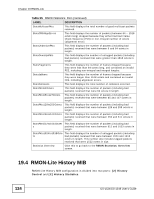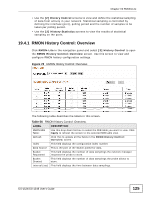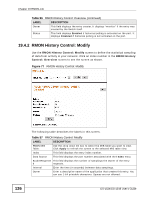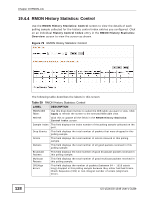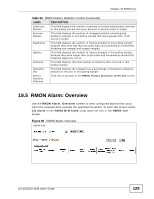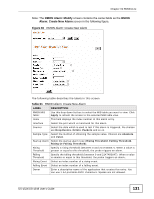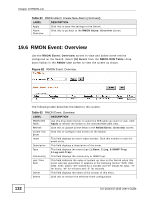ZyXEL GS-1548 User Guide - Page 127
RMON History Statistics: Overview, Table 57
 |
View all ZyXEL GS-1548 manuals
Add to My Manuals
Save this manual to your list of manuals |
Page 127 highlights
Chapter 19 RMON-Lite Table 57 RMON History Control: Modify (continued) LABEL DESCRIPTION Status Select Enable/Disable to activate or deactivate statistical sampling on the port. Apply Click this to save the settings on the Switch. History Control Click this to go back to the RMON History Control: Overview screen. Overview 19.4.3 RMON History Statistics: Overview Use the RMON History Statistics: Overview screen to view the results of statistical sampling on the ports. Select [2] History Statistics from the RMON MIB Table: drop down listbox in the RMON-Lite screen to view the screen as shown. Figure 78 RMON History Statistics: Overview. The following table describes the labels in this screen. Table 58 RMON History Statistics: Overview LABEL DESCRIPTION RMON MIB Table: Use this drop down list box to select the MIB table you want to view. Click Apply to refresh the screen to the selected MIB table view. Refresh Click this to update all the fields in the RMON History Statistics: Overview screen. History This field displays the configuration index number. Click on the index Control Index number to view the details for this entry. Data Source This is the port of the Switch polled for data. Bucket Granted This field displays the number of data samplings the probe allows to store. Interval This field displays the time between data samplings in seconds. Owner This field displays the creator of this entry. GS-1524/GS-1548 User's Guide 127