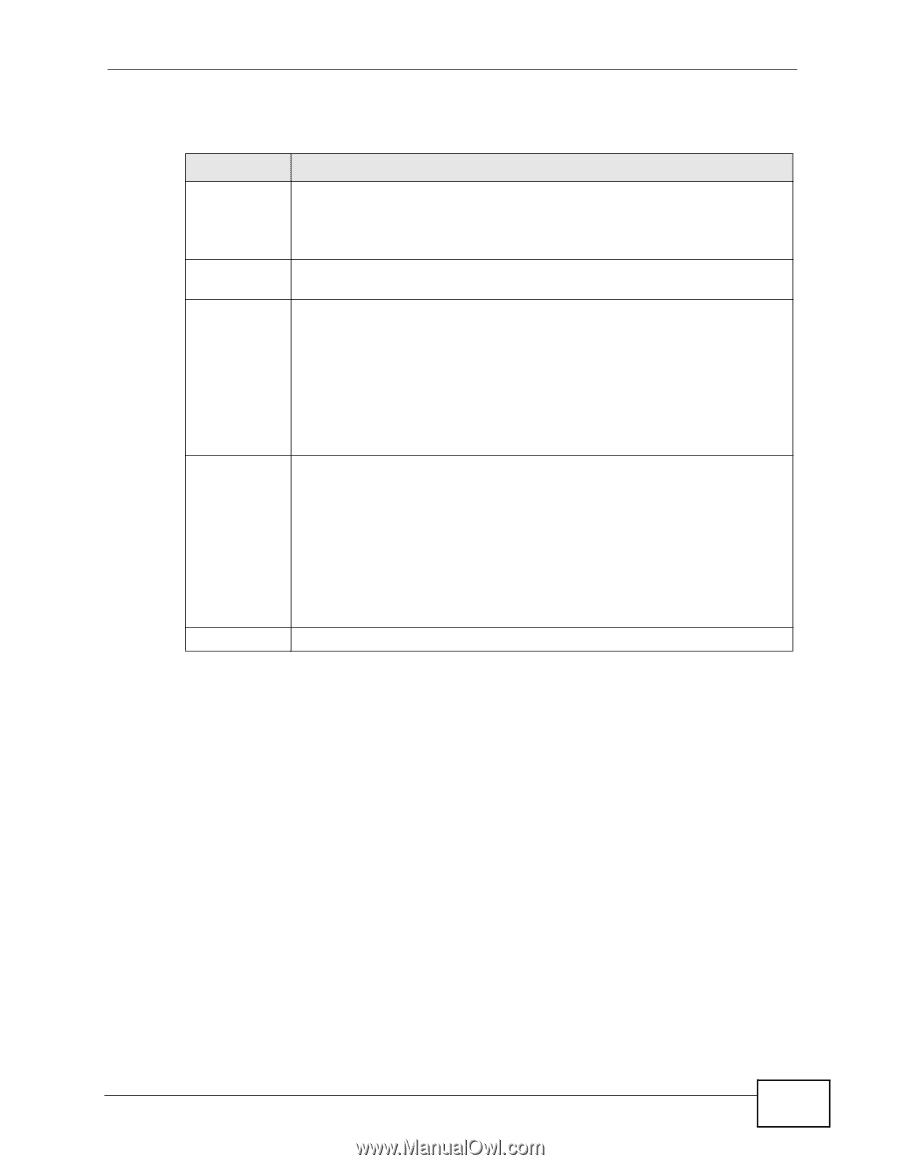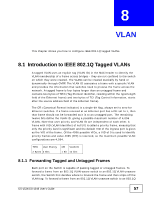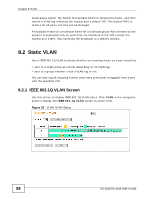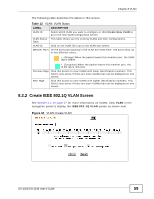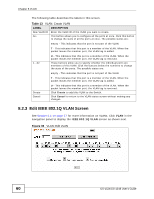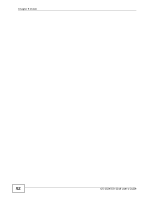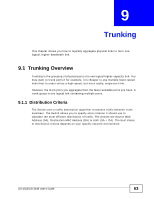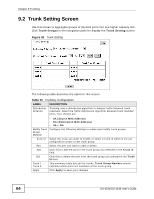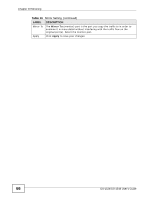ZyXEL GS-1548 User Guide - Page 61
VLAN: Edit VLAN, Note: VLAN 1 cannot be removed., Table 14
 |
View all ZyXEL GS-1548 manuals
Add to My Manuals
Save this manual to your list of manuals |
Page 61 highlights
Chapter 8 VLAN The following table describes the labels in this screen. Table 14 VLAN: Edit VLAN LABEL DESCRIPTION VLAN ID Select which VLAN you want to configure. Click Remove This VLAN to remove this VLAN from the Switch. Display All VLAN ALL 1...52 Apply Note: VLAN 1 cannot be removed. Click this button to go back to the VLAN status screen. This button allows you to configure all the ports at once. Click this button to change the state of all the ports at once. The possible states are: empty - This indicates that the port is not part of the VLAN. T - This indicates that this port is a member of the VLAN. When the packet leaves the member port, the VLAN tag is added. U - This indicates that this port is a member of the VLAN. When the packet leaves the member port, the VLAN tag is removed. These buttons allow you to specify whether the individual ports are members of this VLAN. Click the buttons below the numbers to change the state of the port. The possible states are: empty - This indicates that the port is not part of the VLAN. T - This indicates that this port is a member of the VLAN. When the packet leaves the member port, the VLAN tag is added. U - This indicates that this port is a member of the VLAN. When the packet leaves the member port, the VLAN tag is removed. Click Apply to create the VLAN or update the VLAN's configuration. GS-1524/GS-1548 User's Guide 61