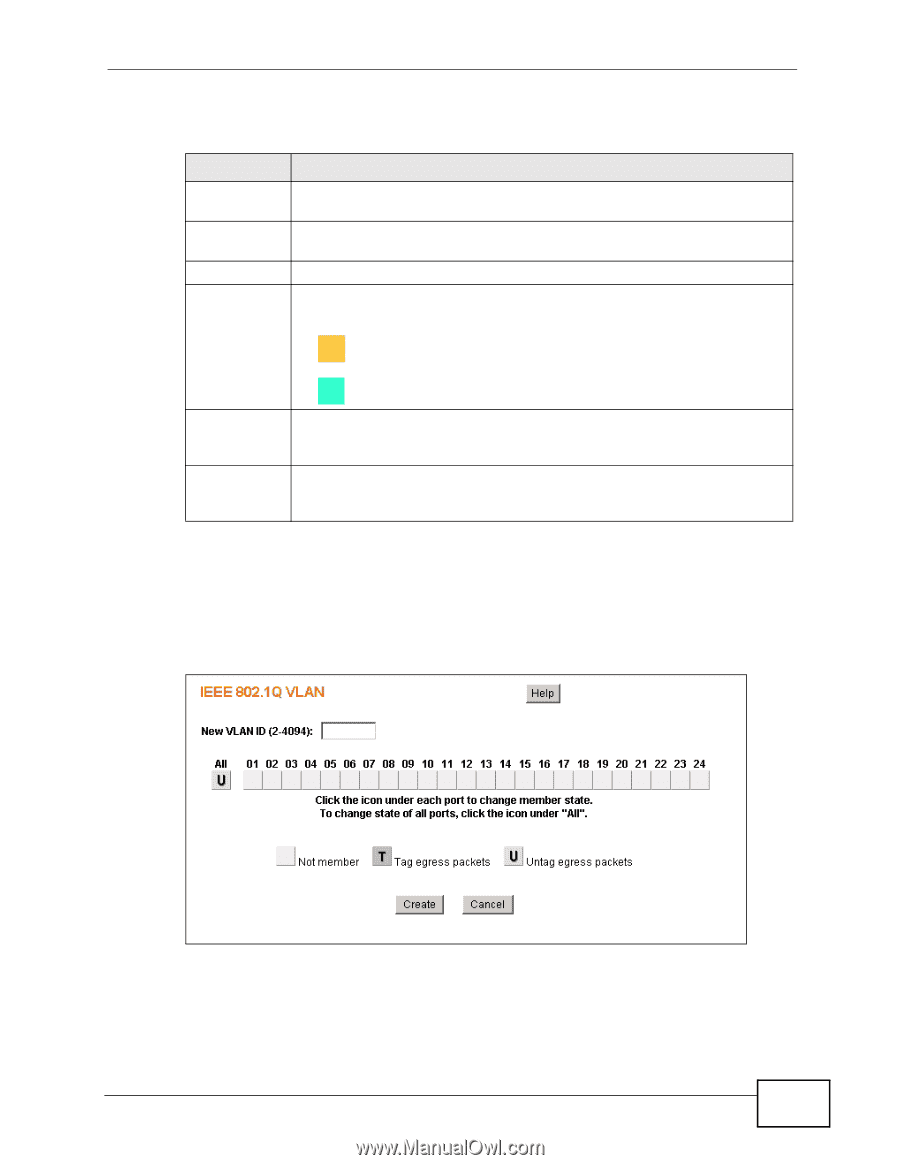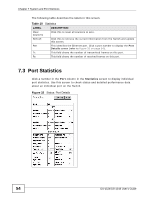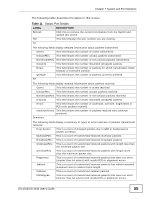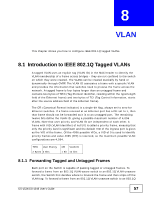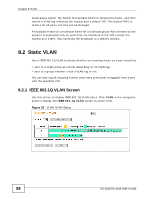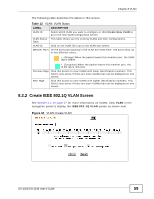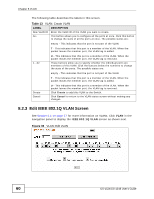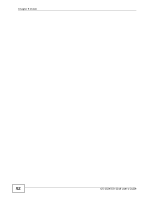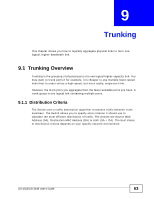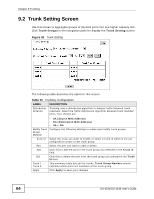ZyXEL GS-1548 User Guide - Page 59
Create IEEE 802.1Q VLAN Screen, Table 12
 |
View all ZyXEL GS-1548 manuals
Add to My Manuals
Save this manual to your list of manuals |
Page 59 highlights
Chapter 8 VLAN The following table describes the labels in this screen. Table 12 VLAN: VLAN Status LABEL DESCRIPTION VLAN ID Select which VLAN you want to configure or click Create New VLAN to go to the new VLAN configuration screen. VLAN Status This table shows you the existing VLANs and their configurations. Table VLAN ID Click on the VLAN ID to go to the VLAN edit screen. Member Ports All the ports participating in the VLAN are listed here. The ports show up in two different colors: • (Orange) When the packet leaves this member port, the VLAN tag is added. • (Turquoise) When the packet leaves this member port, the VLAN tag is removed. Previous Page Click this button to view VLANs with lower identification numbers. This field is only active if there are more VLANs than can be displayed on one screen. Next Page Click this button to view VLANs with higher identification numbers. This field is only active if there are more VLANs than can be displayed on one screen. 8.2.2 Create IEEE 802.1Q VLAN Screen See Section 8.1 on page 57 for more information on VLANs. Click VLAN in the navigation panel to display the IEEE 802.1Q VLAN screen as shown next. Figure 34 VLAN: Create VLAN GS-1524/GS-1548 User's Guide 59