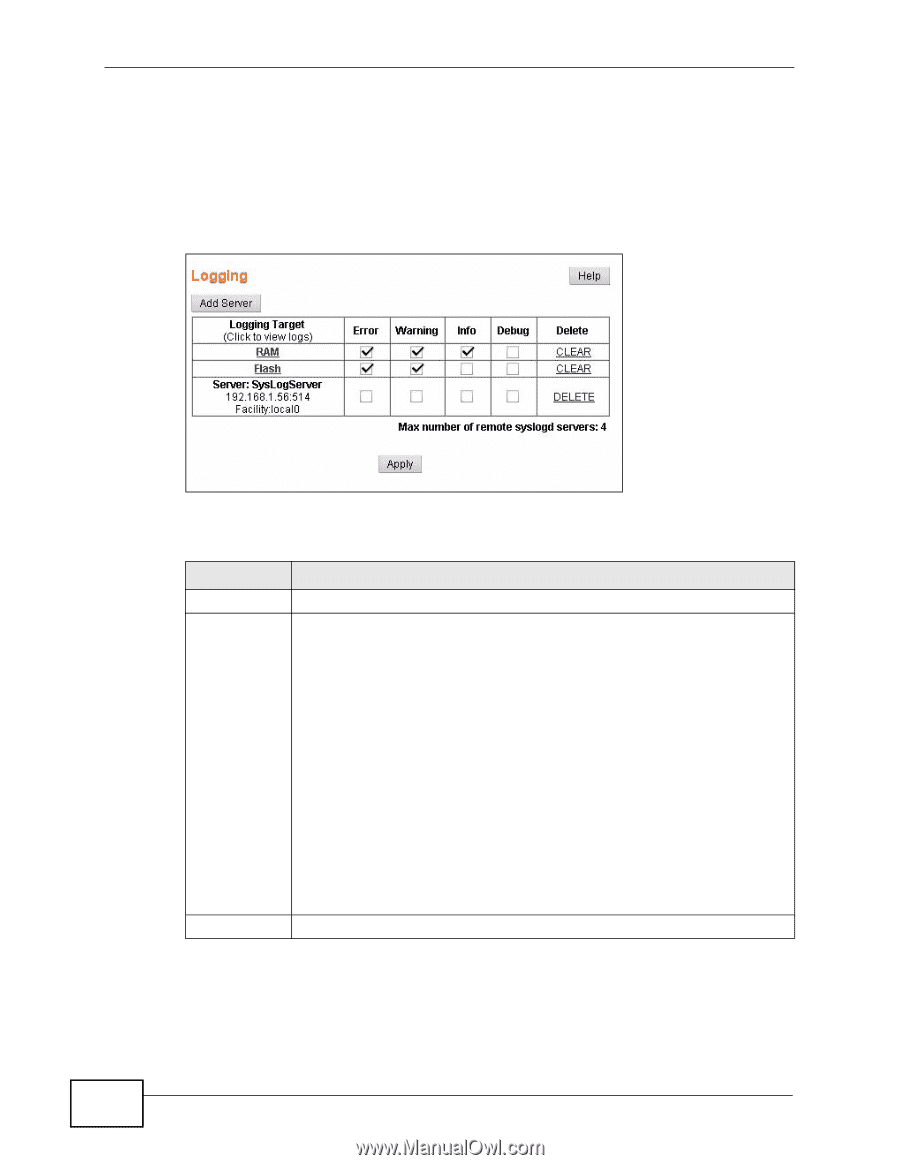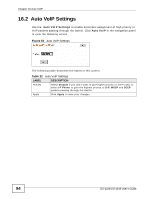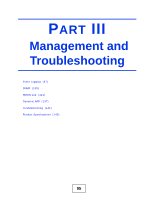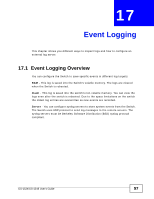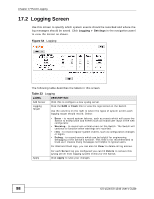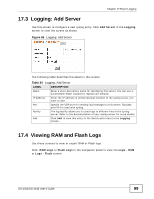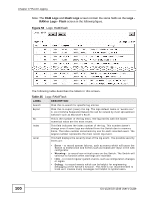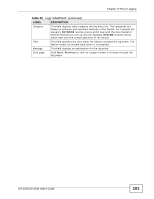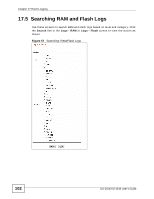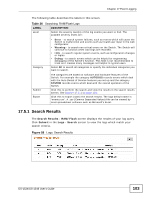ZyXEL GS-1548 User Guide - Page 98
Logging Screen
 |
View all ZyXEL GS-1548 manuals
Add to My Manuals
Save this manual to your list of manuals |
Page 98 highlights
Chapter 17 Event Logging 17.2 Logging Screen Use this screen to specify which system events should be recorded and where the log messages should be saved. Click Logging > Settings in the navigation panel to view the screen as shown. Figure 54 Logging The following table describes the labels in this screen. Table 33 Logging LABEL DESCRIPTION Add Server Click this to configure a new syslog server. Logging Target Click the RAM or Flash link to view the logs stored on the Switch. Use the columns on the right to select the types of system events each logging target should record. Select: • Error - to record system failures, such as events which will cause the Switch to malfunction and events such as invalid user input in the web configurator. • Warning - to record non critical errors on the Switch. The Switch will continue to function when warnings are recorded. • Info - to record regular system events, such as configuration changes or logins. • Debug - to record events which can be helpful for engineering debugging of the Switch's function. This field is not recommended to track as it creates many messages not helpful to typical users. For RAM and Flash logs, you can also hit Clear to delete all log entries. Apply For each Server log you configured you can hit Delete to remove this syslog server from logging system events for the Switch. Click Apply to save your changes. 98 GS-1524/GS-1548 User's Guide