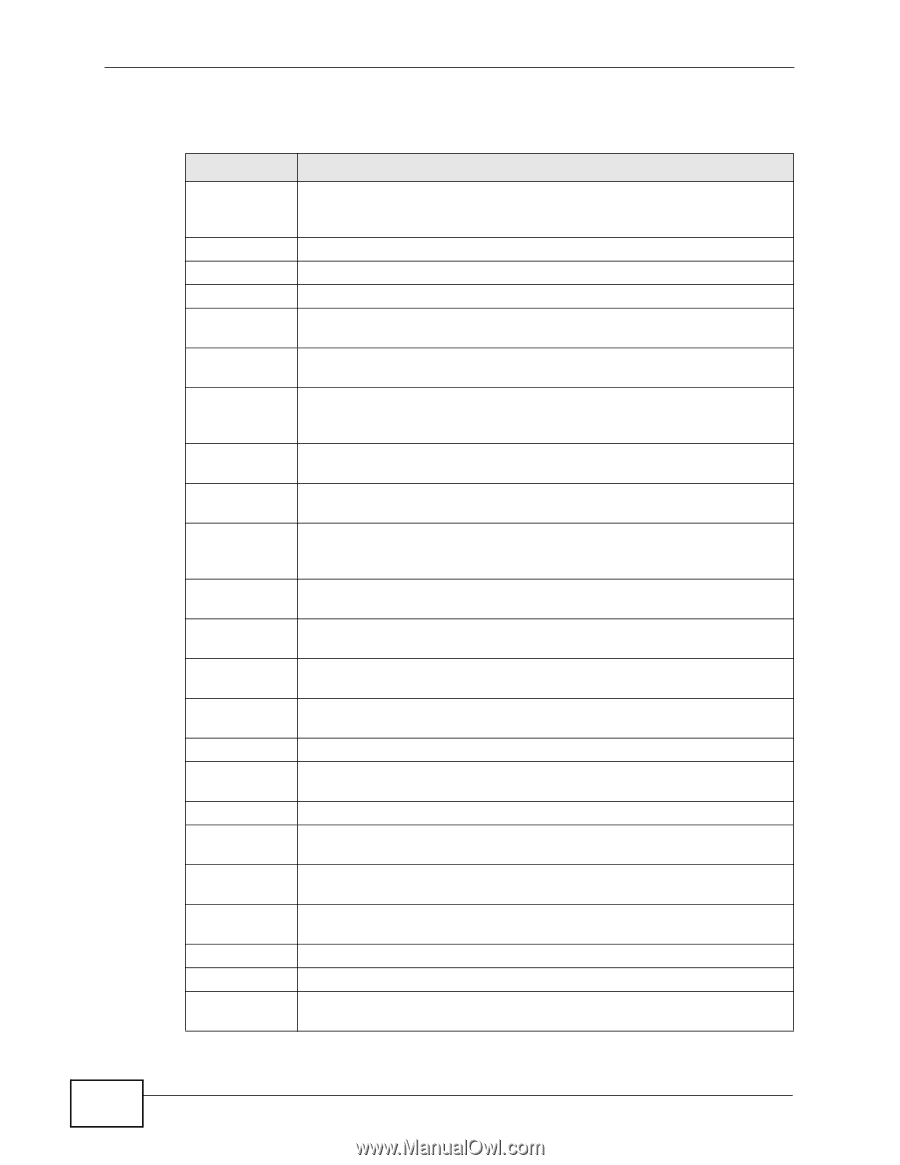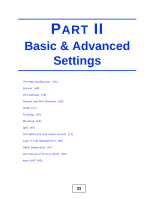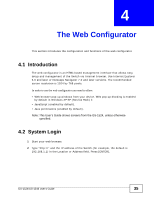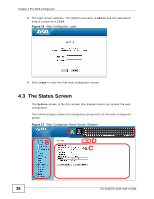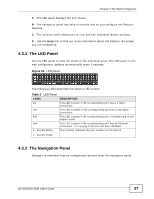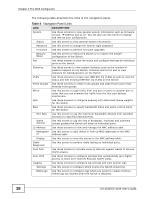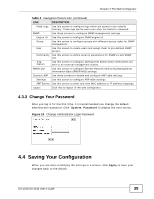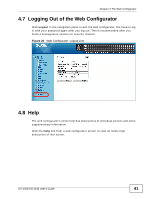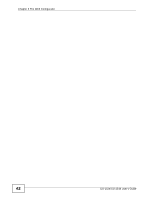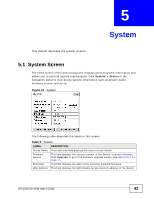ZyXEL GS-1548 User Guide - Page 38
Navigation Panel Links, The Web Configurator, GS-1524/GS-1548 User's Guide - firmware
 |
View all ZyXEL GS-1548 manuals
Add to My Manuals
Save this manual to your list of manuals |
Page 38 highlights
Chapter 4 The Web Configurator The following table describes the links in the navigation panel. Table 4 Navigation Panel Links LINK DESCRIPTION System Use these screens to view general system information such as firmware version, IP address and so on. You can also use this screen to backup and restore your configuration. Status Use this screen to view general system information. Password Use this screen to change the system login password Firmware Use this screen to perform firmware upgrades Restart/ Reset Use this screen to reboot the Switch or to restore the default configuration of the Switch. Port Use these screens to view the status and configure settings for individual ports on the Switch. Statistics Use these screen to view system statistics such as the number of packets received on the Switch, collisions and errors and to view statistics for individual ports on the Switch. VLAN Use these screens to create new IEEE 802.1Q VLANs as well as view the status and edit existing IEEE 802.1Q VLANs on the Switch. Trunk Groups Use these screens to create trunk groups and add/remove ports from existing trunk groups. Mirror Use this screen to copy traffic from one port or ports to another port in order that you can examine the traffic from the first port without interference. QoS Use these screens to configure queuing with associated queue weights for the Switch. Rate Use these screens to specify bandwidth limits and storm control limits for the Switch. Port Rate Use this screen to cap the maximum bandwidth allowed from specified source(s) to specified destination(s). Storm Control Use this screen to cap the rate of broadcast, multicast and unknown unicast packets the Switch will allow on individual ports. L2 Address Use these screens to view and manage the MAC address table. Manageme Use this screen to add, delete or look up MAC addresses in the MAC nt address table. Display Use this screen to view the entries in the MAC address table. Cable Diagnostic Use this screen to perform cable testing on individual ports. Auto DoS Use these screens to activate security features against Denial of Service (DoS) attacks. Auto VoIP Use these screens to configure settings that automatically give higher priority to Voice over Internet Protocol (VoIP) traffic. Logging Use these screens to configure log settings and view system logs. Settings Use this screen to configure which events the Switch should log. RAM Logs Use this screen to configure logs which are saved to volatile memory. These logs are cleared when the Switch is rebooted. 38 GS-1524/GS-1548 User's Guide