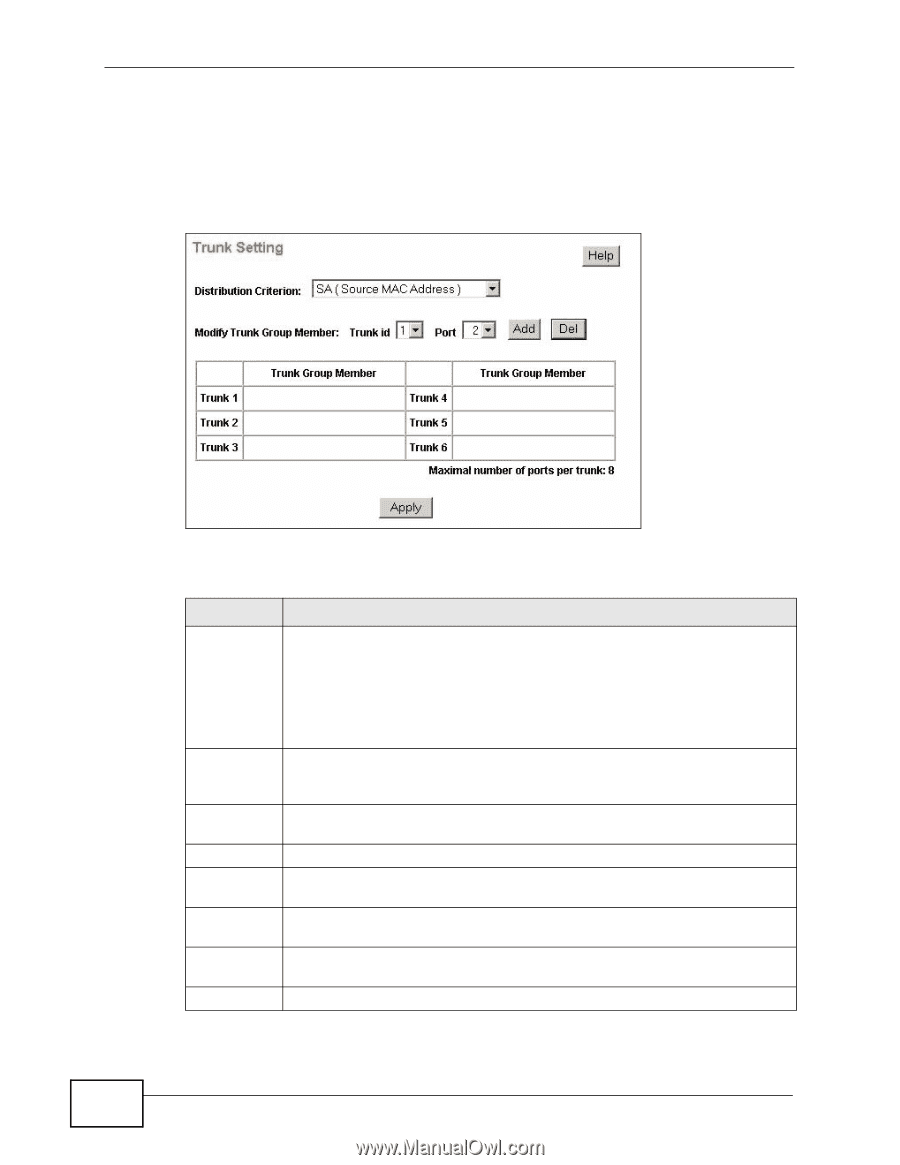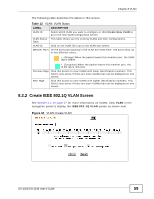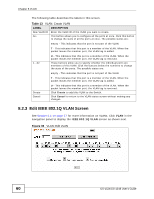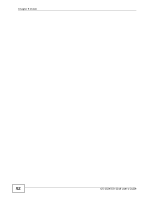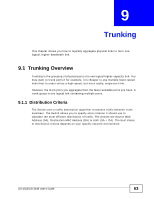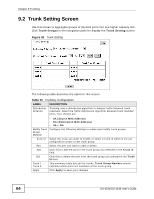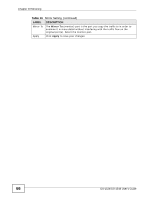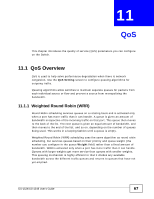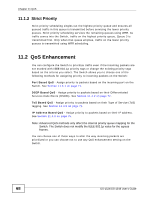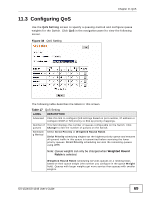ZyXEL GS-1548 User Guide - Page 64
Trunk Setting Screen
 |
View all ZyXEL GS-1548 manuals
Add to My Manuals
Save this manual to your list of manuals |
Page 64 highlights
Chapter 9 Trunking 9.2 Trunk Setting Screen Use this screen to aggregate groups of physical ports into one higher capacity link. Click Trunk Groups in the navigation panel to display the Trunk Setting screen. Figure 36 Trunk Setting The following table describes the labels in this screen. Table 15 Trunking: Configuration LABEL DESCRIPTION Distribution Criterion Trunking uses a distribution algorithm to balance traffic between trunk members. Select the traffic distribution algorithm between trunk member ports. Your choices are: • SA (Source MAC Address) • DA (Destination MAC Address) • SA + DA Modify Trunk Configure the following settings to create and modify trunk groups. Group Member Trunk id Select the trunk you want to modify or select a trunk id which is not yet configured to create a new trunk group. Port Select the port you want to add or delete. Add Click this to add the port to the trunk group you selected in the Trunk id field. Del Click this to delete the port from the trunk group you selected in the Trunk id field. Trunk 1 ... Trunk 6 This summary table lists all the trunks. Trunk Group Member column indicates which ports are members of the trunk group. Apply Click Apply to save your changes. 64 GS-1524/GS-1548 User's Guide