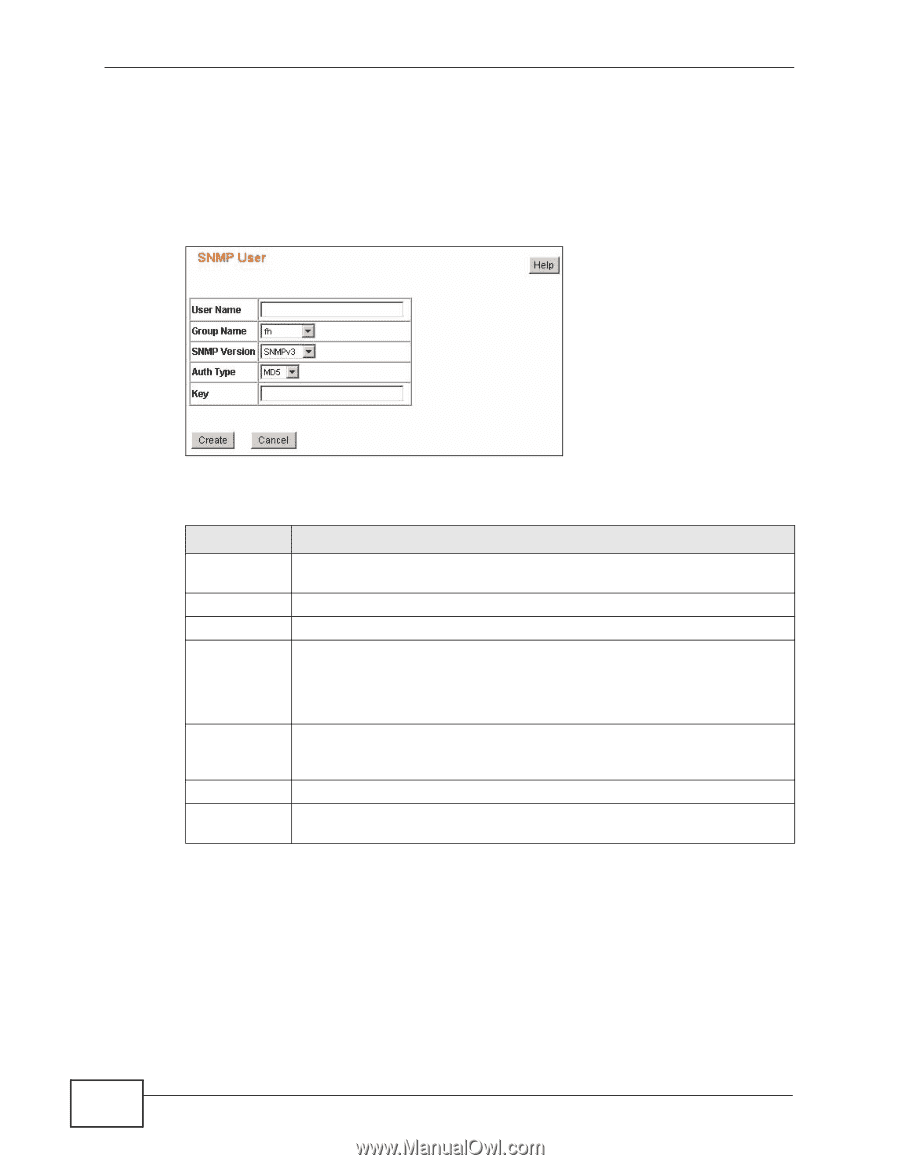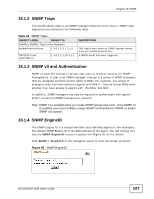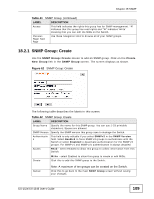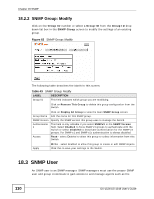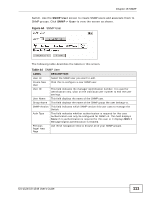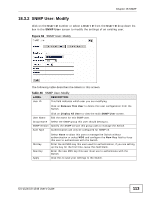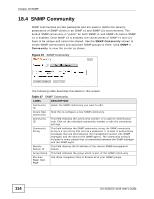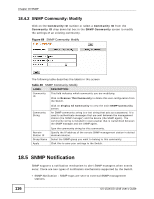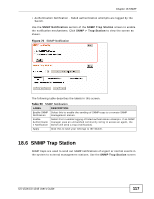ZyXEL GS-1548 User Guide - Page 112
SNMP User: Create, Create New User, SNMP User
 |
View all ZyXEL GS-1548 manuals
Add to My Manuals
Save this manual to your list of manuals |
Page 112 highlights
Chapter 18 SNMP 18.3.1 SNMP User: Create You must configure an SNMP group first before you can create an SNMP user. Click on the Create New User link in the SNMP User screen to add an SNMP user. The screen displays as shown. Figure 65 SNMP User: Create The following table describes the labels in this screen. Table 45 SNMP User: Create LABEL DESCRIPTION User Name Specify the name for this SNMP user. You can use 1-33 any printable character. Spaces are allowed Group Name Specify the SNMP group this user belongs to. SNMP Version Specify the SNMP version this group uses to manage the Switch. Auth Type Authentication can only be configured for SNMP v3. Key Create Cancel Select None to allow this user to manage the Switch without authentication or select MD5 and configure the Key field to force this user to authenticate with the Switch. Enter the MD5 key this user must use to authenticate with the Switch. You can use 1-8 printable ASCII characters. Spaces are allowed but trailing spaces are truncated. Click this to add this SNMP user to the Switch. Click this to go back to the main SNMP Group screen without saving your changes. 112 GS-1524/GS-1548 User's Guide