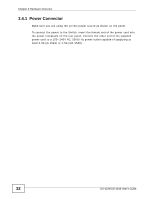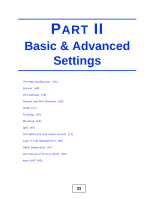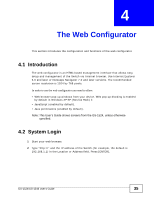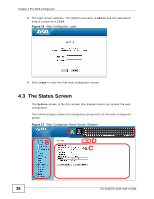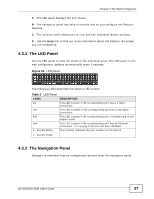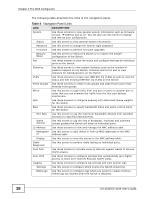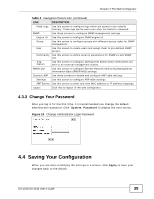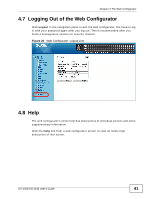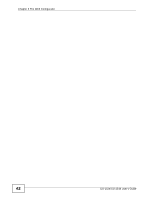ZyXEL GS-1548 User Guide - Page 37
The LED Panel, 4.3.2 The Navigation Panel, Table 3
 |
View all ZyXEL GS-1548 manuals
Add to My Manuals
Save this manual to your list of manuals |
Page 37 highlights
Chapter 4 The Web Configurator A - The LED panel displays the port status. B - The navigation panel has links to screens that let you configure the Switch's features. C - The function frame allows you to view and edit individual feature settings. D - Use the Help link to find out more information about the fields in the screen you are configuring. 4.3.1 The LED Panel Use the LED panel to view the status of the individual ports. The LED panel in the web configurator updates automatically every 5 seconds. Figure 18 LED Panel The following table describes the labels in this screen. Table 3 LED Panel LABEL 1G 100 Full Link 1...24 (GS-1524) DESCRIPTION This LED is green if the corresponding port has a 1 Gbps connection. This LED is amber if the corresponding port has a 100 Mbps connection. This LED is green if the corresponding port is transmitting in full duplex mode. This LED is green if the corresponding port has an Ethernet connection. It is orange if the port has been disabled. This number indicates the port number on the Switch. 1...48 (GS-1548) 4.3.2 The Navigation Panel Navigate to individual feature configuration screens from the navigation panel. GS-1524/GS-1548 User's Guide 37