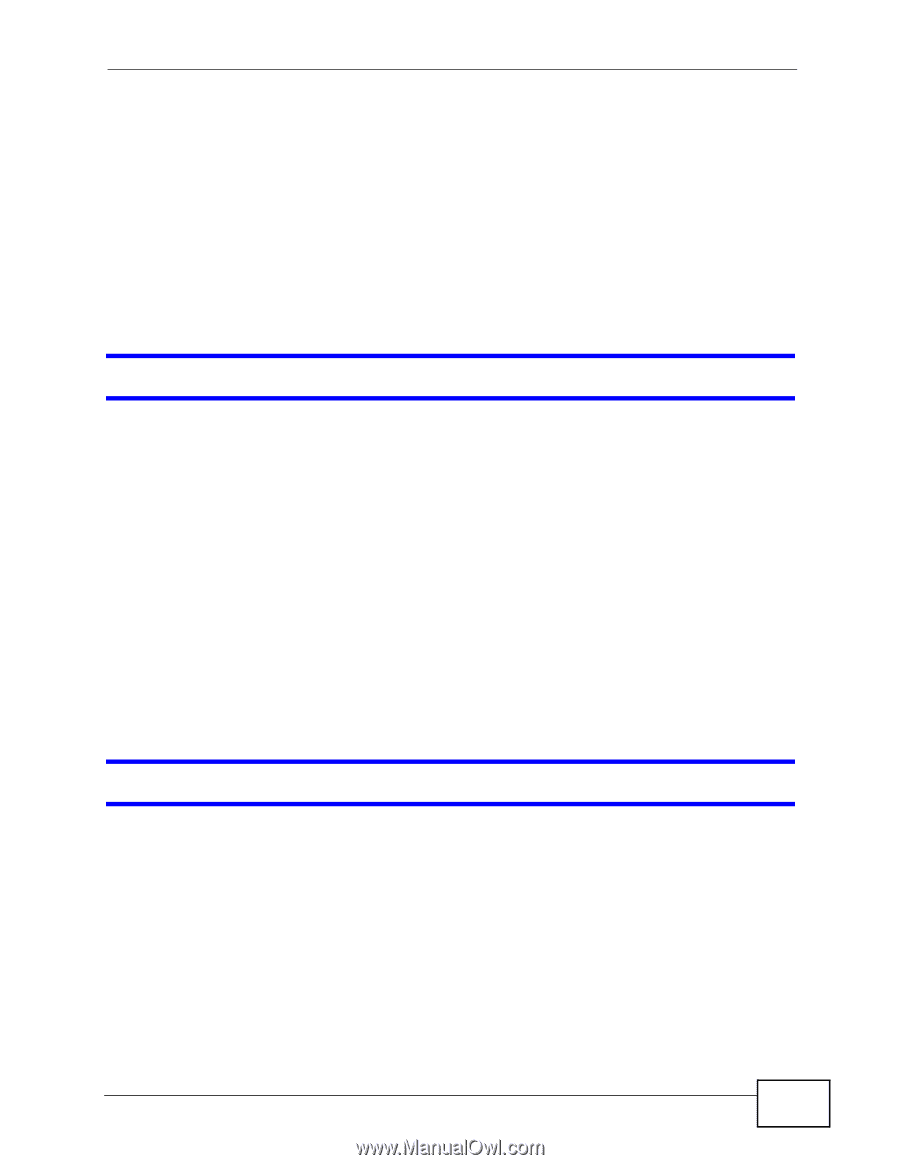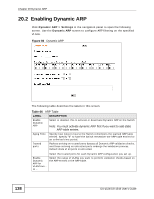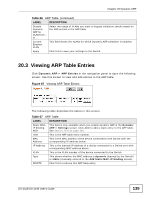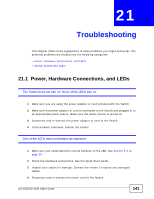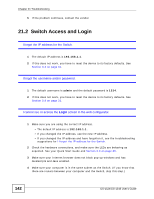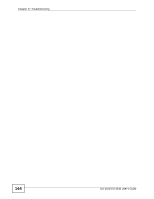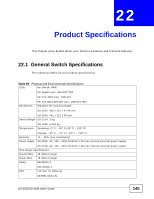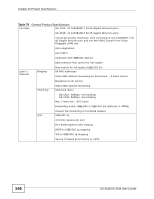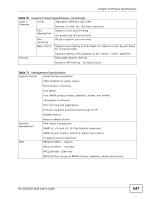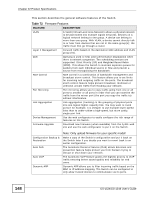ZyXEL GS-1548 User Guide - Page 143
Login, I can see the, screen, but I cannot log in to the Switch., Pop-up Windows
 |
View all ZyXEL GS-1548 manuals
Add to My Manuals
Save this manual to your list of manuals |
Page 143 highlights
Chapter 21 Troubleshooting 5 Reset the device to its factory defaults, and try to access the Switch with the default IP address. See Section 3.4 on page 31. 6 If the problem continues, contact the vendor, or try one of the advanced suggestions. Advanced Suggestions Try to access the Switch using another service, such as Telnet. If you can access the Switch, check the remote management settings to find out why the Switch does not respond to HTTP. I can see the Login screen, but I cannot log in to the Switch. 1 Make sure you have entered the user name and password correctly. The default user name is admin, and the default password is 1234. These fields are casesensitive, so make sure [Caps Lock] is not on. 2 You may have exceeded the maximum number of concurrent Telnet sessions. Close other Telnet session(s) or try connecting again later. Check that you have enabled logins for HTTP or telnet. If you have configured a secured client IP address, your computer's IP address must match it. Refer to the chapter on access control for details. 3 Disconnect and re-connect the cord to the Switch. 4 If this does not work, you have to reset the device to its factory defaults. See Section 3.4 on page 31. Pop-up Windows, JavaScripts and Java Permissions In order to use the web configurator you need to allow: • Web browser pop-up windows from your device. • JavaScripts (enabled by default). • Java permissions (enabled by default). GS-1524/GS-1548 User's Guide 143