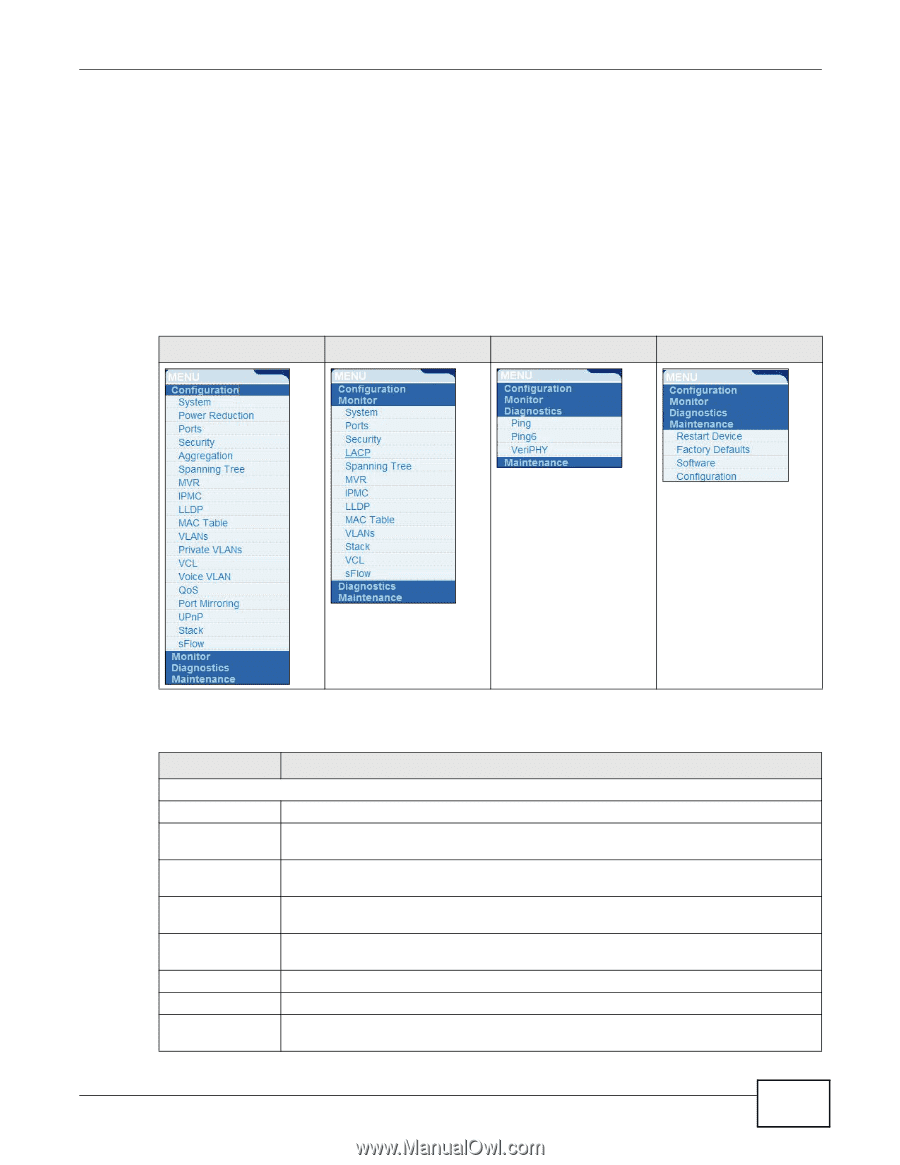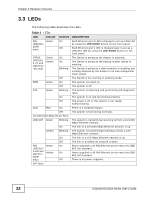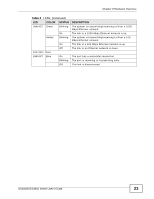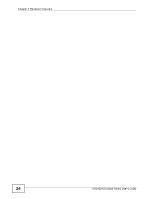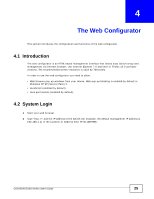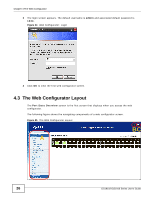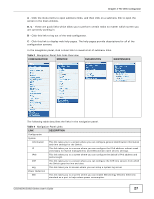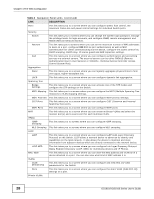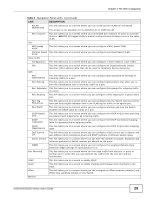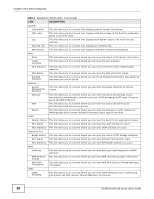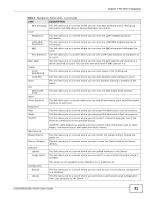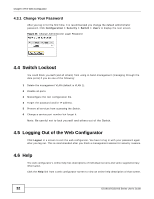ZyXEL GS1910-24 User Guide - Page 27
Table 3, CONFIGURATION, MONITOR, DIAGNOSTICS, MAINTENANCE, DESCRIPTION, The Web Configurator - management
 |
View all ZyXEL GS1910-24 manuals
Add to My Manuals
Save this manual to your list of manuals |
Page 27 highlights
Chapter 4 The Web Configurator A - Click the menu items to open submenu links, and then click on a submenu link to open the screen in the main window. B, C - These are quick links which allow you to perform certain tasks no matter which screen you are currently working in. B - Click this link to log out of the web configurator. C - Click this link to display web help pages. The help pages provide descriptions for all of the configuration screens. In the navigation panel, click a main link to reveal a list of submenu links. Table 3 Navigation Panel Sub-links Overview CONFIGURATION MONITOR DIAGNOSTICS MAINTENANCE The following table describes the links in the navigation panel. Table 4 Navigation Panel Links LINK DESCRIPTION Configuration System Information This link takes you to a screen where you can configure general identification information and time settings for the Switch. IP This link takes you to a screen where you can configure the IPv4 address, subnet mask (necessary for Switch management) and DNS (domain name server) settings. IPv6 This link takes you to a screen where you can configure the Switch's IPv6 address and prefix length. NTP This link takes you to a screen where you can configure the NTP time servers from which the Switch gets the time and date. Log This link takes you to screens where you can setup a system log server. Power Reduction EEE This link takes you to a screen where you can enable EEE (Energy Efficient Ethernet) standard on a port to help reduce power consumption. GS1910/XGS1910 Series User's Guide 27