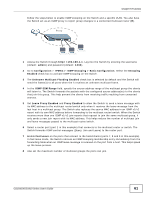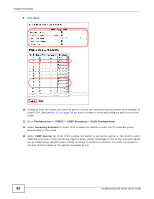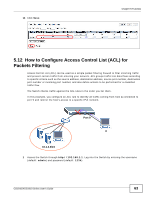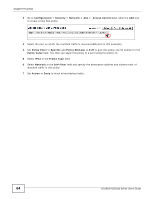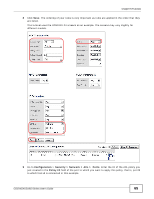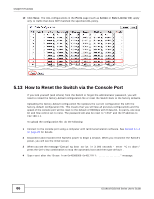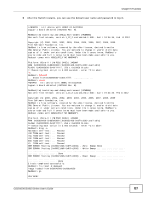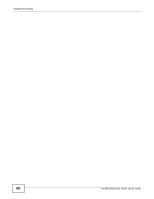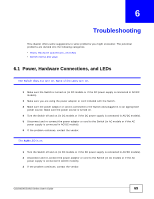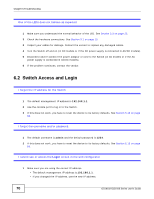ZyXEL GS1910-24 User Guide - Page 65
to which host, Enter the ID of the ACL policy
 |
View all ZyXEL GS1910-24 manuals
Add to My Manuals
Save this manual to your list of manuals |
Page 65 highlights
Chapter 5 Tutorials 8 Click Save. The ordering of your rules is very important as rules are applied in the order that they are listed. This tutorial uses the XGS1910-24 screens as an example. The screens may vary slightly for different models. 9 Go to Configuration > Security > Network > ACL > Ports. Enter the ID of the ACL policy you just created in the Policy ID field of the port to which you want to apply this policy, that is, port 9 to which host A is connected in this example. GS1910/XGS1910 Series User's Guide 65

Chapter 5 Tutorials
GS1910/XGS1910 Series User’s Guide
65
8
Click
Save
. The ordering of your rules is very important as rules are applied in the order that they
are listed.
This tutorial uses the XGS1910-24 screens as an example. The screens may vary slightly for
different models.
9
Go to
Configuration
>
Security > Network > ACL >
Ports
. Enter the ID of the ACL policy you
just created in the
Policy ID
field of the port to which you want to apply this policy, that is, port
9
to which host
A
is connected in this example.