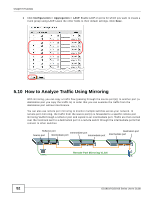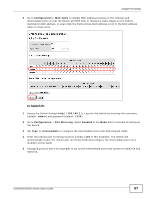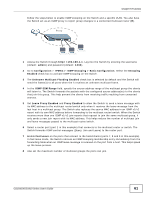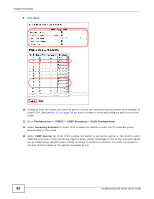ZyXEL GS1910-24 User Guide - Page 57
In Switch B, in this example. The Switch will
 |
View all ZyXEL GS1910-24 manuals
Add to My Manuals
Save this manual to your list of manuals |
Page 57 highlights
Chapter 5 Tutorials 9 Go to Configuration > MAC Table to disable MAC address learning on the reflector and intermediate ports so that the Switch will NOT filter or forward a frame based on the frame's destination MAC address, or even drop the frame whose MAC address is not in the MAC address table on these ports. In Switch B: 1 Access the Switch through http://192.168.1.1. Log into the Switch by entering the username (default: admin) and password (default: 1234). 2 Go to Configuration > Port Mirroring. Select Enabled in the Mode field to activate mirroring on the Switch. 3 Set Type to Intermediate to configure the intermediate ports that help forward traffic. 4 Enter the remote port mirroring VLAN ID number (100 in this example). The Switch will automatically create the remote port mirroring VLAN and configure the intermediate ports as a member of this VLAN. 5 Configure ports (3 and 4 for example) to act as the intermediate ports that connect to Switch A and Switch C. GS1910/XGS1910 Series User's Guide 57