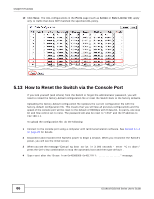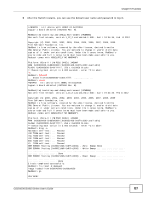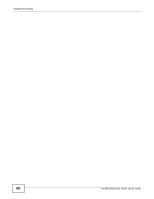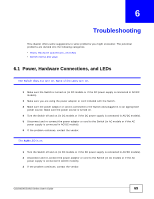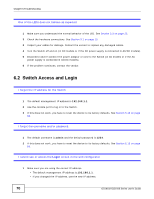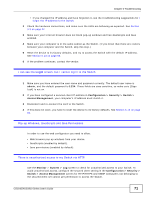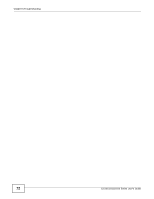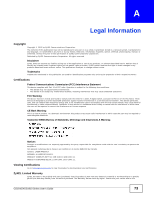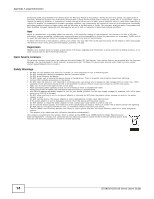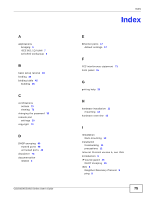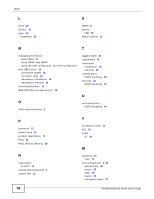ZyXEL GS1910-24 User Guide - Page 71
admin, Configuration > Security > Switch >, Access Management, Monitor, System > Log
 |
View all ZyXEL GS1910-24 manuals
Add to My Manuals
Save this manual to your list of manuals |
Page 71 highlights
Chapter 6 Troubleshooting • If you changed the IP address and have forgotten it, see the troubleshooting suggestions for I forgot the IP address for the Switch. 2 Check the hardware connections, and make sure the LEDs are behaving as expected. See Section 3.3 on page 22. 3 Make sure your Internet browser does not block pop-up windows and has JavaScripts and Java enabled. 4 Make sure your computer is in the same subnet as the Switch. (If you know that there are routers between your computer and the Switch, skip this step.) 5 Reset the device to its factory defaults, and try to access the Switch with the default IP address. See Section 5.13 on page 66. 6 If the problem continues, contact the vendor. I can see the Login screen, but I cannot log in to the Switch. 1 Make sure you have entered the user name and password correctly. The default user name is admin, and the default password is 1234. These fields are case-sensitive, so make sure [Caps Lock] is not on. 2 If you have configured a secured client IP address in Configuration > Security > Switch > Access Management, your computer's IP address must match it. 3 Disconnect and re-connect the cord to the Switch. 4 If this does not work, you have to reset the device to its factory defaults. See Section 5.13 on page 66. Pop-up Windows, JavaScripts and Java Permissions In order to use the web configurator you need to allow: • Web browser pop-up windows from your device. • JavaScripts (enabled by default). • Java permissions (enabled by default). There is unauthorized access to my Switch via HTTP. Use the Monitor > System > Log screen to check for unauthorized access to your Switch. To avoid unauthorized access, configure the secured client setting in the Configuration > Security > Switch > Access Management screen for HTTP/HTTPS and SNMP. Computers not belonging to the secured client set cannot get permission to access the Switch. GS1910/XGS1910 Series User's Guide 71