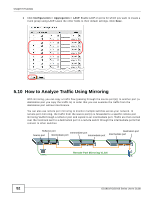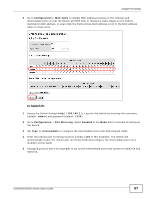ZyXEL GS1910-24 User Guide - Page 54
Configuring Remote Port Mirroring, In Switch
 |
View all ZyXEL GS1910-24 manuals
Add to My Manuals
Save this manual to your list of manuals |
Page 54 highlights
Chapter 5 Tutorials 5.10.2 Configuring Remote Port Mirroring In this example, there are three switches (A, B and C) in your network. You are connected to port 10 of switch C but want to monitor traffic received or transmitted on port 4 of switch A. The copied traffic is forwarded to remote port mirroring VLAN 100. 4 Intermediate port Intermediate port Reflector port Intermediate port 10 Intermediate port A B C Remote Port Mirroring VLAN 100 In Switch A: 1 Access the Switch through http://192.168.1.1. Log into the Switch by entering the username (default: admin) and password (default: 1234). 2 Go to Configuration > Port Mirroring. Select Enabled in the Mode field to activate mirroring on the Switch. 3 Set Type to Source to configure a source port on Switch A. 4 Enter the remote port mirroring VLAN ID number (100 in this example) and select a reflector port (Port 7 for example) through which copied traffic is forwarded to the specified VLAN. The Switch will automatically create the remote port mirroring VLAN and configure the reflector and intermediate ports as a member of the remote port mirroring VLAN. 5 Select the direction of traffic flow you want to copy (Both in this example) on the source port (port 4 in this example). 6 Configure port 12 to act as an intermediate port to which traffic from the source port is copied that connects to Switch B. 54 GS1910/XGS1910 Series User's Guide