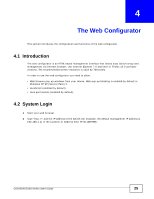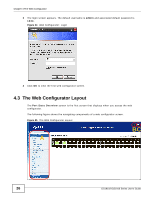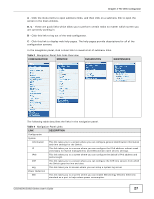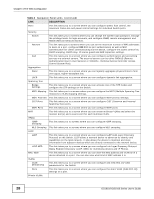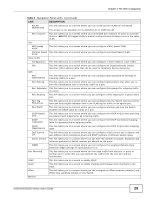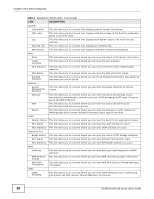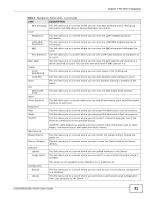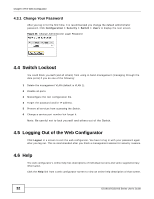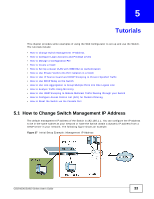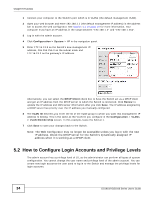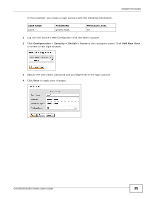ZyXEL GS1910-24 User Guide - Page 30
Navigation Panel Links, continued, Port Statistics - specifications
 |
View all ZyXEL GS1910-24 manuals
Add to My Manuals
Save this manual to your list of manuals |
Page 30 highlights
Chapter 4 The Web Configurator Table 4 Navigation Panel Links (continued) LINK DESCRIPTION System Information This link takes you to a screen that displays general system information. CPU Load This link takes you to a screen that displays what percentage of the Switch's processing ability is currently used. Log This link takes you to a screen that displays view system logs for the level that you selected. Detailed Log This link takes you to a screen that displays an individual log. HW monitor This link takes you to a screen that displays hardware monitoring information. Ports State This link takes you to a screen where you can view the status of the Switch connections. Traffic Overview This link takes you to a screen where you can view the port statistics. QoS Statistics This link takes you to a screen where you can view the Switch's QoS-related packet statistics. QCL Status This link takes you to a screen where you can view the QoS control list status. Detailed Statistics This link takes you to a screen where you can check detailed performance data about an individual port on the Switch. Security Access Management Statistics This link takes you to a screen where you can view the packet statistics for access control. Network This link takes you to a screen where you can view the status and settings of port security, port authentication, access control list, DHCP snooping, DHCP relay, IP source guard and ARP inspection. AAA This link takes you to a screen where you can view the status and statistics for authentication and accounting servers. Switch This link takes you to a screen where you can view the settings or traffic statistics of RMON groups which contain detailed information about specific activities. LACP System Status This link takes you to a screen where you can view the Switch's link aggregation status. Port Status This link takes you to a screen where you can view the LACP settings on a port. Port Statistics This link takes you to a screen where you can view LACP statistics on a port. Spanning Tree Bridge Status This link takes you to a screen where you can view the status of STP bridage instances. Port Status This link takes you to a screen where you can view STP port role and port state. Port Statistics This link takes you to a screen where you can view STP packet statistics on a port. MVR Statistics This link takes you to a screen where you can view Multicast VLAN Registration (MVR) statistics. MVR Channel This link takes you to a screen where you can view MVR channels (groups) information. Groups MVR SFM Information This link takes you to a screen where you can view MVR SFM (Source-Filtered Multicast) information. IPMC IGMP Snooping This link takes you to a screen where you can view IGMP snooping status, IGMP group information and SFM (Source-Filtered Multicast) information. 30 GS1910/XGS1910 Series User's Guide