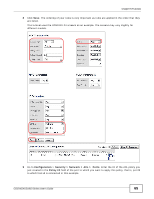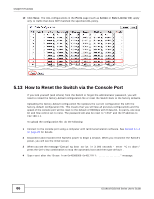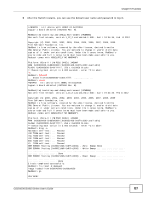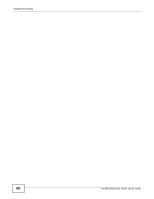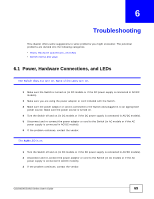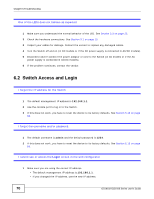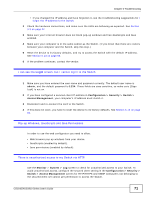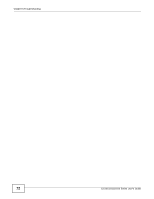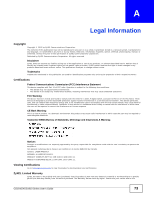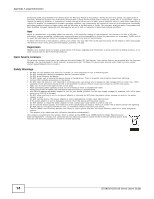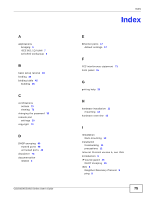ZyXEL GS1910-24 User Guide - Page 70
Switch Access and Login
 |
View all ZyXEL GS1910-24 manuals
Add to My Manuals
Save this manual to your list of manuals |
Page 70 highlights
Chapter 6 Troubleshooting One of the LEDs does not behave as expected. 1 Make sure you understand the normal behavior of the LED. See Section 3.3 on page 22. 2 Check the hardware connections. See Section 3.1 on page 15. 3 Inspect your cables for damage. Contact the vendor to replace any damaged cables. 4 Turn the Switch off and on (in DC models or if the DC power supply is connected in AC/DC models). 5 Disconnect and re-connect the power adaptor or cord to the Switch (in AC models or if the AC power supply is connected in AC/DC models). 6 If the problem continues, contact the vendor. 6.2 Switch Access and Login I forgot the IP address for the Switch. 1 The default management IP address is 192.168.1.1. 2 Use the console port to log in to the Switch. 3 If this does not work, you have to reset the device to its factory defaults. See Section 5.13 on page 66. I forgot the username and/or password. 1 The default username is admin and the default password is 1234. 2 If this does not work, you have to reset the device to its factory defaults. See Section 5.13 on page 66. I cannot see or access the Login screen in the web configurator. 1 Make sure you are using the correct IP address. • The default management IP address is 192.168.1.1. • If you changed the IP address, use the new IP address. 70 GS1910/XGS1910 Series User's Guide