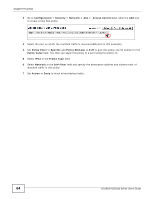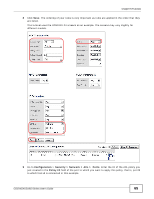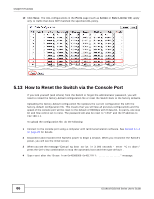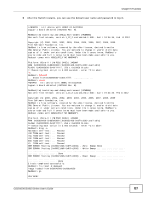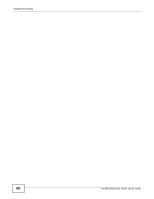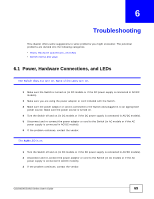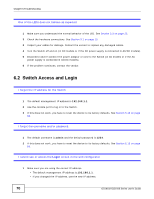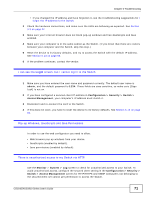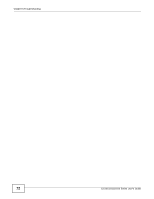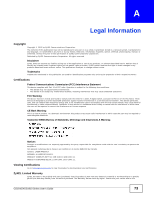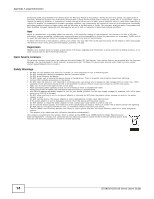ZyXEL GS1910-24 User Guide - Page 69
Troubleshooting, 6.1 Power, Hardware Connections, and LEDs, Power
 |
View all ZyXEL GS1910-24 manuals
Add to My Manuals
Save this manual to your list of manuals |
Page 69 highlights
CHAPTER 6 Troubleshooting This chapter offers some suggestions to solve problems you might encounter. The potential problems are divided into the following categories. • Power, Hardware Connections, and LEDs • Switch Access and Login 6.1 Power, Hardware Connections, and LEDs The Switch does not turn on. None of the LEDs turn on. 1 Make sure the Switch is turned on (in DC models or if the DC power supply is connected in AC/DC models). 2 Make sure you are using the power adaptor or cord included with the Switch. 3 Make sure the power adaptor or cord is connected to the Switch and plugged in to an appropriate power source. Make sure the power source is turned on. 4 Turn the Switch off and on (in DC models or if the DC power supply is connected in AC/DC models). 5 Disconnect and re-connect the power adaptor or cord to the Switch (in AC models or if the AC power supply is connected in AC/DC models). 6 If the problem continues, contact the vendor. The ALM LED is on. 1 Turn the Switch off and on (in DC models or if the DC power supply is connected in AC/DC models). 2 Disconnect and re-connect the power adaptor or cord to the Switch (in AC models or if the AC power supply is connected in AC/DC models). 3 If the problem continues, contact the vendor. GS1910/XGS1910 Series User's Guide 69