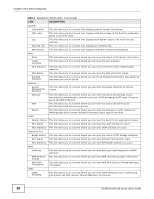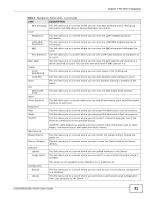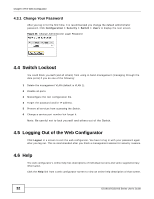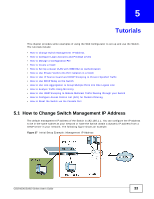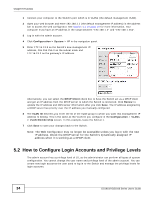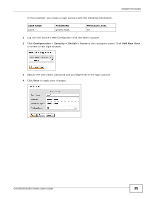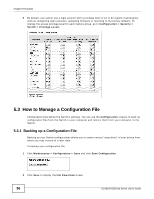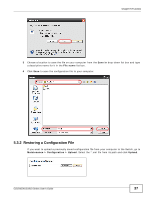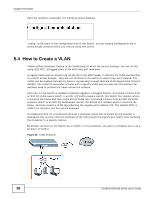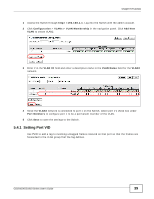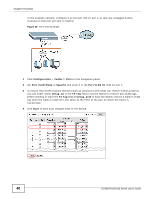ZyXEL GS1910-24 User Guide - Page 35
Configuration, Security > Switch > Users, Add New User, USER NAME, PASSWORD, PRIVILEGE LEVEL
 |
View all ZyXEL GS1910-24 manuals
Add to My Manuals
Save this manual to your list of manuals |
Page 35 highlights
Chapter 5 Tutorials In this example, you create a login account with the following information. USER NAME user1 PASSWORD qwert12345 PRIVILEGE LEVEL 10 1 Log into the Switch's Web Configurator with the admin account. 2 Click Configuration > Security > Switch > Users in the navigation panel. Click Add New User to create a new login account. 3 Specify the user name, password and privilege level of the login account. 4 Click Save to apply your changes. GS1910/XGS1910 Series User's Guide 35

Chapter 5 Tutorials
GS1910/XGS1910 Series User’s Guide
35
In this example, you create a login account with the following information.
1
Log into the Switch’s Web Configurator with the admin account.
2
Click
Configuration
>
Security > Switch > Users
in the navigation panel. Click
Add New User
to create a new login account.
3
Specify the user name, password and privilege level of the login account.
4
Click
Save
to apply your changes.
USER NAME
PASSWORD
PRIVILEGE LEVEL
user1
qwert12345
10