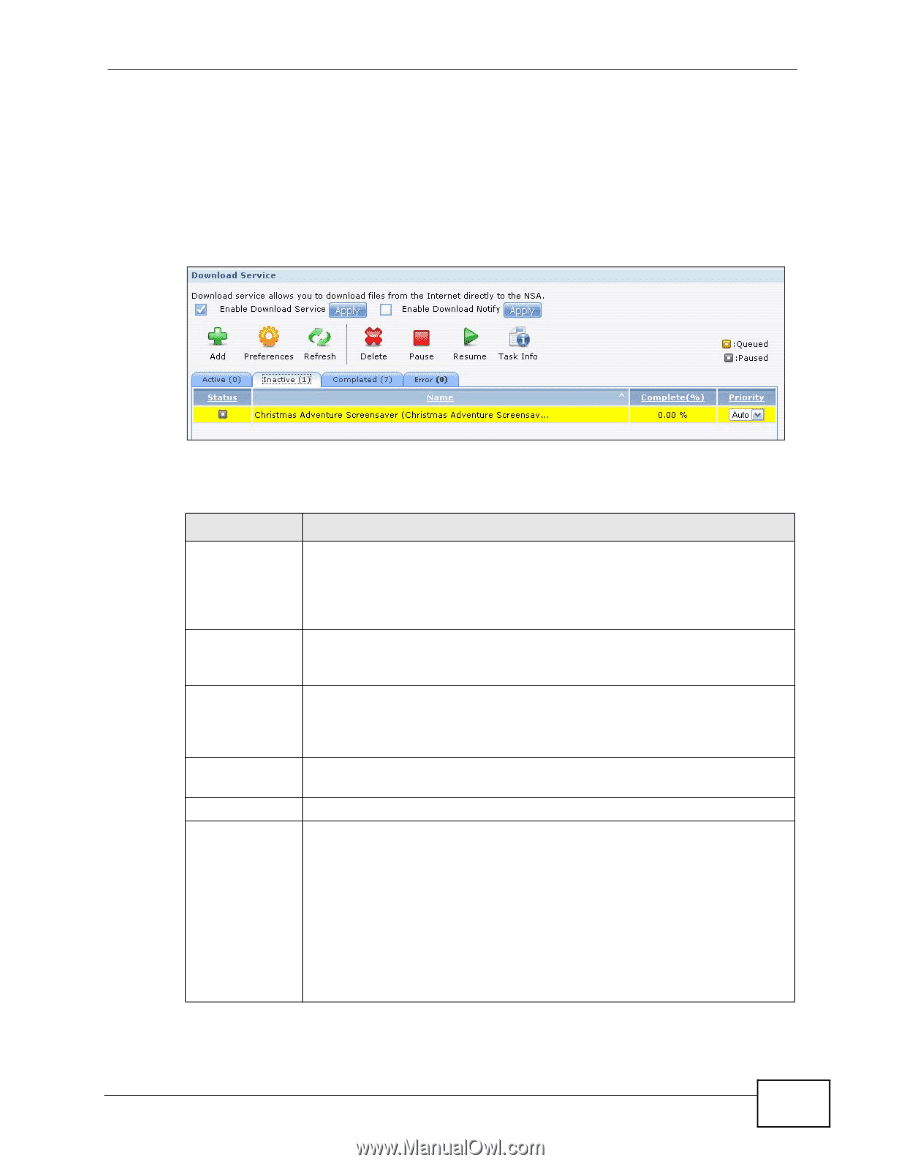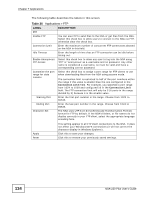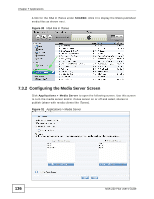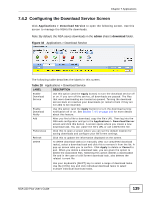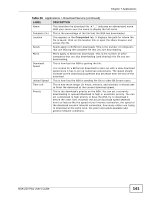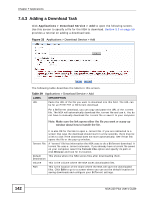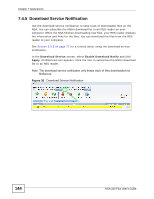ZyXEL NSA-220 Plus User Guide - Page 139
Configuring the Download Service Screen, admin, download, Table 28
 |
View all ZyXEL NSA-220 Plus manuals
Add to My Manuals
Save this manual to your list of manuals |
Page 139 highlights
Chapter 7 Applications 7.4.2 Configuring the Download Service Screen Click Applications > Download Service to open the following screen. Use this screen to manage the NSA's file downloads. Note: By default, the NSA saves downloads in the admin share's download folder. Figure 32 Applications > Download Service The following table describes the labels in this screen. Table 28 Applications > Download Service LABEL Enable Download Service Enable Download Notify Add Preferences Refresh Delete DESCRIPTION Use this option (and the Apply button) to turn the download service off or on. If you turn off the service, all downloads are paused. The files that were downloading are treated as queued. Turning the download service back on resumes your downloads (or restarts them if they are not able to be resumed). Use this option (and the Apply button) to turn the download service notification off or on. See Section 7.4.5 on page 144 for more details about this feature. After you find a file to download, copy the file's URL. Then log into the NSA web configurator and go to the Applications > Download Server screen and click this button. A screen opens where you create a new download task. You can paste the file's URL or use a BitTorrent file. Click this to open a screen where you can set the default location for saving downloads and configure your BitTorrent settings. Click this to update the information displayed on the screen. To delete download tasks (or manually clear out completed download tasks), select a download task and click this to remove it from the list. A pop-up screen asks you to confirm. Click Apply to delete or Cancel to quit. When you delete a download task, you are given the option to delete the associated files. Selecting this option deletes a downloaded file and in the case of a BitTorrent download task, also deletes the related .torrent file. Use your keyboard's [SHIFT] key to select a range of download tasks. Use the [CTRL] key and click individual download tasks to select multiple individual download tasks. NSA-220 Plus User's Guide 139