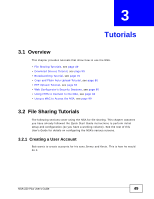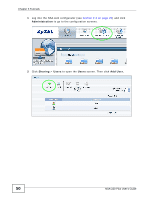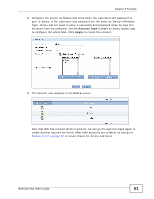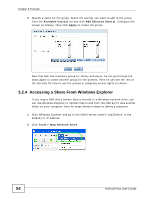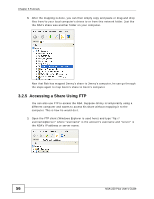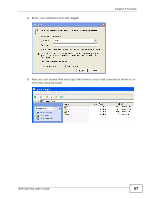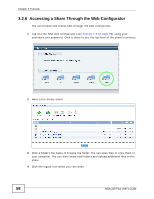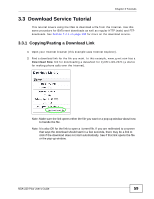ZyXEL NSA-220 Plus User Guide - Page 54
Accessing a Share From Windows Explorer, Available Users, Add Selected Users, Apply - default ip
 |
View all ZyXEL NSA-220 Plus manuals
Add to My Manuals
Save this manual to your list of manuals |
Page 54 highlights
Chapter 3 Tutorials 2 Specify a name for the group. Select the user(s) you want to add to the group from the Available User(s) list and click Add Selected User(s). Configure the screen as follows. Then click Apply to create the group. Groups > Add Group Example Now that Bob has created a group for Jimmy and Kevin, he can go through the steps again to create another group for the parents. Then he can see the rest of the tutorials for how to use the groups in assigning access rights to shares. 3.2.4 Accessing a Share From Windows Explorer If you map a NSA share (where data is stored) to a Windows network drive, you can use Windows Explorer to transfer files to and from the NSA as if it was another folder on your computer. Here he maps Jimmy's share to Jimmy's computer. 1 Start Windows Explorer and go to the NSA's server name ("nsa220plus" is the default) or IP address. 2 Click Tools > Map Network Drive. NSA Top Level 54 NSA-220 Plus User's Guide