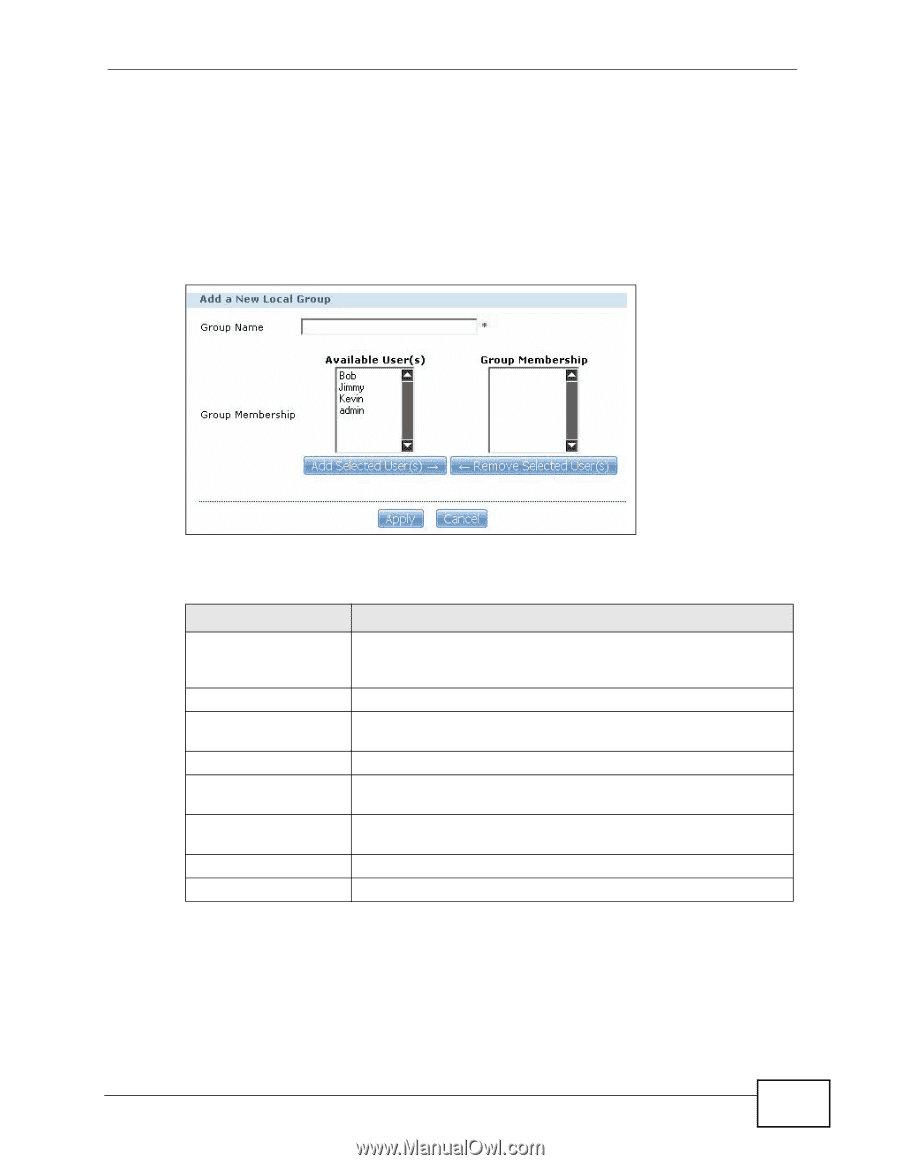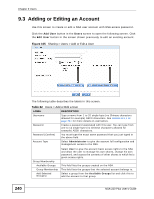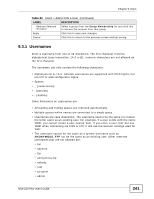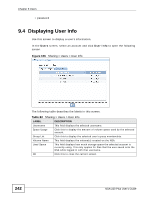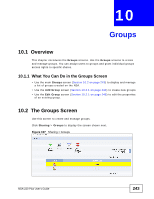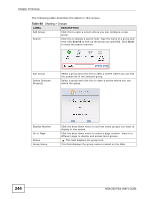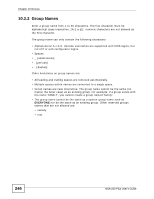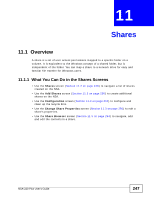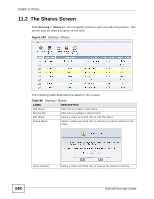ZyXEL NSA-220 Plus User Guide - Page 245
Adding or Editing a Group, Table 85
 |
View all ZyXEL NSA-220 Plus manuals
Add to My Manuals
Save this manual to your list of manuals |
Page 245 highlights
Chapter 10 Groups 10.2.1 Adding or Editing a Group Use this screen to create or edit a NSA group. Click the Add Group button in the Groups screen to open the following screen. Click the Edit Group button in the screen shown previously to edit an existing group. Figure 108 Sharing > Users > Add or Edit a Group The following table describes the labels in this screen. Table 85 Users > Add or Edit an Account LABEL DESCRIPTION Group Name Type a name from 1 to 32 single-byte (no Chinese characters allowed for example) ASCII characters. See Section 10.2.2 on page 246 for more details on group names. Group Membership Use this field to assign group membership to individual users. Available User(s) This field lists the user accounts created on the NSA that are not members of the current group. Group Membership This field lists the user accounts added to the group. Add Selected User(s) Select a user account from the Available Users list and click this to add the account to the group. Remove Selected User(s) Select a user account from the Group Membership list and click this to remove the account from the group. Apply Click this to save your changes. Cancel Click this to return to the previous screen without saving. NSA-220 Plus User's Guide 245