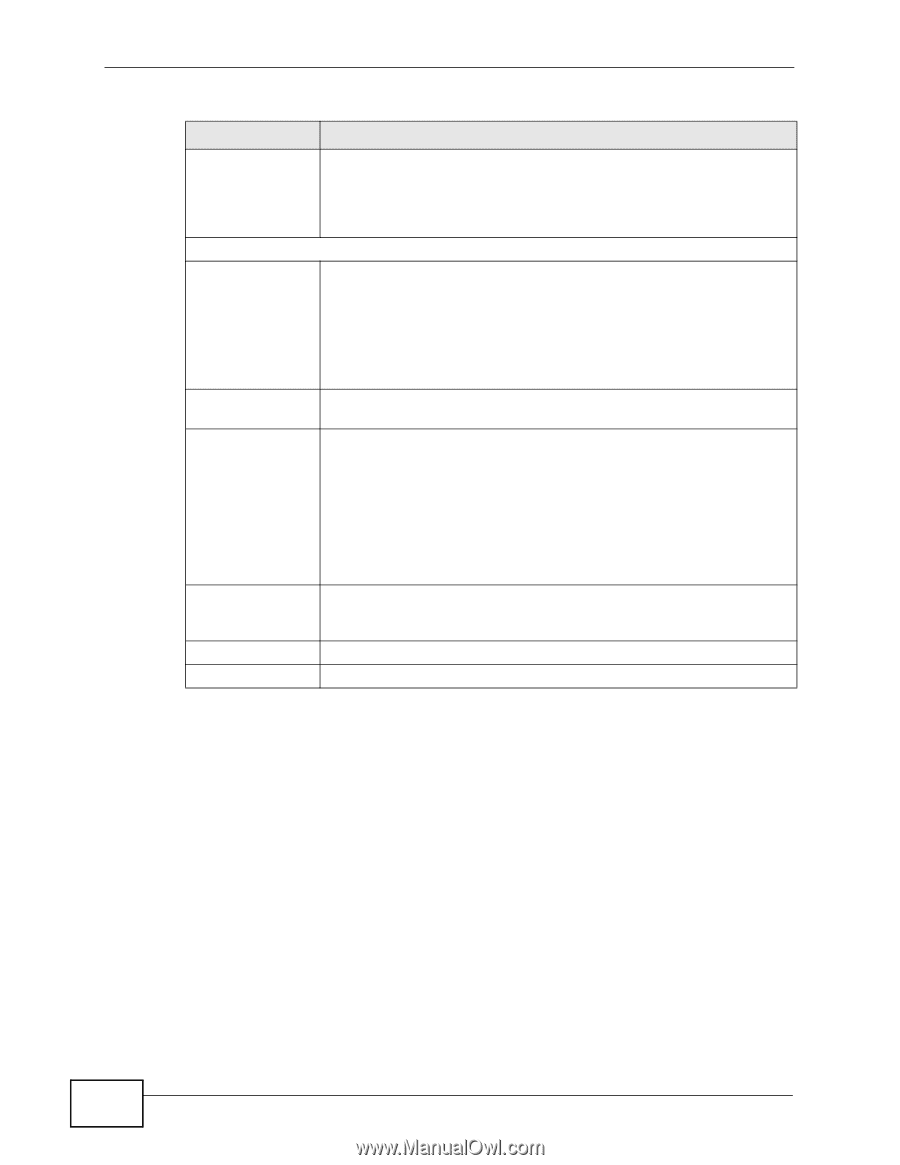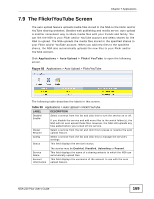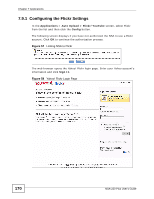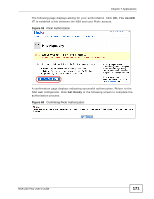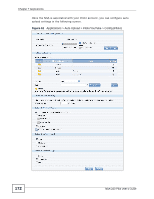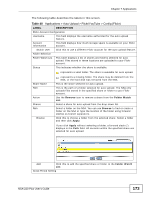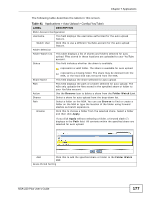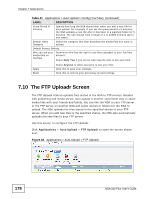ZyXEL NSA-220 Plus User Guide - Page 174
Applications > Auto Upload > Flickr/YouTube > Config Flickr, continued, Only
 |
View all ZyXEL NSA-220 Plus manuals
Add to My Manuals
Save this manual to your list of manuals |
Page 174 highlights
Chapter 7 Applications Table 40 Applications > Auto Upload > Flickr/YouTube > Config (Flickr) (continued) LABEL DESCRIPTION Grace Period N minutes Specify how long the NSA should wait when you add a new file for auto upload. For example, if you set the grace period to 5 minutes, the NSA uploads a new file after it has been in a watched folder for 5 minutes. You can choose from a range of 1 to 10080 minutes (up to one week). Default Privacy Setting Who can see your media files on Flickr Determine who has the right to see files uploaded to your Flickr account. Select Only You if you do not want anyone else to see your files. You may also restrict the access to Your friends and/or Your family. You can set up a friend/family list in your Flickr account. Hide from public site area Default Safety Level Select Anyone to allow everyone to see your files. Check this option to prevent others from finding your files when they perform a search in the Flickr website. Assign a safety level to your files. Select Safe if the contents of your files are suitable for the general public. Select Moderate if the contents of your files may be offensive to some people. Default Content Type Apply Reset Select Restricted if the contents of your files are not suitable for certain people, such as children or your colleagues. Select a content type for your files. You can choose Photo, Screenshot, or Other. Other types may include illustration, art, animation and etc. Click this to save your changes. Click this to begin restore your previously saved settings. 174 NSA-220 Plus User's Guide