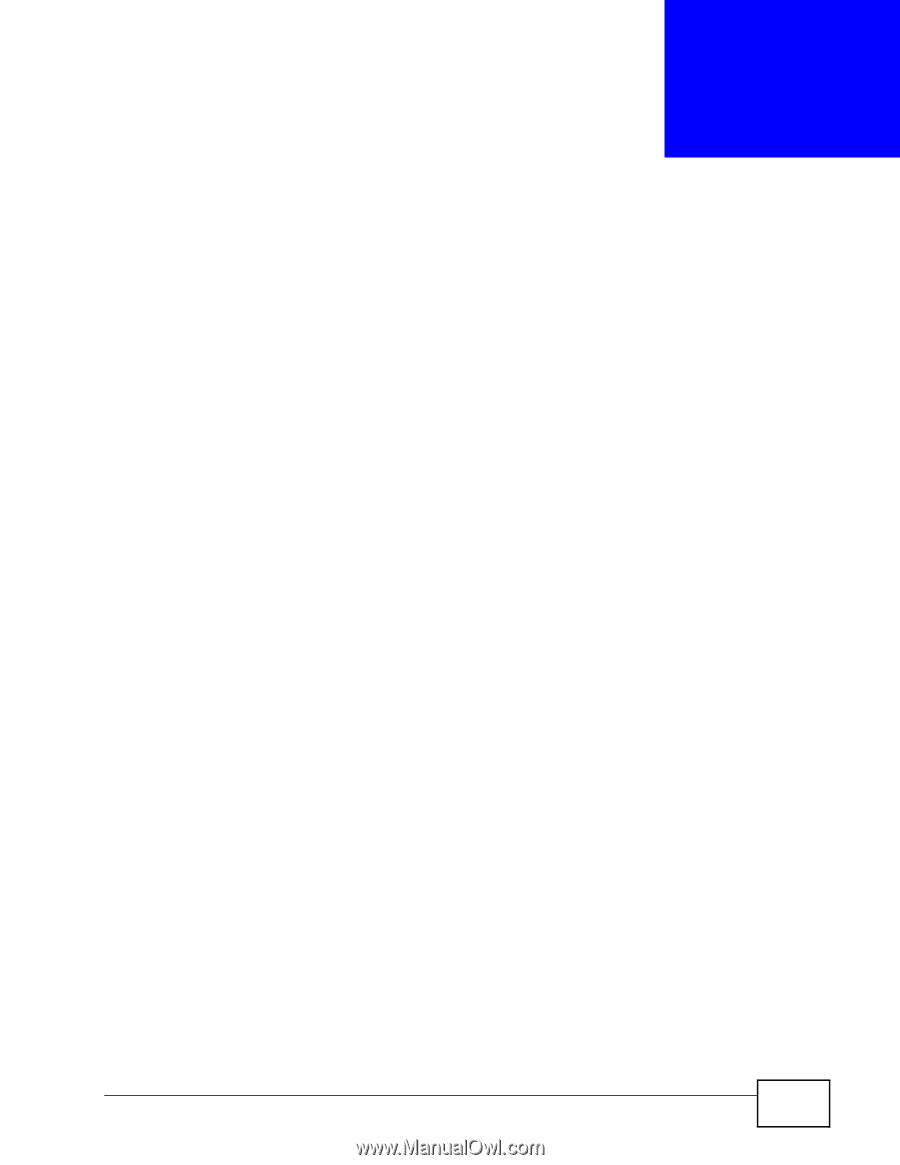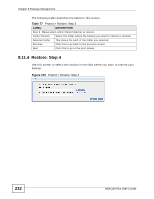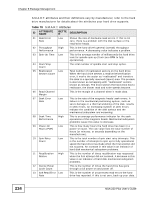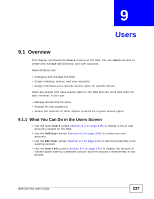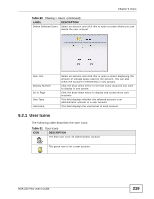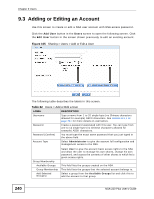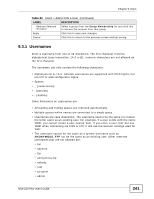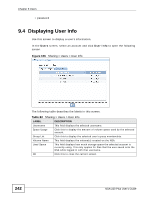ZyXEL NSA-220 Plus User Guide - Page 237
Users, 9.1 Overview, 9.1.1 What You Can Do in the Users Screen
 |
View all ZyXEL NSA-220 Plus manuals
Add to My Manuals
Save this manual to your list of manuals |
Page 237 highlights
CHAPTER 9 Users 9.1 Overview This chapter introduces the Users screens of the NSA. Use the Users screens to create and manage administrator and user accounts. Administrators can: • Configure and manage the NSA. • Create volumes, shares, and user accounts. • Assign individual users specific access rights for specific shares. Users are people who have access rights to the NSA and can store files there for later retrieval. A user can: • Manage shares that he owns. • Change his own password. • Access the contents of other shares to which he is given access rights. 9.1.1 What You Can Do in the Users Screen • Use the main Users screen (Section 9.2 on page 238) to display a list of user accounts created on the NSA. • Use the Add User screen (Section 9.3 on page 240) to create new user accounts. • Use the Edit User screen (Section 9.3 on page 240) to edit the properties of an existing account. • Use the User Info screen (Section 9.4 on page 242) to display the amount of volume space used by a selected account and the account's membership in any groups. NSA-220 Plus User's Guide 237