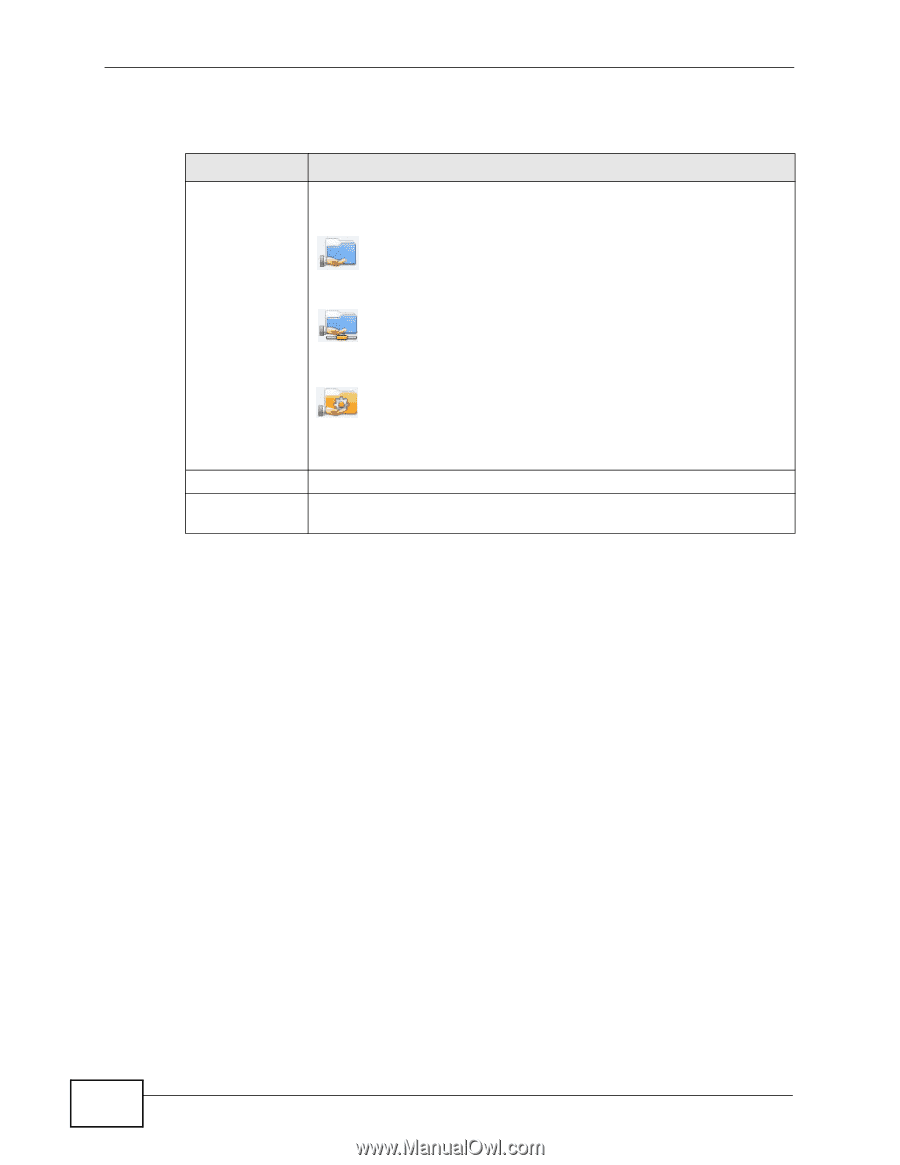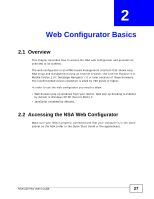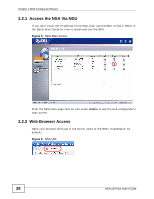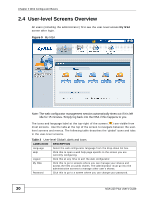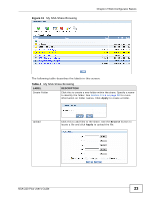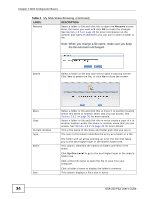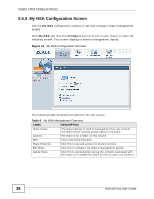ZyXEL NSA-220 Plus User Guide - Page 32
My NSA Share Browsing Screen, LABEL, DESCRIPTION
 |
View all ZyXEL NSA-220 Plus manuals
Add to My Manuals
Save this manual to your list of manuals |
Page 32 highlights
Chapter 2 Web Configurator Basics The following table describes the labels in this screen. Table 3 My NSA LABEL My Shares DESCRIPTION These are the shares that you own (and manage). The share icons are folder shaped. Click a share icon to access the share's contents. A plain share icon displays for a share on a volume on the internal hard drives. A USB symbol displays on the icon for a share on an external (USB) device. An external share's icon turns gray if the share is not currently available (because the USB device was removed for example). An orange icon displays a built-in system share created by the NSA. Configure Other Shares The administrator owns and manages the public shares. Click this to see and configure the management details for a share. These are other shares on the internal hard drives or external (USB) devices that you can access (but not manage). 2.5.1 My NSA Share Browsing Screen Click My NSA and then click a share to open the following screen. Use the My NSA share browsing screens to see and access share contents. • Click a folder's name to go into the folder. • Click a file's name to be able to save the file to your computer. • Click the play icon to play the file. At the time of writing this is supported for MP3 files. • Click to the right of a file or folder name to select it. • Use the [SHIFT] key to select a range of entries. Hold down the [CTRL] key to select multiple individual entries. 32 NSA-220 Plus User's Guide