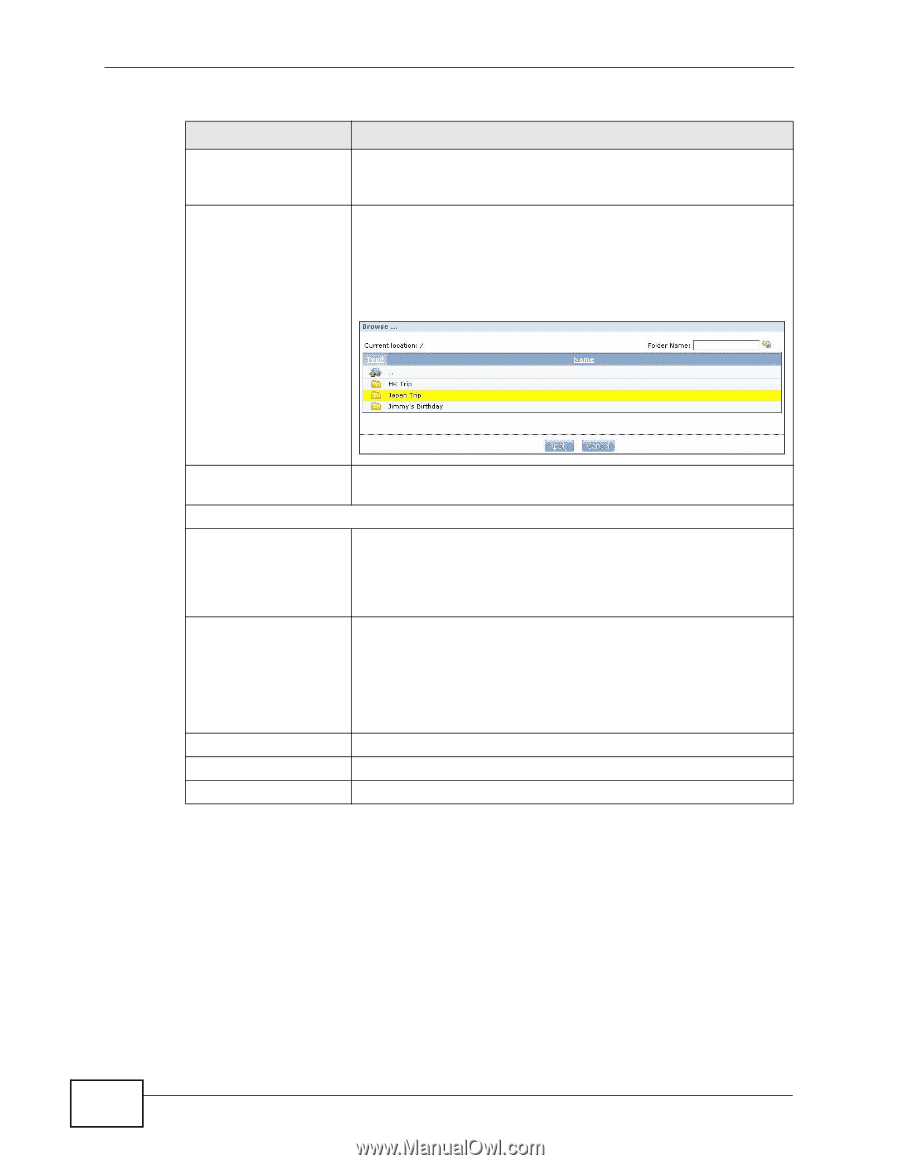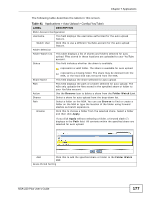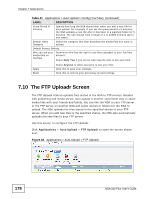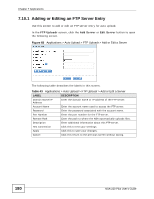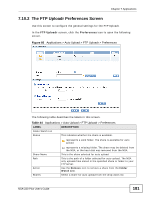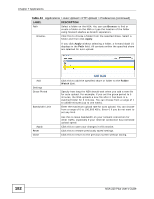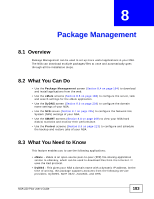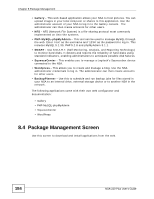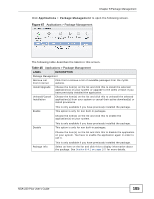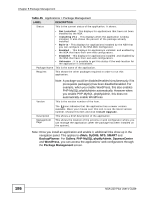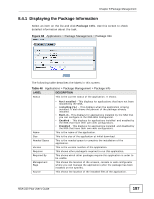ZyXEL NSA-220 Plus User Guide - Page 182
Applications > Auto Upload > FTP Uploadr > Preferences continued, Table 44
 |
View all ZyXEL NSA-220 Plus manuals
Add to My Manuals
Save this manual to your list of manuals |
Page 182 highlights
Chapter 7 Applications Table 44 Applications > Auto Upload > FTP Uploadr > Preferences (continued) LABEL Path Browse.. DESCRIPTION Select a folder on the NSA. You can use Browse to find or create a folder on the NSA or type the location of the folder using forward slashes as branch separators. Click this to choose a folder from the selected share. Select a folder and then click Apply. If you click Apply without selecting a folder, a forward slash (/) displays in the Path field. All contents within the specified share are selected for auto upload. Add Settings Grace Period Bandwidth Limit Apply Reset Close Click this to add the specified share or folder to the Folder Watch List. Specify how long the NSA should wait when you add a new file for auto upload. For example, if you set the grace period to 5 minutes, the NSA uploads a new file after it has been in a watched folder for 5 minutes. You can choose from a range of 1 to 10080 minutes (up to one week). Enter the maximum upload rate for auto upload. You can choose from a range of 0 to 100,000 KB/s. Enter 0 if you do not want to set any limit. Use this to leave bandwidth on your network connection for other traffic, especially if your Internet connection has restricted upload speed. Click this to save your changes in this section. Click this to restore previously saved settings. Click this to return to the previous screen without saving. 182 NSA-220 Plus User's Guide