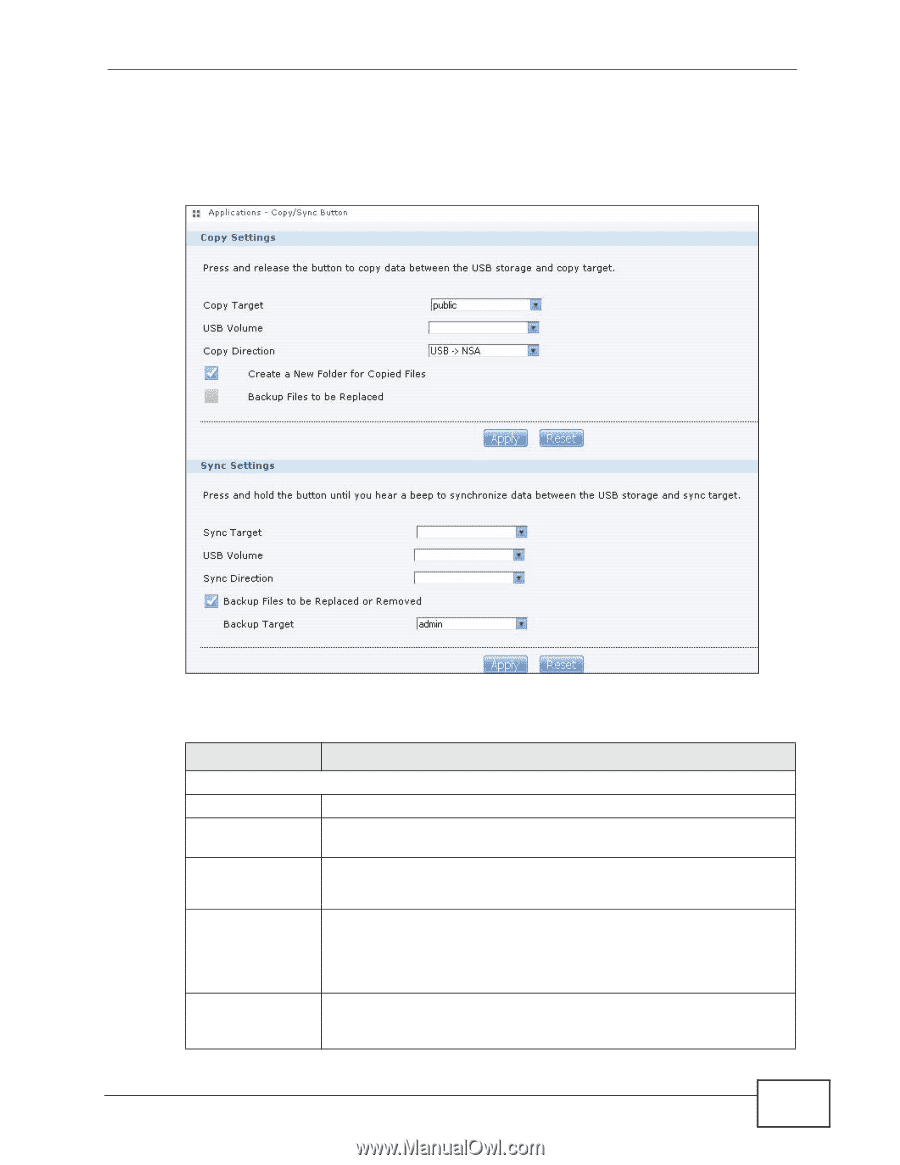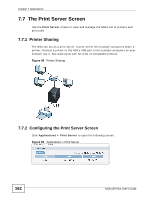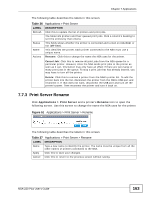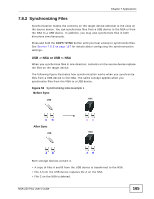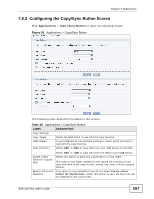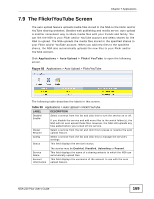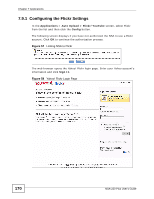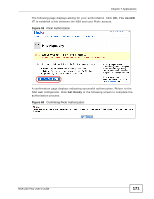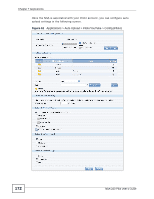ZyXEL NSA-220 Plus User Guide - Page 167
Configuring the Copy/Sync Button Screen, Table 38
 |
View all ZyXEL NSA-220 Plus manuals
Add to My Manuals
Save this manual to your list of manuals |
Page 167 highlights
Chapter 7 Applications 7.8.3 Configuring the Copy/Sync Button Screen Click Applications > Copy/Sync Button to open the following screen. Figure 55 Applications > Copy/Sync Button The following table describes the labels in this screen. Table 38 Applications > Copy/Sync Button LABEL Copy Settings Copy Target USB Volume Copy Direction DESCRIPTION Select the NSA share to use with the copy function. If your USB device has multiple partitions, select which partition to use with the copy function. Select USB -> NSA to copy files from your USB device to the NSA. Create a New Folder for Copied Files Backup Files to be Replaced Select NSA -> USB to copy files from the NSA to your USB device. Select this option to place the copied files in a new folder. The name of the folder created for the copied files consists of the date and time of the copy in year_month_day_hour_minute_second format. This option is only available if you do not select Create a New Folder for Copied Files. Select this option to save the files that will be replaced by the source files. NSA-220 Plus User's Guide 167