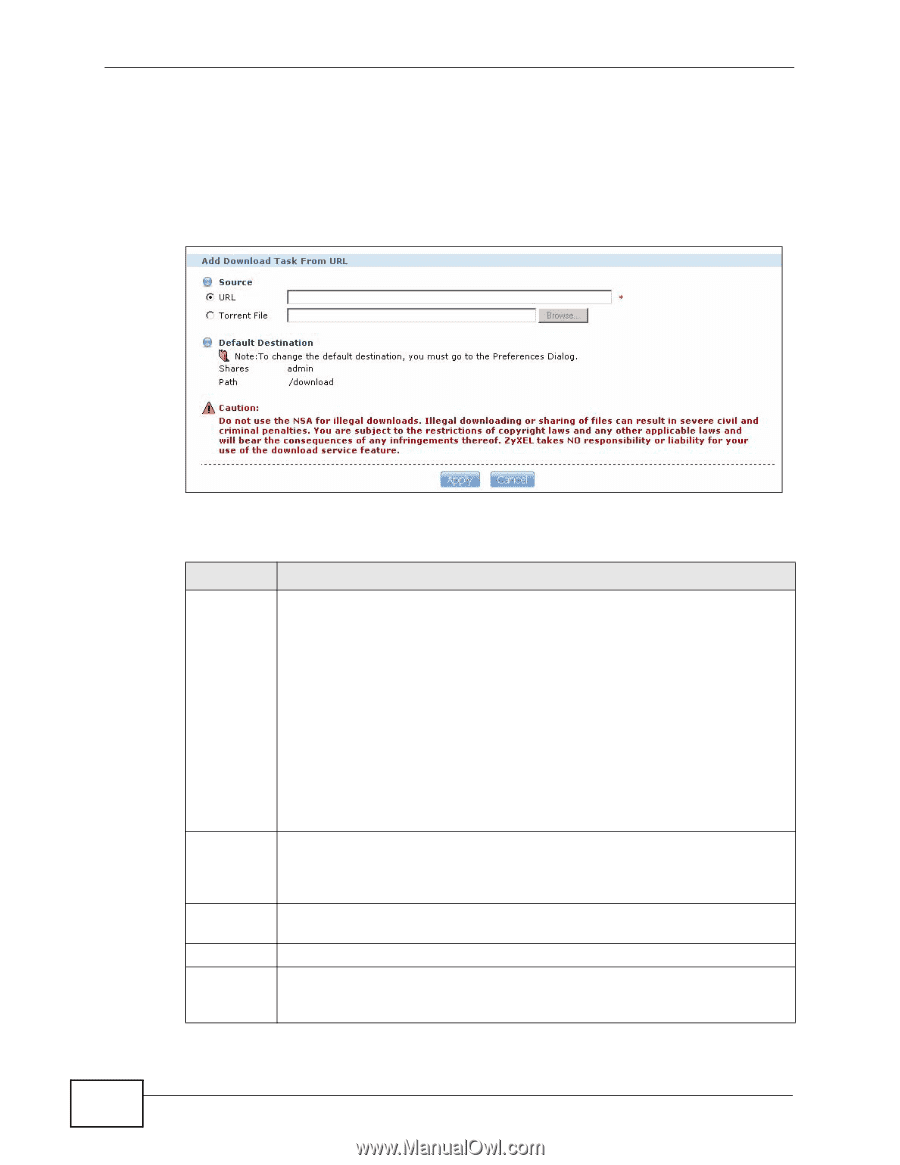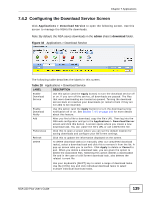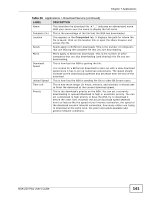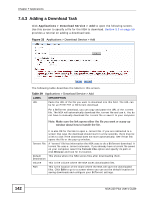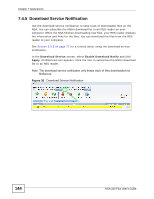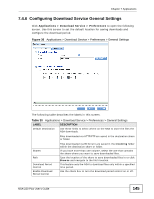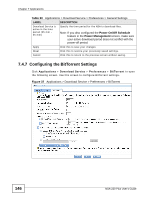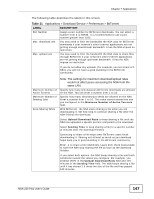ZyXEL NSA-220 Plus User Guide - Page 142
Adding a Download Task, Table 29
 |
View all ZyXEL NSA-220 Plus manuals
Add to My Manuals
Save this manual to your list of manuals |
Page 142 highlights
Chapter 7 Applications 7.4.3 Adding a Download Task Click Applications > Download Service > Add to open the following screen. Use this screen to specify a file for the NSA to download. Section 3.3 on page 59 provides a tutorial on adding a download task. Figure 33 Applications > Download Service > Add The following table describes the labels in this screen. Table 29 Applications > Download Service > Add LABEL URL DESCRIPTION Paste the URL of the file you want to download into this field. The URL can be for an HTTP, FTP, or BitTorrent download. For a BitTorrent download, you can copy and paste the URL of the .torrent file. The NSA will automatically download the .torrent file and use it. You do not have to manually download the .torrent file or save it to your computer. Note: Make sure the link opens either the file you want or a pop-up window about how to handle the file. Torrent File Default Destination Volume Path It is also OK for the link to open a .torrent file. If you are redirected to a screen that says the download should start in a few seconds, there may be a link to click if the download does not start automatically. See if that link opens the file or the pop-up window. A "torrent" file has information the NSA uses to do a BitTorrent download. A torrent file uses a .torrent extension. If you already have a torrent file saved on your computer, select the Torrent File option and specify its path or click Browse and look for its location. This shows where the NSA stores files after downloading them. This is the volume where the NSA saves downloaded files. This is the location of the share where the NSA will save the downloaded files. Click Edit to go to a screen where you can set the default location for saving downloads and configure your BitTorrent settings. 142 NSA-220 Plus User's Guide