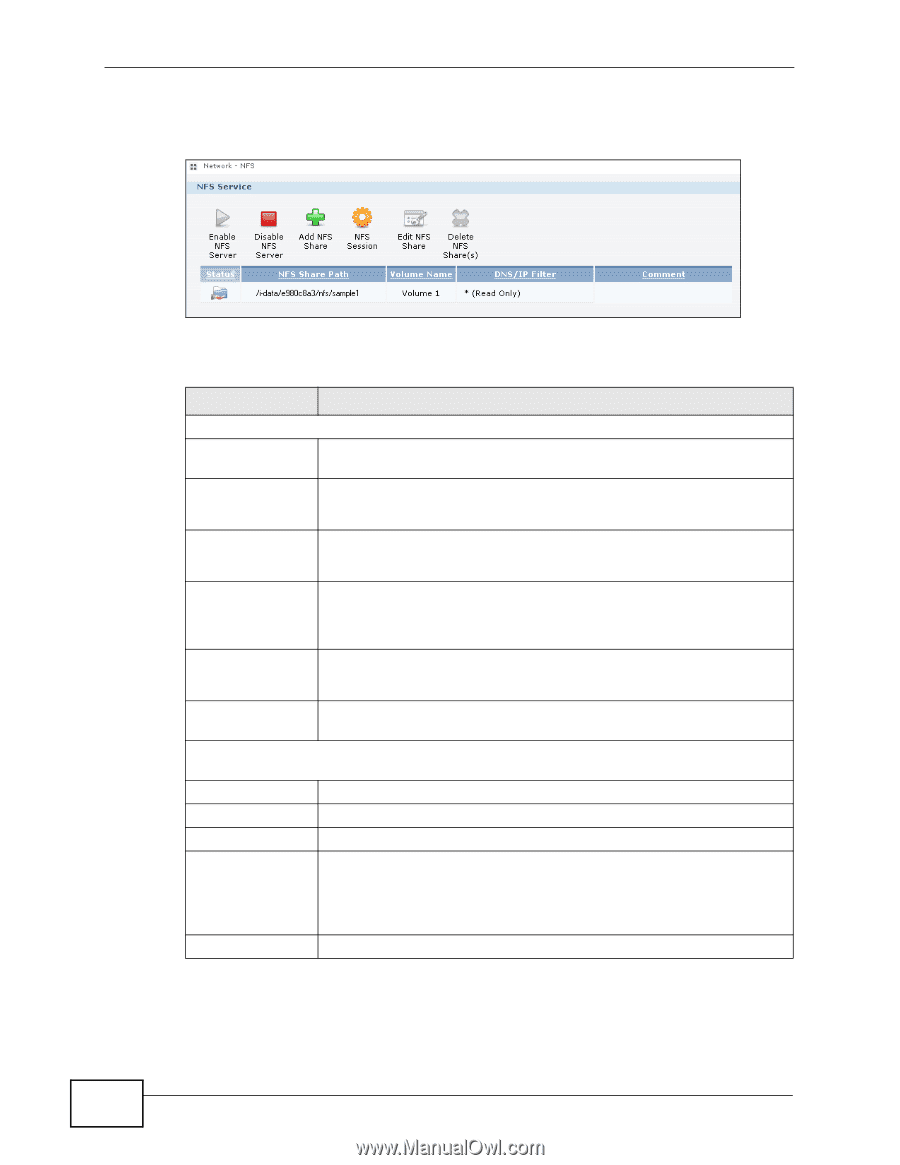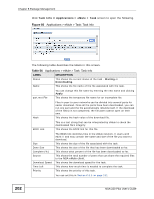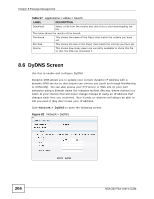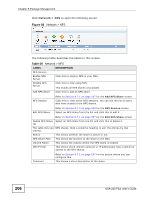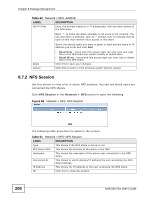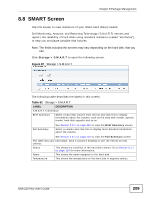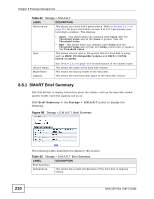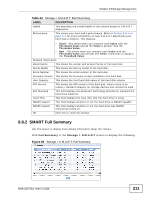ZyXEL NSA-220 Plus User Guide - Page 206
Table 59, Network > NFS
 |
View all ZyXEL NSA-220 Plus manuals
Add to My Manuals
Save this manual to your list of manuals |
Page 206 highlights
Chapter 8 Package Management Click Network > NFS to open the following screen. Figure 83 Network > NFS The following table describes the labels in this screen. Table 59 Network > NFS LABEL NFS Service Enable NFS Server Disable NFS Server Add NFS Share DESCRIPTION Click this to employ NFS in your NSA. Click this to stop using NFS. This makes all NFS shares unavailable. Click this to add an NFS share. NFS Session Refer to Section 8.7.1 on page 207 for the Add NFS Share screen. Click this to view active NFS sessions. You can see the list of users who have access to the NFS shares. Edit NFS Share Refer to Section 8.7.2 on page 208 for the NFS Session screen. Select an NFS share from the list and click this to edit it. Refer to Section 8.7.1 on page 207 for the Edit NFS Share screen. Delete NFS Share Select an NFS share from the list and click this to delete it. (s) The table lists your NFS shares. Click a column's heading to sort the entries by that criteria. Status This shows whether the share is active or not. NFS Share Path This shows the location of the share in the NSA. Volume Name This shows the volume where the NFS share is located. DN/IP Filter This shows which domain name(s) or IP address(es) have read/write access to the NFS shares. Comment Refer to Section 8.7.1 on page 207 for the screen where you can configure this. This shows a short description of the share. 206 NSA-220 Plus User's Guide