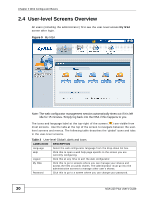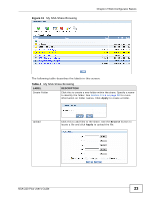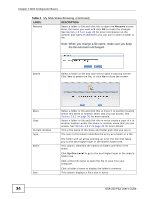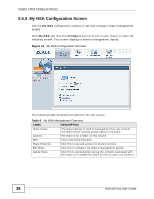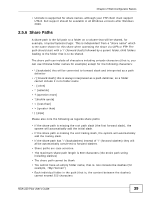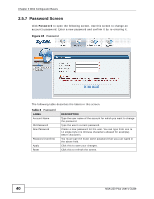ZyXEL NSA-220 Plus User Guide - Page 35
My NSA Share Browsing Move or Copy Screen, Table 4
 |
View all ZyXEL NSA-220 Plus manuals
Add to My Manuals
Save this manual to your list of manuals |
Page 35 highlights
Chapter 2 Web Configurator Basics Table 4 My NSA Share Browsing (continued) LABEL DESCRIPTION Modified Date This column displays the last time the file or folder was changed (in year-month-day hour:minute:second format). Close Click this to return to the My NSA screen. 2.5.2 My NSA Share Browsing Move or Copy Screen Select a folder or file in the My NSA share browsing screens and click the Move button or the Copy button to display a screen like the following. Use this screen to select the target path for moving or copying the folder or file. Figure 12 My NSA Share Browsing > Move (or Copy) The following table describes the labels in this screen. Table 5 My NSA Share Browsing > Move (or Copy) LABEL DESCRIPTION Shares Select a target share from the drop-down list box. Path Select a folder on the NSA. You can also browse to find or create a folder on the NSA or type the location of the folder using forward slashes as branch separators. Browse Click this to put the file in a specific folder. Select a folder and then click Apply. If you click Apply without selecting a folder, a forward slash displays in the Path field. All contents within the specified share are selected. Yes Close Click this to move or copy the file. Click this to return to the My NSA share browsing screen without saving. NSA-220 Plus User's Guide 35