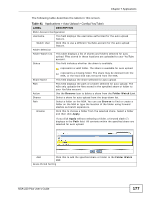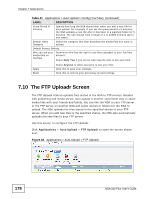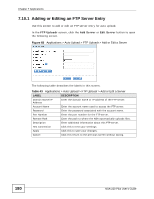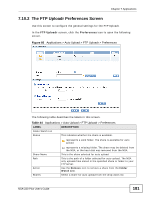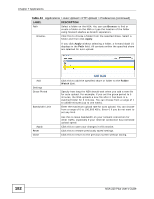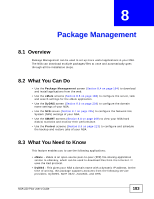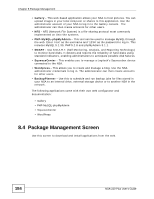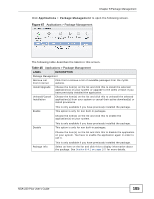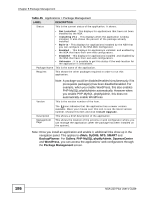ZyXEL NSA-220 Plus User Guide - Page 181
The FTP Uploadr Preferences Screen, Table 44
 |
View all ZyXEL NSA-220 Plus manuals
Add to My Manuals
Save this manual to your list of manuals |
Page 181 highlights
Chapter 7 Applications 7.10.2 The FTP Uploadr Preferences Screen Use this screen to configure the general settings for the FTP Uploadr. In the FTP Uploadr screen, click the Preferences icon to open the following screen. Figure 66 Applications > Auto Upload > FTP Uploadr > Preferences The following table describes the labels in this screen. Table 44 Applications > Auto Upload > FTP Uploadr > Preferences LABEL Folder Watch List Status DESCRIPTION This indicates whether the share is available. represents a valid folder. The share is available for auto upload. Share Name Path Action Shares represents a missing folder. The share may be deleted from the NSA, or the hard disk was removed from the NSA. This is the share selected for auto upload. This is the path of a folder selected for auto upload. The NSA only uploads files stored in the specified share or folder to your FTP server. Use the Remove icon to remove a share from the Folder Watch List. Select a share for auto upload from the drop-down list. NSA-220 Plus User's Guide 181