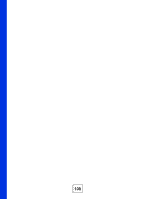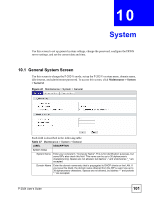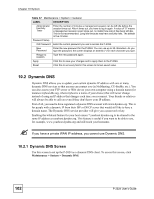ZyXEL P-2024 User Guide - Page 104
Time Setting Overview, 10.3.1 Pre-defined NTP Time Servers List
 |
View all ZyXEL P-2024 manuals
Add to My Manuals
Save this manual to your list of manuals |
Page 104 highlights
Chapter 10 System Table 38 Maintenance > System > Dynamic DNS LABEL DESCRIPTION Dynamic DNS server auto detect IP address Select this if you want the DDNS server to update the IP address of the host name(s) automatically. Select this option when there are one or more NAT routers between the P-2024 and the DDNS server. Note: The DDNS server may not be able to detect the proper IP address if there is an HTTP proxy server between the P2024 and the DDNS server. Use specified Select this if you want to use the specified IP address with the host name(s). Then, IP address specify the IP address. Use this option if you have a static IP address. Apply Click this to save your changes and to apply them to the P-2024. Reset Click this to set every field in this screen to its last-saved value. 10.3 Time Setting Overview Use this screen to set the date, time, and time zone on the P-2024. 10.3.1 Pre-defined NTP Time Servers List When you select Get from Time Server in the System > Time Setting screen, the P-2024 uses the following pre-defined list of NTP time servers if you do not specify a time server or it cannot synchronize with the time server you specified. " The P-2024 can use this pre-defined list of time servers regardless of the Time Protocol you select. When the P-2024 uses the pre-defined list of NTP time servers, it randomly selects one server and tries to synchronize with it. If the synchronization fails, then the P-2024 goes through the rest of the list in order from the first one tried until either it is successful or all the pre-defined NTP time servers have been tried. Table 39 Pre-defined NTP Time Servers ntp1.cs.wisc.edu ntp1.gbg.netnod.se ntp2.cs.wisc.edu tock.usno.navy.mil ntp3.cs.wisc.edu ntp.cs.strath.ac.uk ntp1.sp.se time1.stupi.se tick.stdtime.gov.tw 104 P-2024 User's Guide