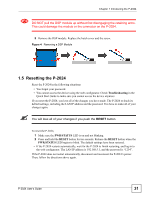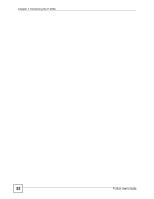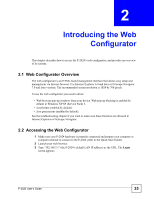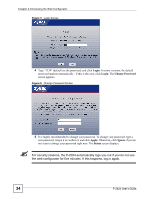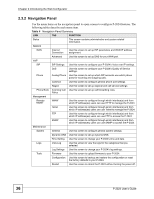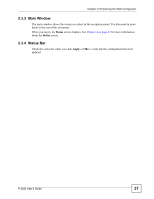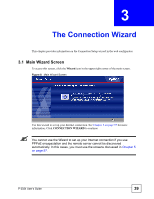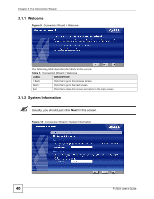ZyXEL P-2024 User Guide - Page 36
Navigation Panel, Introducing the Web Configurator, P-2024 User's Guide
 |
View all ZyXEL P-2024 manuals
Add to My Manuals
Save this manual to your list of manuals |
Page 36 highlights
Chapter 2 Introducing the Web Configurator 2.3.2 Navigation Panel Use the menu items on the navigation panel to open screens to configure P-2024 features. The following tables describe each menu item. Table 4 Navigation Panel Summary LINK TAB FUNCTION Status This screen contains administrative and system-related information. Network WAN Internet Connection Use this screen to set up ISP parameters and WAN IP address assignment. Advanced Use this screen to set up DNS for your WAN port. VoIP SIP SIP Settings Use this screen to configure your P-2024's Voice over IP settings. QoS Use this screen to configure your P-2024's Quality of Service settings. Phone Analog Phone Use this screen to set up which SIP accounts use which phone ports for incoming and outgoing calls. Common Use this screen to configure general phone port settings. Region Use this screen to set up regional and call service settings. Phone Book Incoming Call Use this screen to set up call forwarding rules. Policy Management Remote MGMT WWW Use this screen to configure through which interface(s) and from which IP address(es) users can use HTTP to manage the P-2024. Telnet Use this screen to configure through which interface(s) and from which IP address(es) users can use Telnet to manage the P-2024. FTP Use this screen to configure through which interface(s) and from which IP address(es) users can use FTP to access the P-2024. SNMP Use this screen to configure through which interface(s) and from which IP address(es) users can use SNMP to access the P-2024. Maintenance System General Use this screen to configure general system settings. Dynamic DNS Use this screen to set up dynamic DNS. Time Setting Use this screen to change your P-2024's time and date. Logs View Log Use this screen to view the logs for the categories that you selected. Log Settings Use this screen to change your P-2024's log settings. Tools Firmware Use this screen to upload firmware to your P-2024. Configuration Use this screen to backup and restore the configuration or reset the factory defaults to your P-2024. Restart Use this screen to reboot the P-2024 without turning the power off. 36 P-2024 User's Guide