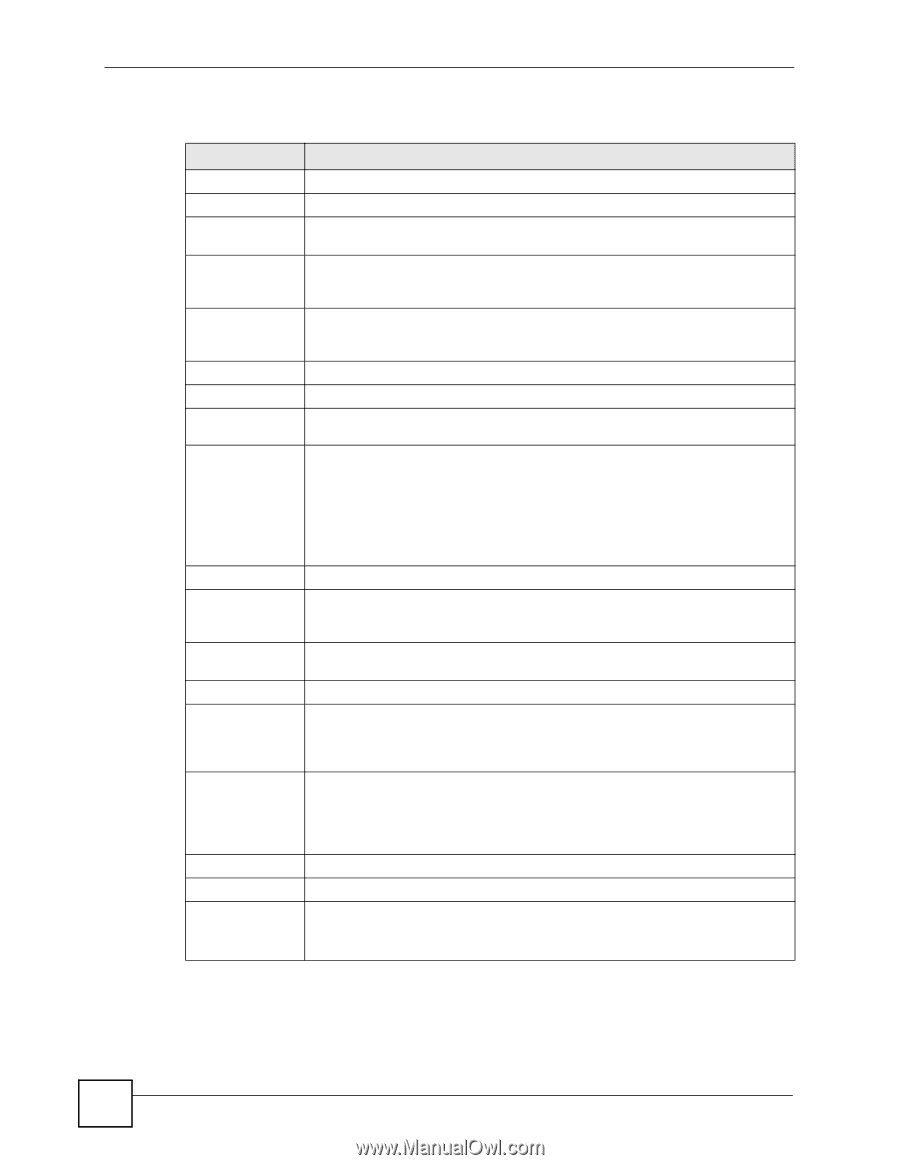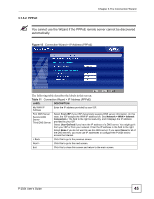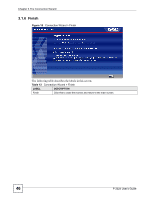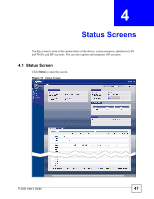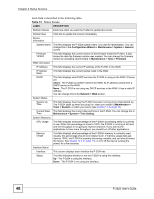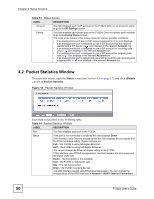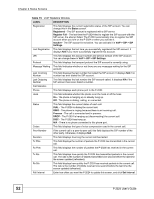ZyXEL P-2024 User Guide - Page 48
Each field is described in the following table., Status Screens, P-2024 User's Guide
 |
View all ZyXEL P-2024 manuals
Add to My Manuals
Save this manual to your list of manuals |
Page 48 highlights
Chapter 4 Status Screens Each field is described in the following table. Table 13 Status Screen LABEL DESCRIPTION Refresh Interval Enter how often you want the P-2024 to update this screen. Refresh Now Click this to update this screen immediately. Device Information System Name This field displays the P-2024 system name. It is used for identification. You can change this in the Configuration Wizard or Maintenance > System > General screen. Firmware Version This field displays the current version of the firmware inside the P-2024. It also shows the date the firmware version was created. You can change the firmware version by uploading new firmware in Maintenance > Tools > Firmware. WAN Information IP Address This field displays the current IP address of the P-2024 in the WAN. IP Subnet Mask This field displays the current subnet mask in the WAN. DHCP This field displays what DHCP services the P-2024 is using on the WAN. Choices are: Client - The P-2024 is a DHCP client in the WAN. Its IP address comes from a DHCP server on the WAN. None - The P-2024 is not using any DHCP services in the WAN. It has a static IP address. You can change this in the Network > WAN screen. System Status System Up Time This field displays how long the P-2024 has been running since it last started up. The P-2024 starts up when you plug it in, when you restart it (Maintenance > Tools > Restart), or when you reset it (see Section 1.5 on page 31). Current Date/ This field displays the current date and time in the P-2024. You can change this in Time Maintenance > System > Time Setting. System Resource CPU Usage This field displays what percentage of the P-2024's processing ability is currently in use. When this percentage is close to 100%, the P-2024 is running at full load, and the throughput is not going to improve anymore. If you want some applications to have more throughput, you should turn off other applications. Memory Usage This field displays what percentage of the P-2024's memory is currently used. Usually, this percentage should not increase much. If memory usage does get close to 100%, the P-2024 is probably becoming unstable, and you should restart the device. See Section 12.3 on page 119, or turn off the device (unplug the power) for a few seconds. Interface Status Interface This column displays each interface the P-2024 has. Status This field indicates whether or not the P-2024 is using the interface. Up - The P-2024 is using the interface. Down - The P-2024 is not using the interface. 48 P-2024 User's Guide