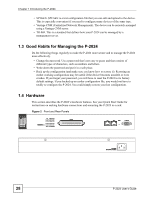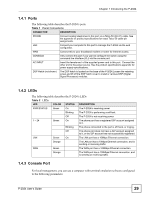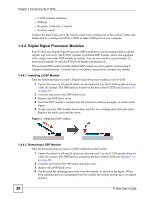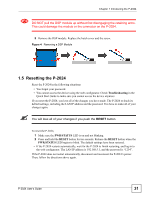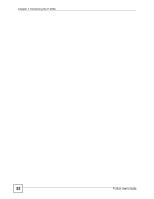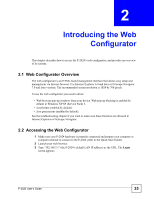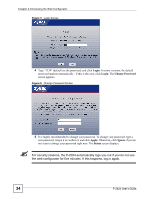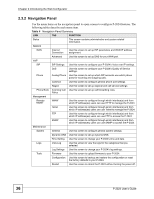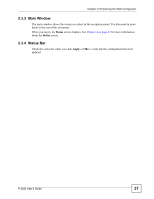ZyXEL P-2024 User Guide - Page 33
Introducing the Web Configurator, 2.1 Web Configurator Overview, 2.2 Accessing the Web Configurator
 |
View all ZyXEL P-2024 manuals
Add to My Manuals
Save this manual to your list of manuals |
Page 33 highlights
CHAPTER 2 Introducing the Web Configurator This chapter describes how to access the P-2024's web configurator, and provides an overview of its screens. 2.1 Web Configurator Overview The web configurator is an HTML-based management interface that allows easy setup and management via Internet browser. Use Internet Explorer 6.0 and later or Netscape Navigator 7.0 and later versions. The recommended screen resolution is 1024 by 768 pixels. To use the web configurator you need to allow: • Web browser pop-up windows from your device. Web pop-up blocking is enabled by default in Windows XP SP (Service Pack) 2. • JavaScripts (enabled by default). • Java permissions (enabled by default). See the troubleshooting chapter if you want to make sure these functions are allowed in Internet Explorer or Netscape Navigator. 2.2 Accessing the Web Configurator 1 Make sure your P-2024 hardware is properly connected and prepare your computer or computer network to connect to the P-2024 (refer to the Quick Start Guide). 2 Launch your web browser. 3 Type "192.168.5.1" (the P-2024's default LAN IP address) as the URL. The Login screen appears. P-2024 User's Guide 33