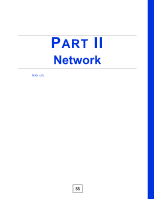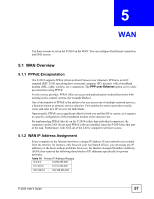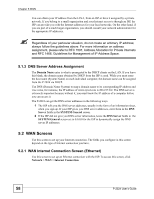ZyXEL P-2024 User Guide - Page 58
DNS Server Address Assignment, 5.2 WAN Screens, 5.2.1 WAN Internet Connection Screen (Ethernet)
 |
View all ZyXEL P-2024 manuals
Add to My Manuals
Save this manual to your list of manuals |
Page 58 highlights
Chapter 5 WAN You can obtain your IP address from the IANA, from an ISP or have it assigned by a private network. If you belong to a small organization and your Internet access is through an ISP, the ISP can provide you with the Internet addresses for your local networks. On the other hand, if you are part of a much larger organization, you should consult your network administrator for the appropriate IP addresses. " Regardless of your particular situation, do not create an arbitrary IP address; always follow the guidelines above. For more information on address assignment, please refer to RFC 1597, Address Allocation for Private Internets and RFC 1466, Guidelines for Management of IP Address Space. 5.1.3 DNS Server Address Assignment The Domain Name entry is what is propagated to the DHCP clients on the LAN. If you leave this blank, the domain name obtained by DHCP from the ISP is used. While you must enter the host name (System Name) on each individual computer, the domain name can be assigned from the P-2024 via DHCP. Use DNS (Domain Name System) to map a domain name to its corresponding IP address and vice versa, for instance, the IP address of www.zyxel.com is 204.217.0.2. The DNS server is extremely important because without it, you must know the IP address of a computer before you can access it. The P-2024 can get the DNS server addresses in the following ways. 1 The ISP tells you the DNS server addresses, usually in the form of an information sheet, when you sign up. If your ISP gives you DNS server addresses, enter them in the DNS Server fields in the SYSTEM General screen. 2 If the ISP did not give you DNS server information, leave the DNS Server fields in the SYSTEM General screen set to 0.0.0.0 for the ISP to dynamically assign the DNS server IP addresses. 5.2 WAN Screens Use this screen to set up your Internet connection. The fields you configure in this screen depend on the type of Internet connection you have. 5.2.1 WAN Internet Connection Screen (Ethernet) Use this screen to set up an Ethernet connection with the ISP. To access this screen, click Network > WAN > Internet Connection. 58 P-2024 User's Guide