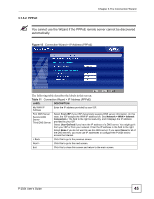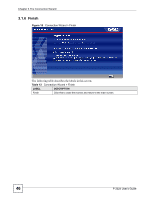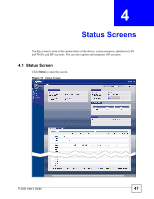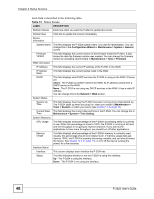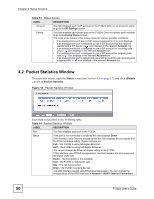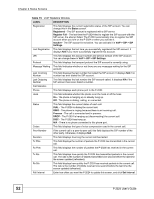ZyXEL P-2024 User Guide - Page 49
Status Screens, P-2024 User's Guide, Status Screen
 |
View all ZyXEL P-2024 manuals
Add to My Manuals
Save this manual to your list of manuals |
Page 49 highlights
Chapter 4 Status Screens Table 13 Status Screen LABEL DESCRIPTION Rate If the interface uses Ethernet encapsulation, this column displays the port speed and the Ethernet duplex setting. Duplex settings are: Full - The P-2024 is using full-duplex Ethernet. Half - The P-2024 is using half-duplex Ethernet. You cannot change the Ethernet duplex setting on the P-2024. If this interface uses PPPoE encapsulation, this column displays the port speed and the status of the call. Down - The connection is not available. Dial - The P-2024 is making a call. Idle - The call is connected. Drop - The P-2024 is ending the call. The LAN interface always uses Ethernet encapsulation. You can change the encapsulation of the WAN interface in Network > WAN > Internet Connection. Summary Packet Statistics Click (Details ...) to open the Packet Statistics window. See Section 4.2 on page 50. VoIP Statistics Click (Details ...) to open the VoIP Statistics window. See Section 4.3 on page 51. VoIP Status These fields display only when you click the VoIP Status tab. Account This column displays each SIP account in the P-2024. Registration This field displays the current registration status of the SIP account. You have to register SIP accounts with a SIP server to use VoIP. If the SIP account is already registered with the SIP server, • Click Unregister to delete the SIP account's registration in the SIP server. This does not cancel your SIP account, but it deletes the mapping between your SIP identity and your IP address or domain name. • The second field displays On Register. If the SIP account is not registered with the SIP server, • Click Register to have the P-2024 attempt to register the SIP account with the SIP server. • The second field displays the reason the account is not registered. Inactive - The SIP account is not active. You can activate it in VoIP > SIP > SIP Settings. Not Register - The SIP account is active, but you have not tried to register it yet. Register Fail - The last time the P-2024 tried to register the SIP account with the SIP server, the attempt failed. URI This field displays the account number and service domain of the SIP account. You can change these in VoIP > SIP > SIP Settings. VoIP Mapping These fields display only when you click the VoIP Mapping tab. P-2024 User's Guide 49