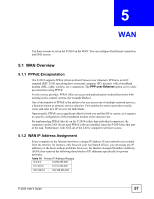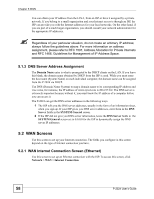ZyXEL P-2024 User Guide - Page 61
WAN Advanced Screen, Network >, WAN > Advanced
 |
View all ZyXEL P-2024 manuals
Add to My Manuals
Save this manual to your list of manuals |
Page 61 highlights
Chapter 5 WAN Table 18 Network > WAN > Internet Connection (PPPoE) LABEL DESCRIPTION Metric Usually, you should keep the default value. This field is related to RIP. The metric represents the "cost of transmission". A router determines the best route for transmission by choosing a path with the lowest "cost". The smaller the metric, the lower the "cost". RIP uses hop count as the measurement of cost, where 1 is for a directly-connected network. The metric must be 1-15; if you use a value higher than 15, the routers assume the link is down. Private Usually, you should keep the default value. This field is related to RIP. This field determines whether or not the P-2024 includes the route to this remote node in its RIP broadcasts. If you select Yes, this route is not included in RIP broadcast. If you select No, the route to this remote node is propagated to other hosts through RIP broadcasts. Apply Click this to save your changes and to apply them to the P-2024. Cancel Click this to set every field in this screen to its last-saved value. 5.2.3 WAN Advanced Screen Use this screen to set up DNS servers for the WAN. To access this screen, click Network > WAN > Advanced. Figure 22 Network > WAN > Advanced Each field is described in the following table. Table 19 Network > WAN > Advanced LABEL DESCRIPTION DNS Servers DNS (Domain Name System) manages the relationships between domain names and IP addresses. Without a DNS server, you must know the IP address of the computer you want to access before you access it. First DNS Server • Select From ISP if your ISP dynamically assigns DNS server information. (In Second DNS Server this case, the ISP assigns the WAN IP address too. See Network > WAN > Internet Connection.) The field to the right is read-only, and it displays the IP address provided by your ISP. Third DNS Server • Select User-Defined if you have the IP address of a DNS server. You might get it from your ISP or from your network. Enter the IP address in the field to the right. • Select None if you do not want to use this DNS server. If you select None for all of the DNS servers, you must use IP addresses to configure the P-2024 and to access the Internet. Apply Click this to save your changes and to apply them to the P-2024. Cancel Click this to set every field in this screen to its last-saved value. P-2024 User's Guide 61