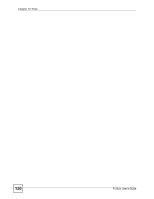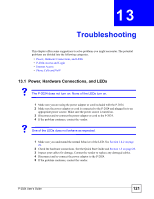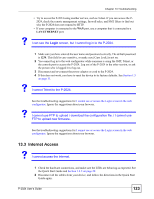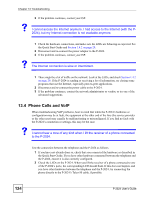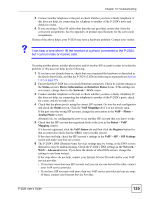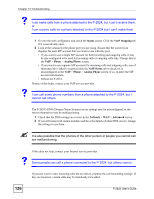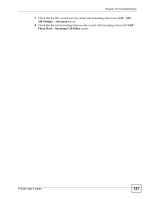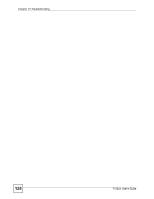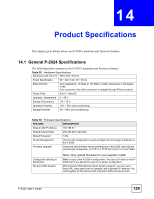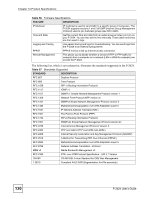ZyXEL P-2024 User Guide - Page 125
Status, Device Information, Interface Status, Network, VoIP Mapping, Phone, Analog Phone, Mapping
 |
View all ZyXEL P-2024 manuals
Add to My Manuals
Save this manual to your list of manuals |
Page 125 highlights
Chapter 13 Troubleshooting 3 Connect another telephone to the port to check whether you have a faulty telephone. If this does not help, try connecting the telephone to another of the P-2024's ports and check for a tone. 4 If you are using a Telco-50 cable other than the one provided, ensure that it has the correct pin assignments. See the appendix on product specifications for the correct pin assignments. If none of the above helps, your P-2024 may have a hardware problem. Contact your vendor. V I can hear a tone when I lift the receiver of a phone connected to the P-2024, but I cannot make or receive calls. Try using another phone, another phone port, and/or another SIP account in order to isolate the problem. If this does not help, do the following. 1 If you have not already done so, check that you connected the hardware as described in the Quick Start Guide, and that the P-2024's LEDs are behaving as expected (see Section 1.4.2 on page 29). 2 Ensure that the P-2024 has a successful Internet connection. Check its current settings in the Status screen's Device Information and Interface Status boxes. If the settings are not correct, change them in the Network > WAN screen. 3 Connect another telephone to the port to check whether you have a faulty telephone. If this does not help, try connecting the telephone to another of the P-2024's ports, check for a tone, and try to make a call. 4 Check that the phone port is using the correct SIP account. Go into the web configurator and check the Status screen. Click the VoIP Mapping tab if it is not already open. If the port uses the wrong SIP account, change the association in the VoIP > Phone > Analog Phone screen. Alternatively, try configuring the port to use another SIP account that you know works. 5 Check that the SIP account has registered (look at the icon in the Status > VoIP Mapping screen). If it has not registered, click the VoIP Status tab and then click the Register button for that account (also check that the URI is correct in this screen). If this does not help, check the SIP account's settings in the VoIP > SIP > SIP Settings screen and make sure they are correct. 6 The P-2024's DNS (Domain Name Service) settings may be wrong, or the DNS servers themselves may be malfunctioning. Check the P-2024's DNS settings in the Network > WAN > Advanced screen. If you have the details of other DNS servers, change the settings to use them instead. If the steps above do not help, contact your Internet Service Provider and/or your VoIP service provider. • If you have more than one SIP account and you can use one but not the other, contact your VoIP service provider. • If you have SIP accounts with more than one VoIP service provider and can use none of them, contact your Internet Service Provider. P-2024 User's Guide 125